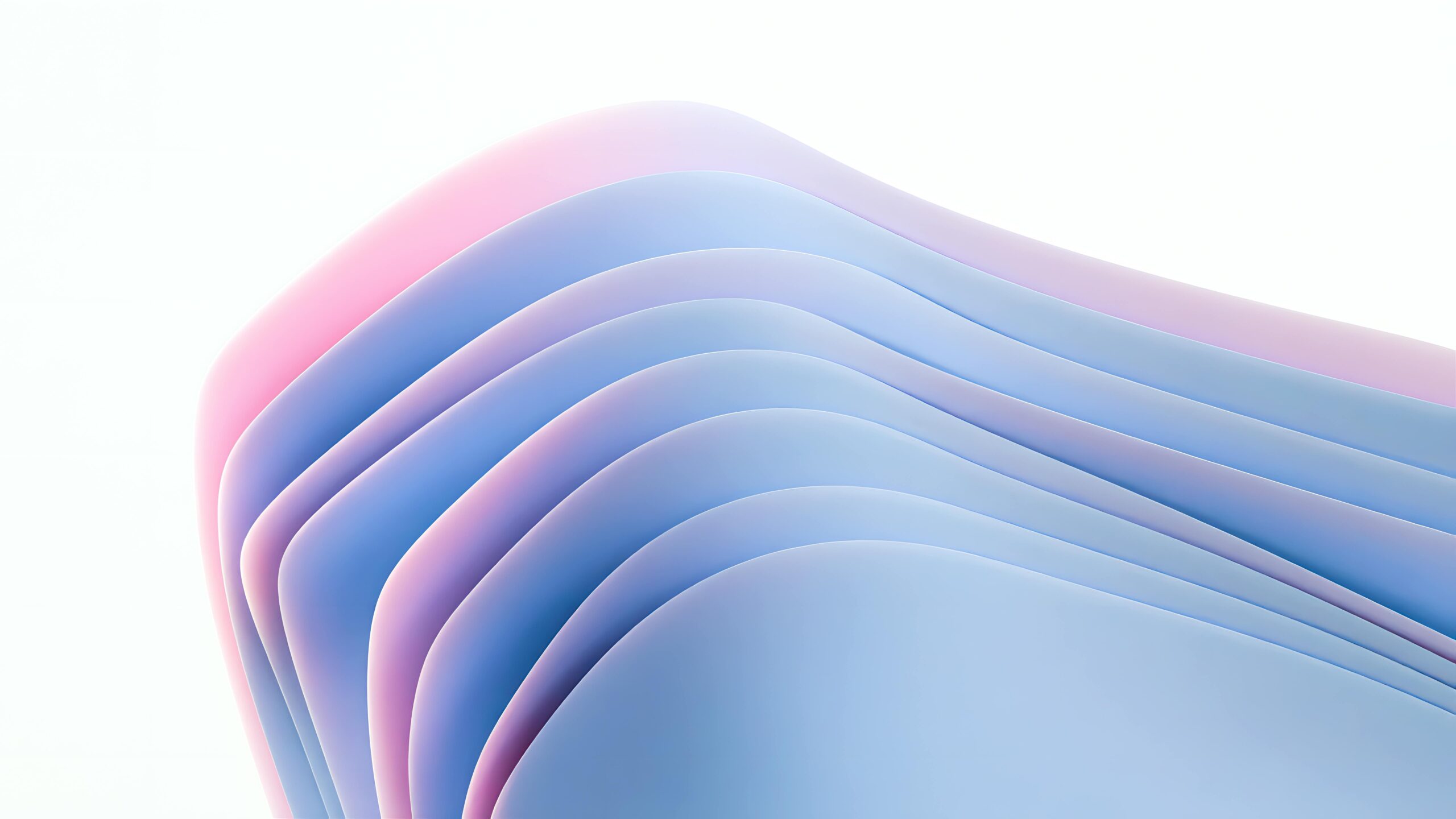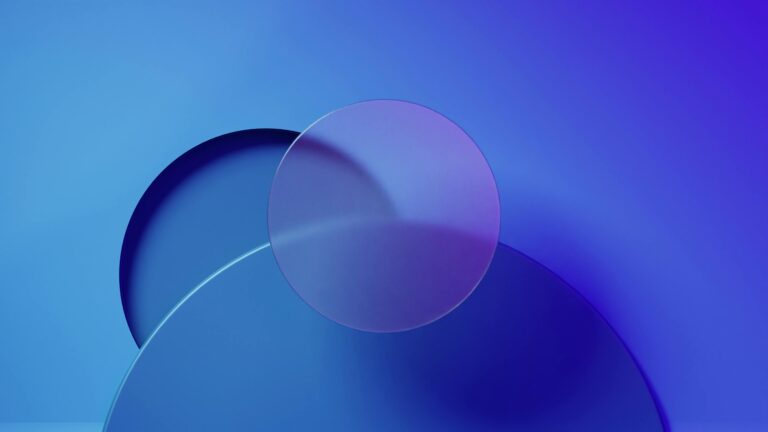Elementor Performance Secrets: How to Cut Loading Times in Half (CopyElement Inside)
Introduction: The Need for Speed with Elementor
In today’s digital landscape, website speed is paramount. A slow-loading website can significantly impact user experience, SEO rankings, and ultimately, your bottom line. Elementor, while a powerful and flexible page builder, can sometimes contribute to performance issues if not optimized correctly. This article unveils proven strategies to drastically improve your Elementor website’s loading times, even cutting them in half, and demonstrates how CopyElement can further streamline the process.
Understanding the Culprits: Why Is My Elementor Site Slow?
Several factors can contribute to sluggish Elementor performance. Identifying these culprits is the first step to improvement:
Bloated Code: Elementor, like any page builder, can generate unnecessary code if not used judiciously. Excessive use of elements, complex layouts, and poorly optimized widgets can add significant weight to your pages.
Large Image Files: Unoptimized images are a major performance killer. High-resolution images that haven’t been compressed or sized appropriately can dramatically increase page load times.
Excessive Plugins: While CopyElement aims to reduce plugin dependency, other unnecessary plugins can conflict with Elementor and add processing overhead.
Slow Hosting: Your hosting environment plays a crucial role in website speed. Shared hosting plans with limited resources can struggle to handle Elementor’s demands, especially with complex layouts.
Caching Issues: Inadequate caching can force your server to rebuild pages from scratch with each visit, leading to slow loading times.
JavaScript and CSS Optimization: Unminified or render-blocking JavaScript and CSS files can delay page rendering, negatively impacting perceived performance.
Secret 1: Optimize Images Like a Pro
Image optimization is arguably the most impactful factor in improving Elementor website speed.
Compress Images: Use tools like TinyPNG, ImageOptim (Mac), or ShortPixel to reduce image file sizes without sacrificing noticeable quality. Aim for a balance between file size and visual appeal.
Choose the Right Format: Use JPEG for photos and PNG for graphics with transparency. WebP is a modern image format that offers superior compression, but ensure browser compatibility.
Size Images Appropriately: Don’t upload images larger than necessary. Resize images to the exact dimensions needed for your website layout.
Lazy Loading: Implement lazy loading to load images only when they’re visible in the viewport. Elementor Pro offers built-in lazy loading, or you can use a plugin.
Secret 2: Leverage Caching Effectively
Caching creates static versions of your pages, allowing your server to serve them quickly without processing the underlying code every time.
Enable Caching Plugins: Install a caching plugin like WP Rocket, LiteSpeed Cache, or W3 Total Cache. Configure the plugin settings according to your website’s needs.
Browser Caching: Enable browser caching to instruct visitors’ browsers to store static assets locally, reducing the need to download them on subsequent visits.
Page Caching: This caches the entire rendered HTML of a page, significantly speeding up delivery.
Object Caching: Caches database queries, reducing database load and improving response times.
Secret 3: Optimize Elementor’s Settings and Usage
Elementor itself offers several settings that can impact performance.
Reduce Unnecessary Elements: Audit your pages and remove any unnecessary elements or sections. Simplify your designs where possible.
Optimize Elementor’s Experiments: Enable optimized DOM output and improved asset loading under Elementor > Settings > Experiments. These features can reduce the amount of code generated by Elementor.
Use Global Styles and Templates: Using global styles and templates helps maintain consistency and reduces code duplication.
Avoid Excessive Animations and Effects: While visually appealing, excessive animations and effects can strain resources and slow down your website. Use them sparingly and thoughtfully.
Disable Default Elementor CSS: In Elementor settings, disable default Elementor CSS and Google Fonts to avoid conflicts with your theme’s styles.
Keep Elementor and its Addons Up-to-Date: Ensure you’re using the latest versions of Elementor, Elementor Pro, and any add-ons. Updates often include performance improvements and bug fixes.
Secret 4: Minimize HTTP Requests
Each element on your page (images, scripts, stylesheets) requires an HTTP request. Reducing the number of requests can significantly improve loading times.
Combine CSS and JavaScript Files: Use a plugin like Autoptimize or WP Rocket to combine multiple CSS and JavaScript files into fewer, larger files.
Use CSS Sprites: Combine multiple small images into a single image sprite and use CSS to display the correct section of the sprite.
Host Fonts Locally: Avoid relying on external font services, which can add DNS lookups and latency. Host fonts locally for faster loading.
Secret 5: The CopyElement Advantage: Streamlining Your Workflow
CopyElement is designed to help you build stunning Elementor websites faster and more efficiently without the performance overhead of traditional plugins. Here’s how:
No Plugin Bloat: Unlike traditional Elementor add-ons, CopyElement doesn’t require installing extra plugins, which can slow down your website.
Clean Code: CopyElement components are designed with optimized code in mind, ensuring minimal impact on performance.
Pre-Optimized Components: Each component in the CopyElement library is carefully crafted and tested for performance, saving you time and effort in optimization.
Reduced Complexity: By providing ready-made, high-quality components, CopyElement allows you to build complex layouts with fewer elements, reducing code bloat and improving loading times.
Secret 6: Choose the Right Hosting
Your hosting environment is the foundation of your website’s performance.
Upgrade to Managed WordPress Hosting: Consider switching to managed WordPress hosting providers like Kinsta, WP Engine, or SiteGround. These providers specialize in WordPress optimization and offer features like server-side caching, CDN integration, and optimized server configurations.
Use a Content Delivery Network (CDN): A CDN distributes your website’s static assets across multiple servers around the world, ensuring that visitors receive content from the closest server, reducing latency and improving loading times. Cloudflare, BunnyCDN, and KeyCDN are popular options.
Ensure Sufficient Server Resources: Make sure your hosting plan provides enough CPU, RAM, and storage to handle your website’s traffic and resource demands.
Secret 7: Monitor and Test Your Website’s Speed
Regularly monitor your website’s speed to identify potential bottlenecks and track the effectiveness of your optimization efforts.
Use Speed Testing Tools: Tools like Google PageSpeed Insights, GTmetrix, and WebPageTest provide valuable insights into your website’s performance and offer recommendations for improvement.
Focus on Key Metrics: Pay attention to metrics like First Contentful Paint (FCP), Largest Contentful Paint (LCP), Time to First Byte (TTFB), and Total Blocking Time (TBT).
Test Regularly: Conduct speed tests regularly to monitor your website’s performance and identify any potential issues.
Conclusion: Speed Up Elementor and Empower Your Site with CopyElement
Optimizing your Elementor website for speed is an ongoing process, but by implementing these strategies, you can significantly improve loading times, enhance user experience, and boost your SEO rankings. By addressing the common causes of slow Elementor websites, leveraging caching effectively, optimizing images, and utilizing the power of CopyElement, you can cut your website’s loading times in half and create a fast, engaging, and high-performing online presence. Embrace the CopyElement advantage to build better Elementor sites, faster, and without the baggage of extra plugins. Your users (and search engines) will thank you for it.