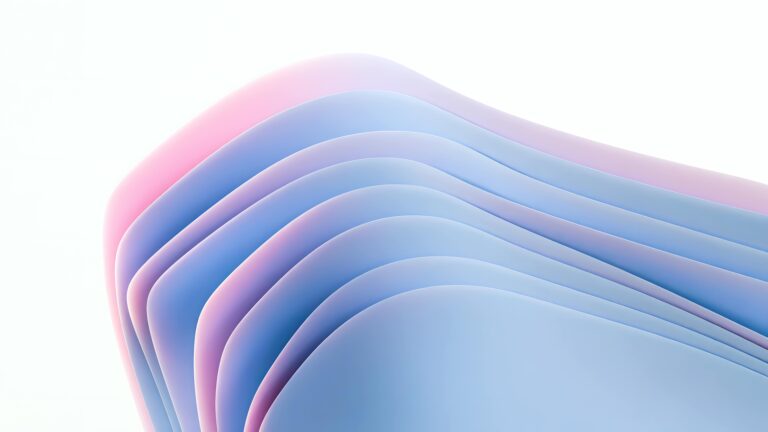Elementor Performance on a Budget: The Essential Speed Optimization Guide
At CopyElement, we understand the importance of a fast-loading website. Not only does it improve user experience and engagement, but it also significantly impacts your search engine rankings. Elementor, a powerful drag-and-drop page builder, can sometimes present performance challenges, especially on shared hosting or with limited resources. This guide focuses on optimizing your Elementor website’s speed without breaking the bank – no expensive plugins needed!
<h3>Understanding Elementor Performance Bottlenecks</h3>
Before diving into solutions, let’s identify common culprits behind slow Elementor websites:
- Bloated Code: Elementor, by its nature, can generate excess code, especially with complex layouts and multiple sections.
- Large Images: Unoptimized images are a prime cause of slow loading times.
- Too Many Plugins: Even with CopyElement minimizing your plugin needs, other plugins can still contribute to performance issues.
- Hosting Limitations: Shared hosting often struggles to handle the demands of a dynamic Elementor website.
- Caching Issues: Lack of proper caching forces the server to rebuild pages on every visit.
- Font Loading Problems: Loading too many fonts, especially from external sources, can slow things down.
<h3>Budget-Friendly Optimization Techniques</h3>
Here’s a breakdown of actionable steps you can take to improve your Elementor website’s speed without spending a fortune:
<h4>Image Optimization: Your First Line of Defense</h4>
This is crucial. Before uploading any image, make sure it’s properly optimized:
- Compress Images: Use online tools like TinyPNG or ImageOptim to reduce file size without significant quality loss.
- Choose the Right Format: Use JPEG for photographs and PNG for graphics with transparency. WebP offers superior compression and quality and should be considered if supported by your hosting.
- Resize Images: Don’t upload images larger than necessary. Resize them to the dimensions they will be displayed on your website.
- Lazy Loading: Implement lazy loading for images below the fold (using Elementor’s built-in feature or a free plugin) so they only load when they’re about to be viewed.
<h4>Leverage Caching (It’s Free!)</h4>
Caching stores static versions of your pages, reducing server load and speeding up delivery. Most hosting providers offer basic caching mechanisms, and several free plugins provide advanced control:
- Check Hosting Caching: Inquire with your host about their caching options and enable them if available.
- Free Caching Plugins: Consider free plugins like WP Super Cache, W3 Total Cache (complex, but powerful), or LiteSpeed Cache (if you use LiteSpeed server).
- Page Caching is Key: Ensure page caching is enabled. Object caching offers further improvements but can be more complex to configure.
<h4>Clean Up Your Code: Keep it Lean</h4>
While Elementor simplifies design, unnecessary code can creep in. Here’s how to minimize it:
- Avoid Redundant Elements: Don’t use multiple sections or columns when a single one will suffice.
- Minimize Animations and Effects: Use animations sparingly. Overuse can significantly impact performance.
- Elementor’s Experimental Features: Enable experimental features in Elementor Settings like “Optimized DOM Output” and “Improved Asset Loading.” These can significantly improve performance.
- Remove Unused CSS: Consider a plugin like Perfmatters (paid, but very effective) or a free alternative to analyze and remove unused CSS code generated by Elementor. Test carefully after removing CSS.
<h4>Optimize Your Font Loading</h4>
Fonts can be a performance killer if not handled properly:
- Limit Font Choices: Stick to a small number of fonts (ideally 1-3) to reduce the number of requests.
- Use System Fonts: Where appropriate, use system fonts (e.g., Arial, Times New Roman) as they don’t require external loading.
- Host Fonts Locally: If using custom fonts, host them on your own server instead of relying on external services like Google Fonts. Elementor allows this.
- Font Display Swap: Use the `font-display: swap;` CSS property to ensure text is visible while the font loads. Elementor offers this option.
<h4>Plugin Audit: Less is More</h4>
Even with CopyElement reducing your reliance on plugins, review your existing plugin list critically:
- Deactivate and Delete Unused Plugins: Deactivate any plugins you’re not actively using, and then delete them completely.
- Consolidate Functionality: Look for plugins that combine multiple functions into one to reduce the overall number.
- Check Plugin Reviews and Ratings: Pay attention to reviews and ratings regarding performance impact before installing a new plugin.
- Regular Updates: Ensure all plugins are up-to-date to benefit from performance improvements and security patches.
<h4>Content Delivery Network (CDN) – Consider the Free Options First</h4>
A CDN distributes your website’s content across multiple servers globally, reducing latency for users in different geographic locations. While premium CDNs offer advanced features, free options exist:
- Cloudflare Free Plan: Cloudflare’s free plan offers basic CDN functionality, including caching and DDoS protection.
- Hosting Integrated CDNs: Some hosting providers offer built-in CDN integrations, sometimes as part of their standard packages.
<h3>Monitoring Your Progress</h3>
After implementing these optimizations, it’s crucial to monitor your website’s performance to track your progress. Use these free tools:
- Google PageSpeed Insights: Analyze your website’s speed and identify areas for improvement.
- GTmetrix: Provides detailed performance reports and recommendations.
- WebPageTest: Offers advanced testing options and waterfall charts to visualize loading times.
<h3>CopyElement: Your Secret Weapon for Elementor Speed</h3>
Of course, we can’t forget CopyElement! By using pre-built, optimized components, you’re already ahead of the game. CopyElement helps reduce the need for complex custom designs within Elementor, minimizing code bloat and improving overall site speed. Spend less time building from scratch and more time focusing on content and growth!
<h3>Conclusion: Speed Matters, Even on a Budget</h3>
Optimizing your Elementor website for speed doesn’t require a massive investment. By implementing these budget-friendly techniques and leveraging the power of CopyElement, you can significantly improve your website’s performance, enhance user experience, and boost your search engine rankings. Start optimizing today and reap the rewards of a faster, more efficient website!