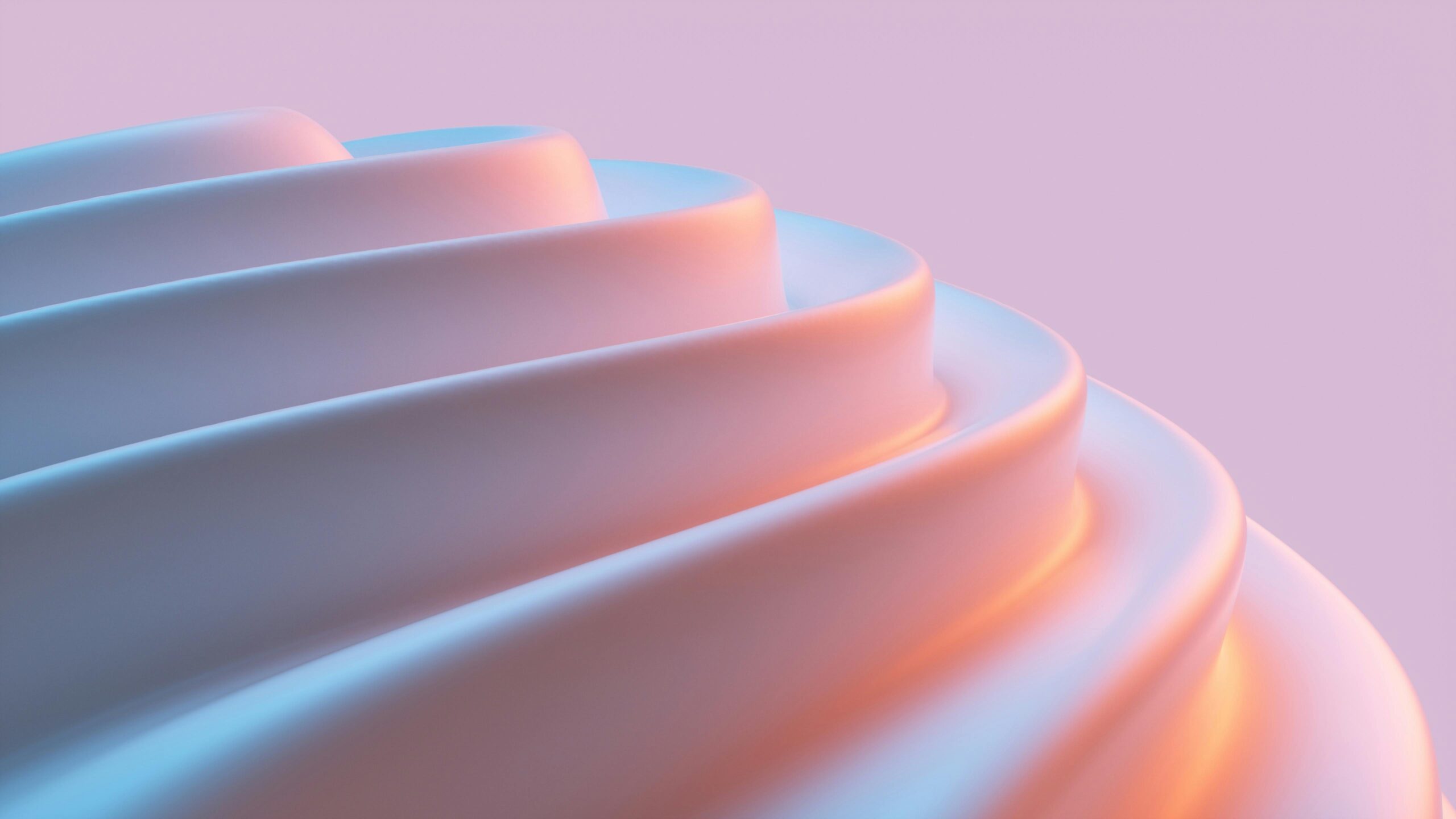Elementor Speed Hacks: Unbelievably Fast Websites, Zero Plugins Required
The Elephant in the Room: Elementor Performance
Elementor, a powerful drag-and-drop page builder, empowers countless website creators. However, its flexibility can sometimes come at a cost: performance. Many users find themselves adding plugin after plugin to mitigate slowdowns, creating a bloated website architecture. But what if I told you that you could drastically improve your Elementor website speed without relying on a single extra plugin? This article unveils the secrets to optimizing your Elementor builds for lightning-fast loading times, focusing on inherent features and best practices, all while leveraging the efficiency of CopyElement’s component library.
HTML Structure: Foundation for SpeedA well-structured HTML foundation is paramount for speed. Elementor’s intuitive interface can sometimes lead to div-heavy designs. Too many nested divs add unnecessary weight and increase rendering time.
Semantic HTML: Utilize semantic HTML5 tags like `
`, `
`, `
`, and `
` instead of relying solely on divs. These tags not only improve SEO but also provide structural clarity, aiding browser rendering.Image Optimization: The Low-Hanging Fruit
Images are often the biggest culprits behind slow websites. Compressing and optimizing images is a crucial step.
Choose the Right Format: Use WebP images whenever possible. They offer superior compression and quality compared to JPEG and PNG. Elementor supports WebP format.
Font Management: Streamlining Typography
Fonts can significantly impact website loading times. Overusing custom fonts or failing to optimize them can lead to performance bottlenecks.
Limit Custom Fonts: Be selective with custom fonts. Too many font variations can slow down your website. Consider using system fonts or limiting your selection to 2-3 well-optimized fonts.
CSS and JavaScript: Minimizing the LoadExcessive CSS and JavaScript can bog down your website. Optimizing these elements is crucial for achieving optimal performance.
Avoid Inline Styles: Avoid adding CSS directly within Elementor’s style settings as much as possible. Create custom CSS classes and apply them to your elements. This keeps your CSS organized and easier to manage.