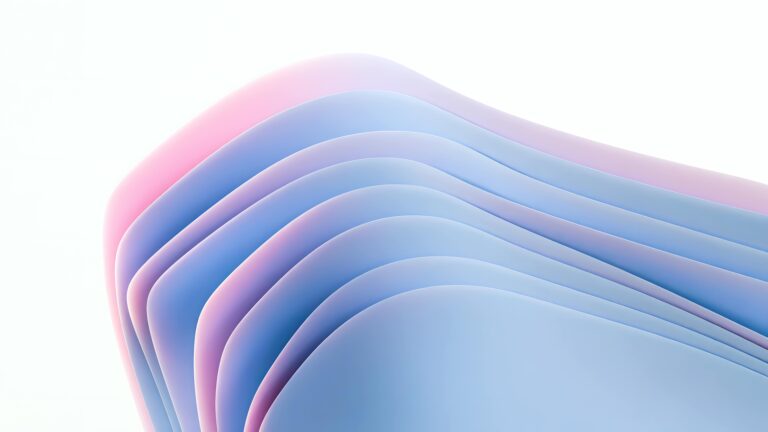Introduction: Elementor Speed – The Untapped Potential
Elementor has revolutionized web design, empowering millions to create visually stunning websites with ease. However, the drag-and-drop interface can sometimes come at a cost: page load speed. A slow website not only frustrates visitors but also negatively impacts SEO rankings, conversion rates, and overall user experience. But don’t despair! You don’t need to abandon Elementor or invest in expensive plugins to achieve lightning-fast loading times. This ultimate guide, updated for 2024, unveils practical and free strategies to optimize your Elementor website’s performance, ensuring it’s both beautiful and blazingly fast.
1. Image Optimization: The Cornerstone of Speed
Images are often the biggest culprits behind slow loading times. Optimizing them is paramount for any website, especially one built with Elementor. Here’s how to do it effectively:
- Choose the Right File Format: Opt for WebP whenever possible. It offers superior compression compared to JPEG and PNG without sacrificing quality.
- Compress Images Before Uploading: Tools like TinyPNG, ImageOptim (for Mac), and ShortPixel (free tier available) can drastically reduce file sizes without noticeable quality loss.
- Resize Images Appropriately: Don’t upload massive images and expect them to scale down. Resize them to the exact dimensions required by your design. Elementor’s image widget displays image dimensions.
- Lazy Loading: Implement lazy loading so images only load as they come into view. Elementor has a built-in lazy loading option; enable it in Elementor > Settings > Advanced.
- Optimize Background Images: Large background images can significantly slow down your site. Optimize them using the same techniques as regular images. Consider using CSS gradients or patterns instead of images where appropriate.
2. Streamline Your Elementor Design: Less is More
Overly complex designs can contribute to slow loading times. Simplify your pages by following these guidelines:
- Reduce the Number of Sections and Columns: The more elements on a page, the longer it takes to load. Simplify your layout by using fewer sections and columns.
- Minimize Nested Elements: Avoid excessive nesting of containers and widgets. The more complex the DOM structure, the slower the rendering process.
- Use Elementor’s Built-in Features Wisely: Leverage Elementor’s native functionalities instead of relying on third-party widgets for simple tasks.
- Audit Inactive Widgets: Remove any widgets that are no longer used on your site. These widgets may still be loading unnecessary CSS and JavaScript.
- Choose Lightweight Templates: Select Elementor templates that are clean, minimal, and optimized for performance.
3. Leverage Browser Caching: Repeat Visitor Advantage
Browser caching allows visitors’ browsers to store static files (images, CSS, JavaScript) locally, reducing the need to download them repeatedly. Here’s how to enable it:
- .htaccess Configuration: Add browser caching rules to your .htaccess file. (Consult your hosting provider if you’re unsure how to do this). Sample code (add to .htaccess):
<IfModule mod_expires.c>
ExpiresActive On
ExpiresByType image/jpg "access plus 1 year"
ExpiresByType image/jpeg "access plus 1 year"
ExpiresByType image/gif "access plus 1 year"
ExpiresByType image/png "access plus 1 year"
ExpiresByType image/webp "access plus 1 year"
ExpiresByType text/css "access plus 1 month"
ExpiresByType application/javascript "access plus 1 month"
ExpiresByType application/x-javascript "access plus 1 month"
</IfModule>
- Leverage Hosting Provider’s Caching: Many hosting providers offer server-side caching. Ensure it’s enabled.
4. Content Delivery Network (CDN): Global Reach, Local Speed
A CDN distributes your website’s static content across multiple servers worldwide. When a visitor accesses your site, the content is delivered from the server closest to them, reducing latency and improving loading times. Cloudflare offers a free tier suitable for many websites.
- Set up a Free Cloudflare Account: Cloudflare provides a free CDN service with basic performance and security features.
- Configure DNS Settings: Point your domain’s DNS records to Cloudflare’s servers.
- Enable CDN Caching: Configure Cloudflare’s caching settings to optimize content delivery.
5. Optimize Your WordPress Setup: The Foundation Matters
Your WordPress setup significantly impacts website performance. Consider these optimizations:
- Choose a Lightweight Theme: While Elementor provides design flexibility, the underlying theme still plays a role. Opt for a lightweight, well-coded theme like Hello Elementor or Astra.
- Update WordPress, Themes, and Plugins: Keep everything updated to benefit from performance improvements and security patches.
- Remove Unnecessary Plugins: Deactivate and delete plugins you’re not using. Each plugin adds overhead to your site.
- Optimize Your Database: Regularly clean up your WordPress database by removing unnecessary data, such as post revisions and spam comments. Plugins like WP-Optimize can help.
- Choose a Quality Hosting Provider: A reliable hosting provider with optimized servers is crucial for website performance.
6. Fine-Tune Elementor Settings: Hidden Performance Boosts
Elementor has several settings that can be adjusted to improve performance. Take advantage of these options:
- Improved Asset Loading: Enable this option in Elementor > Settings > Experiments. This reduces the number of CSS files loaded.
- Improved CSS Loading: Similar to improved asset loading, this experiment optimizes CSS loading.
- Disable Default Google Fonts: Only load the Google Fonts you actually use. If you’re using a system font or a custom font, disable the default Google Fonts loading to prevent unnecessary HTTP requests (Elementor > Settings > Advanced > Google Fonts Load: Disable).
- Disable Elementor’s Default CSS: If you’re using a child theme and have customized most of the CSS, consider disabling Elementor’s default CSS file to reduce bloat (though, this is rarely necessary).
7. Mobile Optimization: Speed for Every Device
With the majority of web traffic coming from mobile devices, optimizing for mobile is crucial. Elementor offers responsive design options, but consider these additional points:
- Use Elementor’s Responsive Mode: Adjust the layout, font sizes, and spacing for different screen sizes using Elementor’s responsive mode.
- Hide Unnecessary Elements on Mobile: Hide large images or complex sections that are not essential for mobile users.
- Optimize Mobile Navigation: Ensure your navigation is easy to use on mobile devices.
- Test on Real Devices: Test your website on various mobile devices to ensure it looks and performs well.
Conclusion: A Faster Elementor Website, A Better User Experience
Optimizing your Elementor website for speed is an ongoing process, but the results are well worth the effort. By implementing these free strategies, you can significantly improve your website’s loading times, enhance user experience, and boost your SEO rankings. Remember that even small improvements can make a big difference. Regularly monitor your website’s performance using tools like Google PageSpeed Insights and WebPageTest, and continue to refine your optimization efforts. Build stunning Elementor websites faster and more efficiently, all without adding extra plugins!
For even more advanced techniques and Elementor-specific optimization tips, stay tuned to the CopyElement blog. We are dedicated to helping you build the best possible websites!