Boost Your PageSpeed Insights Score Without Any Plugins
Welcome back to the CopyElement blog! We’re dedicated to helping you create incredible Elementor websites, faster and smarter. Today, we’re tackling a critical aspect of web design: website speed. A slow website not only frustrates visitors but also negatively impacts your search engine rankings. The good news? You can significantly improve your PageSpeed Insights score without cluttering your site with even more plugins. Let’s dive into practical, actionable strategies.
Why PageSpeed Insights Matters (Beyond the Numbers)
PageSpeed Insights isn’t just a score; it’s a diagnostic tool that reveals potential performance bottlenecks. Google uses page speed as a ranking factor, meaning faster websites tend to rank higher in search results. A higher score translates to:
Improved user experience: Visitors are more likely to stay on your site and engage with your content.
Lower bounce rates: Fast loading times reduce the likelihood of visitors leaving before the page fully loads.
Increased conversions: A smooth and efficient website fosters trust and encourages users to take desired actions (e.g., making a purchase, filling out a form).
Better SEO performance: Google rewards fast websites with higher rankings, driving more organic traffic.
Optimize Your Images: The Low-Hanging Fruit
Images are often the biggest culprits behind slow loading times. Here’s how to optimize them effectively:
Choose the Right Format: Use WebP for superior compression and quality. If WebP isn’t supported everywhere, fall back to optimized JPEGs for photographs and PNGs for graphics with transparency.
Compress Images: Before uploading, compress your images using tools like TinyPNG, ImageOptim (for Mac), or online compressors. Aim for a balance between file size and visual quality.
Resize Images: Don’t upload images larger than necessary. Resize images to the exact dimensions they’ll be displayed on your website. Elementor often handles this on the front end, but uploading properly sized images in the first place saves significant bandwidth.
Lazy Loading: Implement lazy loading, so images are only loaded when they’re visible in the viewport. Most modern browsers and WordPress themes offer built-in lazy loading. Elementor also provides lazy loading options.
Leverage Browser Caching for Repeat Visitors
Browser caching allows visitors’ browsers to store static assets (like images, CSS, and JavaScript files) locally. When they return to your site, the browser retrieves these assets from its cache, resulting in faster loading times.
Set Proper Cache Headers: You can implement browser caching by adding code to your `.htaccess` file (for Apache servers) or by configuring it in your server’s control panel.
Consider a CDN (Content Delivery Network): While technically using a “service,” a CDN isn’t a plugin. It distributes your website’s assets across multiple servers worldwide, reducing latency for users in different geographic locations. Cloudflare offers a free tier that can significantly improve your site’s speed and security.
Clean Up Your Elementor Design for Speed
Even within Elementor, design choices can impact performance.
Reduce DOM Size: Avoid excessive nesting of elements and unnecessary sections. A complex, deeply nested DOM (Document Object Model) can slow down rendering. Streamline your design by using fewer elements and optimizing the layout.
Optimize Elementor Templates: Review your Elementor templates and remove any unused or unnecessary widgets.
Use Elementor’s Built-in Features Wisely: Elementor provides powerful design tools, but overuse of certain features (like heavy animations or complex custom CSS) can affect performance. Use these features sparingly and strategically.
Consider Elementor Containers: Migrate existing sections to Elementor’s container layout. Containers allow you to reduce the number of DOM elements on the page and improve loading speed.
Optimize Your Theme’s Performance
Your WordPress theme plays a crucial role in website speed.
Choose a Lightweight Theme: Avoid bloated themes with unnecessary features. Look for themes specifically designed for speed and performance. Elementor’s Hello theme is a popular choice.
Minimize HTTP Requests: Reduce the number of files your website needs to load. This includes CSS files, JavaScript files, and images. Combine CSS and JavaScript files where possible. Some themes already optimize this by default.
Update Regularly: Keep your theme and WordPress core up to date to benefit from the latest performance improvements and security patches.
Database Optimization: The Under-the-Hood Secret
Over time, your WordPress database can become cluttered with unnecessary data, slowing down your website.
Delete Unused Plugins and Themes: Remove any plugins or themes that you’re not actively using.
Clean Up Post Revisions: WordPress automatically saves multiple revisions of your posts and pages. Limit the number of revisions stored per post to prevent database bloat. You can do this by adding a line to your `wp-config.php` file.
Optimize Database Tables: Use a tool like phpMyAdmin (accessible through your hosting control panel) to optimize your database tables. This can help improve database performance.
Minify CSS and JavaScript: Reduce File Sizes
Minification removes unnecessary characters (like whitespace and comments) from your CSS and JavaScript files, reducing their file size.
Use Online Minifiers: You can use online tools like CSS Minifier and JavaScript Minifier to manually minify your files. Then upload the minified version to your theme directory or child theme directory. You can also use .htaccess to minify.
Conclusion: Sustainable Speed Without the Plugin Overload
Improving your PageSpeed Insights score doesn’t require a deluge of plugins. By focusing on fundamental optimization techniques – image optimization, browser caching, clean design practices, theme optimization, database management, and code minification – you can significantly boost your website’s performance and provide a better user experience. Remember to test your changes regularly using PageSpeed Insights to track your progress and identify areas for further improvement. Stay tuned to CopyElement for more tips and tricks to build faster, more efficient Elementor websites!