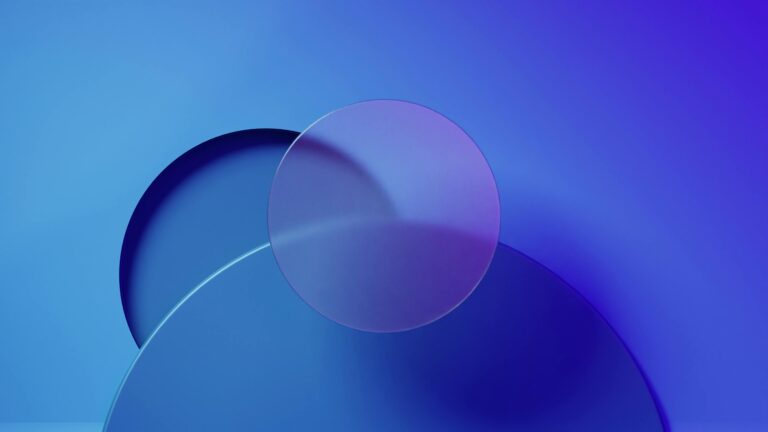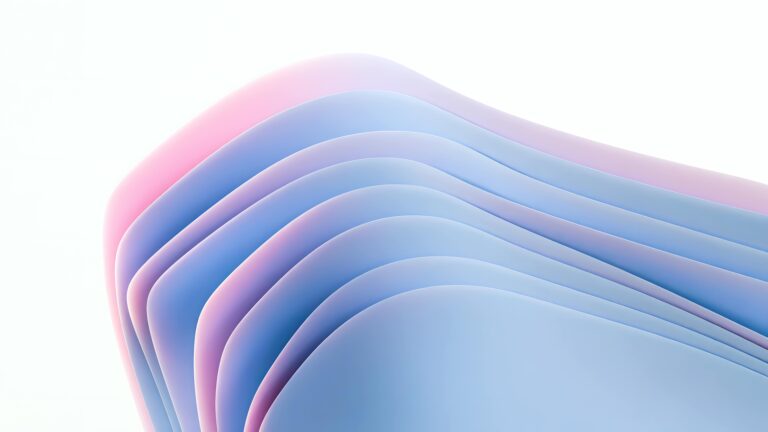Unlocking Hidden Potential: Browser DevTools for Designers
As web designers, we’re often caught in a cycle of endless design tweaks, exporting assets, uploading changes, and refreshing the browser. What if I told you that a significant portion of this back-and-forth dance can be drastically reduced using the very tools already built into your browser? The browser’s Developer Tools (DevTools) are a powerhouse of features, often overlooked, that can streamline your workflow, enhance collaboration, and empower you to create better websites, faster. Let’s dive into how to leverage these native capabilities to elevate your Elementor website design process.
Inspect Element: Your Design Debugging Swiss Army Knife
The most fundamental aspect of DevTools is the Inspect Element feature. Right-clicking on any element on a webpage and selecting “Inspect” (or “Inspect Element”) opens the DevTools panel, highlighting the specific HTML code and corresponding CSS styles that govern that element’s appearance. This is far more powerful than simply viewing the page source. With Inspect Element, you can:
- Dynamically Edit HTML and CSS: Experiment with different fonts, colors, spacing, and layouts directly in the browser, seeing the changes instantly. No need to switch back to Elementor, make edits, and refresh to see the effect.
- Identify Conflicting Styles: Pinpoint which CSS rules are overriding others, helping you debug layout issues and understand the CSS cascade.
- Test Responsive Designs: Use the Device Toolbar (often represented by a phone and tablet icon) to simulate different screen sizes and resolutions. This allows you to fine-tune your responsive breakpoints and ensure your website looks great on all devices without needing to physically test on multiple devices.
Mastering Inspect Element is the first step towards becoming a truly efficient web designer.
Emulating CSS Media Features: Beyond Screen Size
The Device Toolbar isn’t just about screen size. DevTools allows you to emulate various CSS media features, giving you granular control over testing different scenarios. This is particularly useful for:
- Prefers-color-scheme: Test your website’s dark mode implementation effortlessly. See how your design adapts to user preferences for light or dark themes.
- Prefers-reduced-motion: Ensure your animations and transitions are accessible to users who prefer reduced motion. This is a crucial aspect of inclusive web design.
- Print Styles: Preview how your webpage will look when printed. Optimize your layout and styling for printing to ensure a user-friendly experience.
These features are invaluable for creating truly responsive and accessible websites, enhancing user experience across all devices and preferences.
Performance Profiling: Identifying Bottlenecks Before They Hurt
Website performance is crucial for user experience and SEO. DevTools provides powerful profiling tools to analyze your website’s loading speed and identify performance bottlenecks. Use the “Performance” tab to:
- Record a Performance Trace: See a detailed timeline of everything that happens when your page loads, from network requests to JavaScript execution.
- Identify Slow-Loading Assets: Pinpoint images, scripts, or stylesheets that are taking too long to download. Optimize these assets for faster loading.
- Analyze JavaScript Performance: Identify JavaScript functions that are consuming excessive processing power. Optimize your code for better performance.
By proactively identifying and addressing performance issues, you can significantly improve your website’s loading speed, resulting in a better user experience and improved search engine rankings. This is especially important for Elementor websites, where plugin bloat can sometimes impact performance.
Network Tab: Understanding Your Website’s Data Flow
The Network tab provides a comprehensive overview of all the resources your website loads, including images, scripts, stylesheets, and fonts. This tab is essential for:
- Analyzing Request Times: See how long each resource takes to download. Identify slow-loading resources that are impacting page load time.
- Inspecting Headers: Examine the HTTP headers for each request, providing insights into caching behavior and server configuration.
- Simulating Slow Connections: Throttle your connection speed to test your website’s performance on slower networks. This is crucial for ensuring a good user experience for users with limited bandwidth.
Understanding how your website loads data is essential for optimizing performance and ensuring a smooth user experience.
Console: Your JavaScript Playground and Error Logger
The Console is more than just a place to see JavaScript errors. It’s a powerful tool for:
- Testing JavaScript Code: Execute JavaScript code directly in the browser. Experiment with different snippets and test your logic before implementing it in your Elementor website.
- Debugging JavaScript Errors: See detailed error messages and stack traces, helping you quickly identify and fix JavaScript bugs.
- Logging Information: Use
console.log()to output information to the Console, providing valuable insights into your code’s behavior.
Even if you’re not a JavaScript expert, the Console can be a valuable tool for understanding how your website works and troubleshooting issues.
Source Maps: Making Debugging Easier
When working with minified or transpiled JavaScript (common in many Elementor setups), debugging can be challenging because the code is often unreadable. Source maps solve this problem by mapping the minified code back to its original source code. This allows you to debug your JavaScript as if you were working with the original, unminified code, making the process much easier and more efficient. Make sure source maps are enabled in your DevTools settings for optimal debugging.
Saving Changes as Overrides: A Non-Destructive Workflow
One of the most powerful, yet often overlooked, features of DevTools is the ability to save changes as overrides. This allows you to make changes to your website’s CSS and JavaScript directly in the browser and save those changes locally without modifying the original files on your server. This is incredibly useful for:
- Experimenting with different design ideas: Try out new styles and layouts without committing to changes in your Elementor editor.
- Debugging issues: Fix CSS or JavaScript bugs temporarily to see if your solution works before making permanent changes.
- Creating custom themes: Quickly prototype theme customizations without directly editing the theme files.
To use overrides, enable the “Local Overrides” feature in DevTools settings and specify a folder where you want to save your changes. When you modify a file in DevTools, it will be saved to that folder, and the browser will use the overridden version instead of the original file. This allows you to test your changes thoroughly before deploying them to your live website.
Conclusion: Embrace the Power Within
By mastering the native browser tools, you can dramatically streamline your web design workflow, enhance collaboration, and create better websites with Elementor. Stop relying solely on plugins for every task. Embrace the power within your browser, and unlock a new level of efficiency and creativity. Explore the DevTools, experiment with different features, and discover how they can help you build stunning Elementor websites, faster.