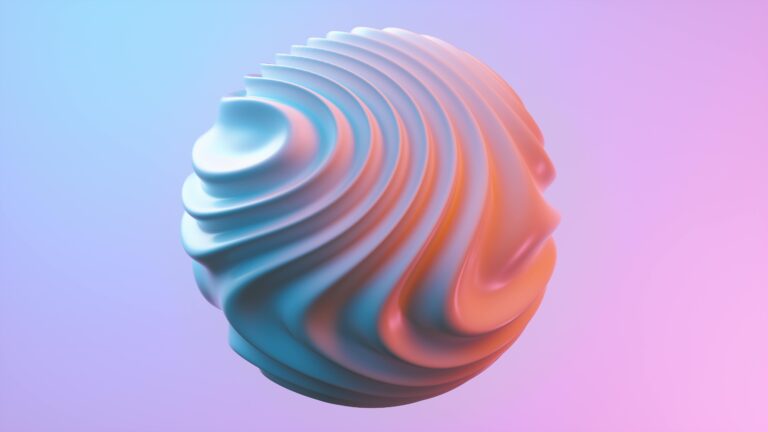Web Design Accessibility Checklist 2025: Ensure Compliance and Inclusivity
In the ever-evolving digital landscape, creating accessible websites isn’t just a best practice, it’s an imperative. As we look towards 2025, ensuring your web design adheres to the latest accessibility standards is crucial for compliance, inclusivity, and ultimately, business success. This comprehensive checklist, specifically tailored for Elementor website builders and CopyElement component users, will help you navigate the complexities of web accessibility and create a user experience that caters to everyone.
Web Accessibility: Why It Matters More Than Ever
Accessibility goes beyond legal requirements. It’s about creating a digital environment where everyone, regardless of their abilities or disabilities, can access, understand, navigate, and interact with your website. This includes individuals with visual impairments, auditory impairments, motor impairments, cognitive disabilities, and more. Ignoring accessibility means excluding a significant portion of your potential audience, damaging your brand reputation, and potentially facing legal repercussions.
Furthermore, accessibility often leads to improved usability for all users. Clean code, logical structure, and clear navigation benefit everyone, not just those with disabilities. Think of it as future-proofing your website for a more inclusive and user-friendly online experience.
Understanding WCAG 3.0 and Emerging Standards
While WCAG 2.1 is currently the gold standard, WCAG 3.0 is on the horizon. Understanding the direction of these evolving standards is vital for proactive accessibility planning. WCAG 3.0 focuses on a more holistic approach to accessibility, emphasizing real-world user needs and incorporating diverse testing methodologies. While the final version is still in development, familiarizing yourself with the proposed guidelines now will save you time and resources later.
Key areas to watch in WCAG 3.0 include a more granular scoring system for conformance, a greater emphasis on cognitive accessibility, and a broader range of user agent support.
Your 2025 Accessibility Checklist: A Practical Guide
This checklist is designed to be actionable and practical, providing specific steps you can take to improve the accessibility of your Elementor website. Remember to regularly audit your website and update your design practices to stay compliant.
I. Semantic HTML Structure
Using semantic HTML elements is fundamental for accessibility. Screen readers rely on these elements to understand the structure and content of your page.
- Use proper heading levels (
- Employ semantic elements (
, - Use lists (
- Use tables (
) for tabular data only: Avoid using tables for layout purposes. If you use tables for data, ensure they have proper header rows (
) and captions ( II. Keyboard Navigation and Focus ManagementMany users rely on keyboard navigation to browse the web. Ensuring your website is fully navigable by keyboard is essential.
- Ensure all interactive elements are focusable: Every link, button, form field, and other interactive element should be reachable using the “Tab” key.
- Maintain a logical tab order: The tab order should follow the visual flow of your page.
- Provide clear visual focus indicators: When an element receives focus, it should be clearly indicated visually (e.g., with a border or highlight).
- Avoid trap focus: Users should never get stuck on a particular element or region of the page without being able to tab out.
III. Alternative Text for Images (Alt Text)Alternative text is crucial for users who cannot see images. It provides a textual description of the image’s content and function.
- Provide descriptive alt text for all meaningful images: Alt text should accurately describe the content and purpose of the image.
- Use empty alt text (
alt="") for decorative images: If an image is purely decorative and doesn’t convey any essential information, use an empty alt attribute to signal to screen readers that it should be ignored. - Keep alt text concise and informative: Aim for brevity while still providing sufficient context.
IV. Color Contrast and Visual DesignAdequate color contrast between text and background is essential for readability, especially for users with visual impairments.
- Ensure sufficient color contrast: Use tools like the WebAIM Color Contrast Checker to verify that your color combinations meet WCAG 2.1 AA or AAA contrast ratio requirements.
- Avoid relying solely on color to convey information: Use additional cues, such as text labels or icons, to reinforce meaning.
- Provide options for users to customize colors: Consider allowing users to adjust the color scheme of your website to suit their preferences.
V. Form AccessibilityAccessible forms are critical for user interaction. Properly labeled and structured forms ensure that users can easily understand and complete them.
- Use labels (
) to associate form fields with their descriptions: Labels provide context and help users understand what information is expected in each field. - Use ARIA attributes to provide additional information about form fields: ARIA attributes can be used to indicate required fields, error states, and other relevant information.
- Provide clear and concise error messages: When a user makes an error in a form, provide helpful and informative error messages that explain how to correct the mistake.
- Ensure forms are keyboard accessible: Users should be able to navigate and complete forms using only the keyboard.
VI. Media AccessibilityMultimedia content should be accessible to users with auditory and visual impairments.
- Provide captions and transcripts for videos: Captions make videos accessible to users who are deaf or hard of hearing, while transcripts provide a textual record of the video’s content.
- Provide audio descriptions for videos: Audio descriptions provide a verbal narration of the visual elements of a video, making it accessible to users who are blind or visually impaired.
- Provide transcripts for audio content: Transcripts make audio content accessible to users who are deaf or hard of hearing.
- Ensure media players are accessible: Use accessible media players that provide keyboard navigation and support for screen readers.
VII. Dynamic Content and ARIA AttributesWhen content updates dynamically, it’s crucial to use ARIA (Accessible Rich Internet Applications) attributes to inform screen readers about these changes.
- Use ARIA live regions to announce dynamic content updates: ARIA live regions allow you to notify screen readers when content on your page changes without requiring a page refresh.
- Use ARIA attributes to define relationships between elements: ARIA attributes can be used to indicate relationships between elements, such as a menu and its submenus.
- Avoid overusing ARIA attributes: Only use ARIA attributes when native HTML elements are not sufficient to convey the necessary information.
VIII. CopyElement Components and AccessibilityLeverage CopyElement’s extensive library of Elementor components to accelerate your accessible web design process. When using CopyElement components, pay close attention to the following:
- Review component accessibility: Before using a CopyElement component, carefully review its accessibility features and ensure it meets your accessibility requirements.
- Customize components for accessibility: Modify CopyElement components as needed to improve their accessibility, such as adding alt text to images or adjusting color contrast.
- Use semantic HTML within components: Ensure that the HTML structure within CopyElement components is semantic and accessible.
Tools and Resources for Accessibility TestingRegular accessibility testing is crucial for identifying and addressing accessibility issues. Here are some valuable tools and resources:
- WAVE (Web Accessibility Evaluation Tool): A free online tool for evaluating the accessibility of web pages.
- Axe DevTools: A browser extension for automated accessibility testing.
- Lighthouse (in Chrome DevTools): Includes accessibility audits in addition to performance and SEO audits.
- Screen readers (e.g., NVDA, VoiceOver): Test your website using a screen reader to experience it as a blind or visually impaired user would.
- WebAIM Color Contrast Checker: Verify color contrast ratios.
- WCAG guidelines: Refer to the official WCAG guidelines for detailed information on accessibility requirements.
Training and Education: Empowering Your TeamAccessibility is a team effort. Invest in training and education for your web designers, developers, and content creators to ensure everyone understands the principles of accessible web design.
Consider workshops, online courses, and internal training sessions to raise awareness and build expertise in accessibility best practices.
Conclusion: Building a More Inclusive WebWeb accessibility is not just a trend; it’s a fundamental responsibility. By embracing the principles outlined in this checklist and continuously striving to improve the accessibility of your Elementor website, you can create a more inclusive online experience for all users. As we move towards 2025 and beyond, prioritizing accessibility will not only benefit your users but also strengthen your brand, improve your SEO, and ensure long-term success.