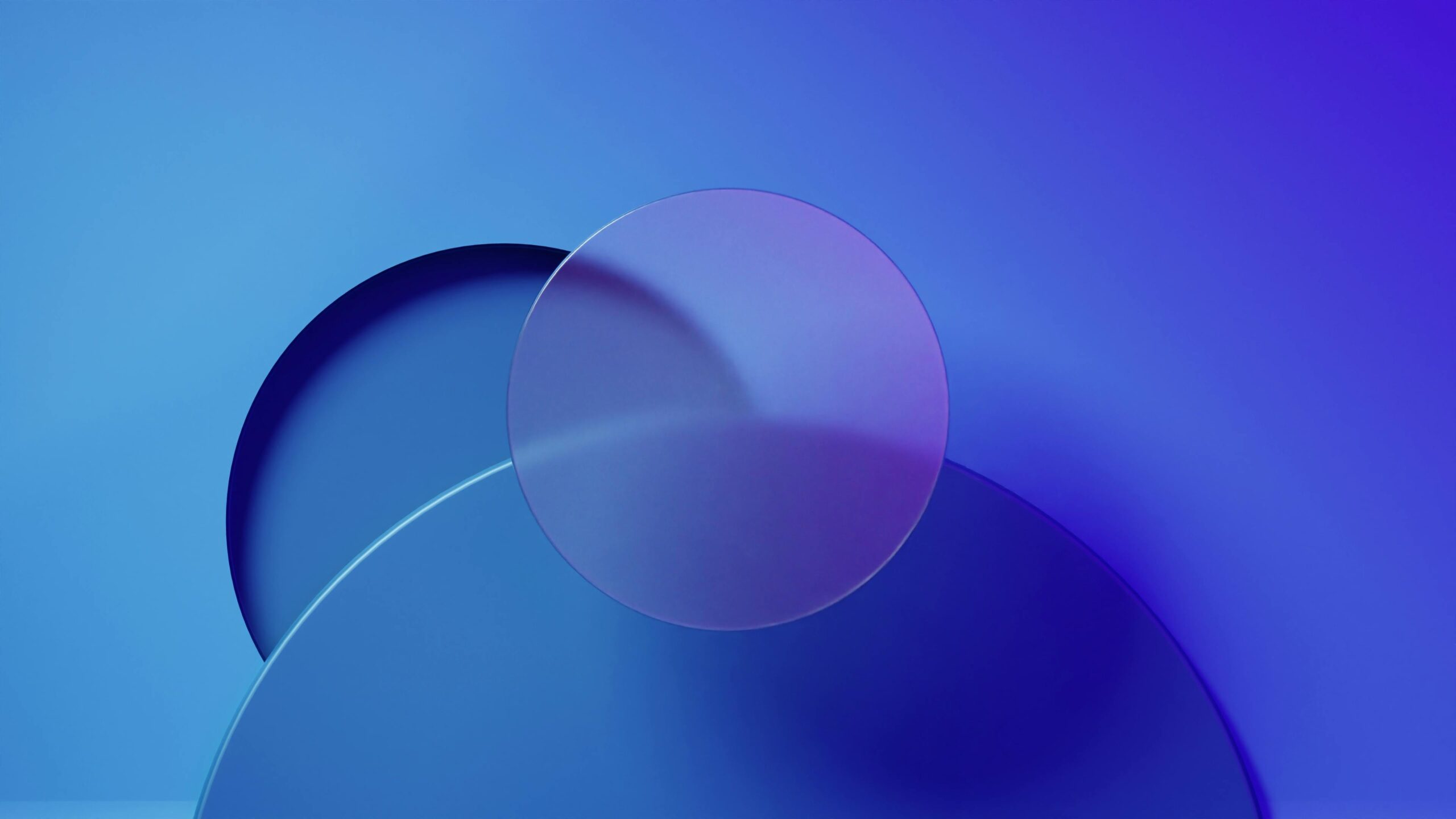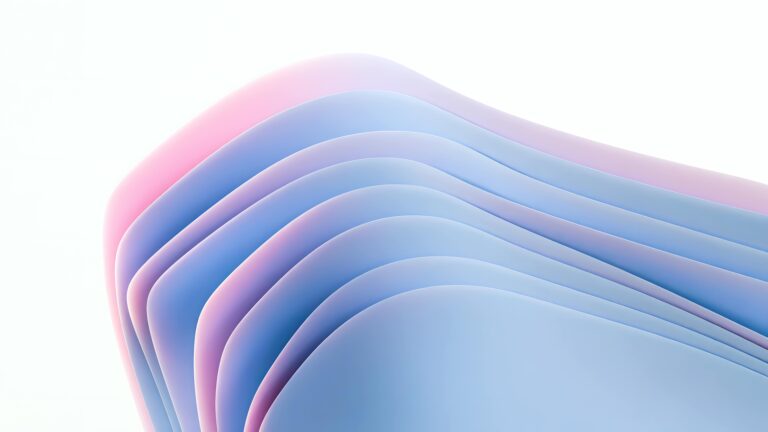Leveraging Elementor’s Core Power: A Plugin-Free Approach
The allure of Elementor lies in its visual drag-and-drop interface, empowering users to craft websites with remarkable ease. However, the plugin ecosystem surrounding Elementor can sometimes become overwhelming, leading to bloated websites and potential performance issues. This masterclass aims to demonstrate how to build professional, high-performing websites using primarily Elementor’s core features, minimizing the need for third-party plugins.
Before diving into advanced techniques, a solid grasp of Elementor’s fundamental widgets and settings is crucial. This includes:
- Sections, Columns, and Containers: Mastering layout structures is paramount. Experiment with different configurations to achieve optimal responsiveness across various devices.
- Basic Widgets: Text, images, buttons, and videos form the building blocks of any website. Learn to customize these widgets extensively using Elementor’s style options.
- Global Styles: Maintain consistency throughout your website by defining global colors, typography, and button styles. This saves time and ensures a cohesive brand identity.
- Theme Builder: Take control of your website’s header, footer, and single post templates using Elementor’s Theme Builder. This powerful feature eliminates the need for separate header/footer plugins.
Elementor provides ample styling options, but sometimes you need to go beyond the default settings. Custom CSS allows you to fine-tune the appearance of your website and achieve unique design elements. Here’s how to incorporate custom CSS effectively:
- Inline CSS: Add CSS directly to individual widgets for specific styling needs.
- Custom CSS Section: Use the “Custom CSS” section in Elementor’s settings to apply CSS rules to the entire page or website.
- Targeting Specific Elements: Learn to use CSS selectors to target specific elements within your Elementor layout and apply custom styles accordingly. For example, you could change the hover color of a specific button or adjust the spacing around a particular image.
Elementor Pro unlocks advanced features that enable you to create dynamic websites without relying on plugins. Some key dynamic content features include:
- Dynamic Tags: Populate content from various sources, such as custom fields, post meta, and user data. This is invaluable for creating dynamic product pages or personalized user experiences.
- Loop Grids: Display custom post types in visually appealing grids, allowing you to showcase portfolios, testimonials, or team members dynamically.
- Forms: Create custom forms for contact, subscriptions, or surveys directly within Elementor, eliminating the need for separate form plugins.
Minimizing plugin usage is just one aspect of website optimization. Here are some additional strategies to enhance your Elementor website’s performance:
- Image Optimization: Compress images to reduce file sizes without sacrificing quality. Use tools like TinyPNG or ShortPixel.
- Lazy Loading: Implement lazy loading for images and videos to improve initial page load time.
- Caching: Utilize caching plugins (if necessary, choose one carefully) or server-side caching to store static versions of your pages.
- Code Minification: Minify CSS and JavaScript files to reduce their size and improve loading speed.
- Mobile Optimization: Ensure your website is fully responsive and optimized for mobile devices. Elementor’s responsive settings allow you to customize the layout and appearance for different screen sizes.
While the goal is to minimize plugin usage, certain add-ons can enhance Elementor’s capabilities without compromising performance. If you need to use an add-on, prioritize those that are:
- Lightweight and Well-Coded: Choose add-ons from reputable developers with a proven track record of performance optimization.
- Specific to Your Needs: Avoid installing add-ons with features you don’t need.
- Regularly Updated: Ensure the add-on is actively maintained and compatible with the latest version of Elementor.
Let’s consider building a professional portfolio website for a photographer using only Elementor’s core features and Elementor Pro. We would utilize the Theme Builder to create a custom header and footer, the Loop Grid to showcase the photographer’s work, and dynamic tags to display image metadata (title, description, etc.). Custom CSS would be used to fine-tune the design and create unique visual effects. By leveraging these core features, we can create a stunning and functional portfolio website without relying on numerous plugins.
By focusing on Elementor’s core features, mastering custom CSS, and strategically utilizing Elementor Pro’s dynamic content capabilities, you can build professional, high-performing websites without the bloat of excessive plugins. Embrace the power of Elementor’s native functionalities to create efficient and optimized websites that deliver exceptional user experiences.