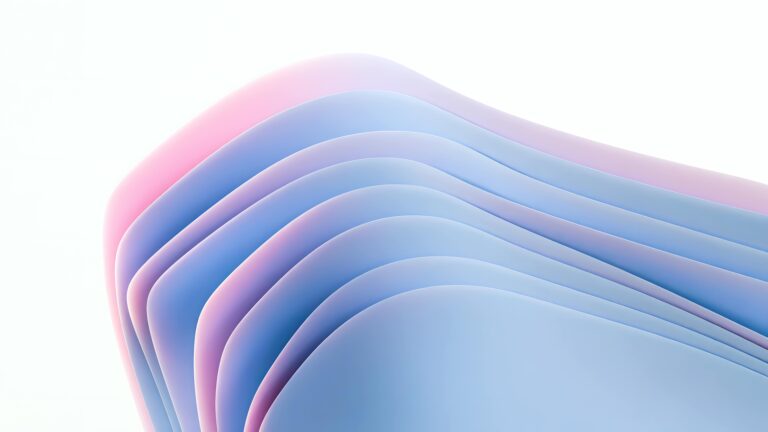CopyElement: The World’s First No-Plugin Elementor Component Library. We’re dedicated to helping you build stunning Elementor websites faster and more efficiently. This post reveals some advanced Elementor design techniques used by professionals – and best of all, they avoid relying on excessive plugins.
Unlocking Elementor Mastery: Beyond the Basics
Many Elementor users get stuck in a loop of adding plugin after plugin to achieve the design they envision. While plugins can seem like a quick fix, they often lead to bloated code, slower loading times, and potential compatibility issues. The truth is, Elementor’s core features, when mastered, offer incredible design flexibility without the need for extra baggage. This guide will show you how.
CSS Power: Your Secret Weapon
Forget installing a custom CSS plugin! Elementor allows you to add custom CSS directly to elements, sections, and columns. This gives you granular control over styling and opens up a world of design possibilities. For example, want to add a subtle shadow to your images on hover? No plugin needed:
selector img {
transition: box-shadow 0.3s ease;
}
selector img:hover {
box-shadow: 0px 5px 15px rgba(0, 0, 0, 0.3);
}
By using the ‘selector’ keyword, you ensure the CSS only applies to the current element. This prevents conflicts and keeps your code clean. Learn basic CSS – it’s an investment that pays dividends in Elementor design.
Mastering Elementor's Motion Effects
Elementor’s built-in motion effects are incredibly powerful, yet often overlooked. They allow you to create engaging animations without slowing down your site like many animation plugins do. Experiment with scrolling effects, mouse effects, and entrance animations. For example, create a parallax effect on a background image by adjusting the vertical viewport setting under the “Motion Effects” tab. The key is subtlety – avoid overwhelming the user with excessive movement. Less is often more.
Leveraging Elementor's Display Conditions
Instead of using plugins to control content visibility, Elementor’s Display Conditions provide a robust and efficient solution. You can show or hide elements based on various factors like user role, date, time, browser, or even custom fields. This allows you to personalize the user experience and deliver targeted content without adding extra code. For instance, display a special offer only to returning customers or show a different headline based on the user’s device.
Global Styles: The Foundation of Consistent Design
Maintaining a consistent design across your website is crucial for branding and user experience. Instead of manually styling each element, leverage Elementor’s Global Styles. Define your typography, colors, and button styles once, and apply them across your entire site. This not only saves time but also ensures a cohesive and professional look. When you need to make a change, simply update the Global Style, and the changes will automatically propagate throughout your website. Think of it as a design system built into Elementor.
Inner Sections: Precision Layout Control
Inner Sections are your best friend when you need precise layout control within a column. They allow you to create complex grid structures and nest elements within them. Instead of relying on custom CSS or third-party plugins for layout, use Inner Sections to achieve pixel-perfect alignment and responsive design. Experiment with different column widths and vertical alignment settings to create visually appealing and functional layouts.
The Power of Custom Positioning
Elementor’s custom positioning allows for overlapping elements and unique designs, often achievable only through complex plugins. The secret lies within the “Positioning” tab. Setting elements to “Absolute” or “Fixed” unlocks their potential for placement anywhere on the screen. Use “z-index” to control the stacking order of elements and create visually stunning effects. Be mindful of responsiveness and ensure your custom positioning works across all devices.
Optimizing Images: A Performance Must
Even the most beautifully designed Elementor website will suffer if images are not optimized. Large image files slow down loading times and negatively impact user experience. Before uploading images to Elementor, compress them using tools like TinyPNG or ImageOptim. Choose the correct image format (JPEG for photos, PNG for graphics) and size them appropriately for their intended use. Consider using lazy loading to further improve performance. This is a performance booster that requires zero plugins.
CopyElement: Your No-Plugin Design Partner
At CopyElement, we believe in building stunning Elementor websites without the need for excessive plugins. Our library of pre-designed components is built using Elementor’s core features and optimized for performance. This means you can create beautiful and functional websites faster, without the bloat of unnecessary plugins. Check out our library and see how you can take your Elementor design skills to the next level!