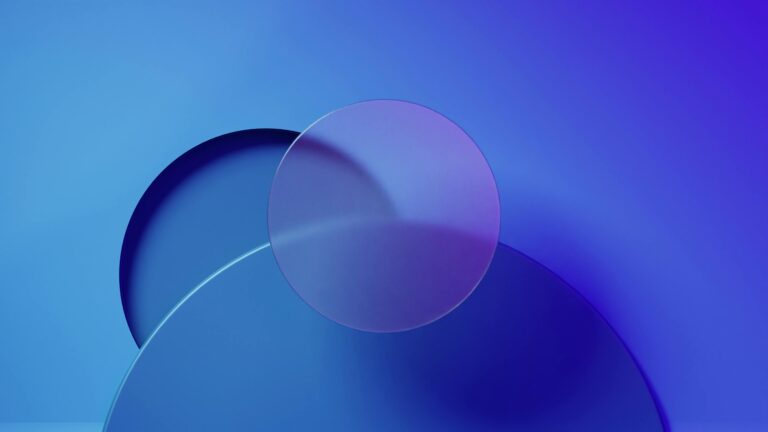Elementor Load Times Crushing You? Fix it Fast (Without Plugins!)
Introduction
Elementor is a fantastic page builder, empowering countless website creators. However, slow loading times can quickly negate its benefits, frustrating visitors and impacting your search engine rankings. The good news? You don’t always need another plugin to solve this. Let’s dive into proven, plugin-free methods to drastically improve your Elementor website’s performance.
Understanding Why Elementor Sites Get Slow
Elementor’s flexibility sometimes comes at a cost. Without careful optimization, your pages can bloat with unnecessary code and resources. Common culprits include:
Unoptimized images
Excessive use of widgets
Large or poorly formatted custom CSS
Using too many fonts, especially from external sources
Render-blocking JavaScript
Addressing these core issues directly, without relying on plugins that might add their own overhead, is key to a truly fast website.
Optimizing Images: The Low-Hanging Fruit
Image optimization is crucial for every website, but especially for Elementor sites that often rely heavily on visual appeal.
Choose the Right Format: Use WebP for superior compression and quality. If WebP isn’t supported, opt for optimized JPEGs over PNGs when appropriate.
Compress Before Uploading: Tools like TinyPNG, ImageOptim (macOS), and ShortPixel (online) can significantly reduce file sizes without noticeable quality loss.
Resize Appropriately: Don’t upload massive images that are scaled down in the browser. Resize images to the actual dimensions they will be displayed at.
These simple steps can make a dramatic difference without requiring a single plugin.
Minimizing and Combining CSS and JavaScript
Elementor outputs CSS and JavaScript that can sometimes be bulky. While a plugin might seem like the easy answer, there are alternative solutions:
Elementor’s Built-in CSS Output Method: Experiment with Elementor > Settings > Advanced > CSS Print Method. Switching between “External File” and “Inline Embedding” can sometimes improve performance depending on your server configuration. Test both options.
Theme Optimization: Your theme plays a huge role. Choose a lightweight, well-coded theme designed for performance, like Hello Elementor or Astra. Themes with unnecessary features can contribute to bloat.
Some caching plugins allow you to choose elements or entire scripts and style sheets not to minify, helping you rule out broken code.
Leveraging Browser Caching (Without Plugins!)
Browser caching instructs visitors’ browsers to store static assets (images, CSS, JavaScript) locally, reducing server load and improving page load times for returning visitors.
`.htaccess` for Apache Servers: If your web server runs on Apache, you can add caching rules directly to your `.htaccess` file. Add the following code (customize the expiration times as needed):
“`
ExpiresActive On
ExpiresByType image/jpg “access plus 1 year”
ExpiresByType image/jpeg “access plus 1 year”
ExpiresByType image/gif “access plus 1 year”
ExpiresByType image/png “access plus 1 year”
ExpiresByType text/css “access plus 1 month”
ExpiresByType application/javascript “access plus 1 month”
ExpiresByType application/x-javascript “access plus 1 month”
“`
Server Configuration for Nginx: If you’re using Nginx, you’ll need to configure caching within your server blocks. Consult your hosting provider’s documentation or a system administrator for assistance.
Properly configuring browser caching significantly reduces server requests, leading to faster loading times.
Font Management: Less is More
Fonts can be a significant performance bottleneck, especially if you’re using multiple fonts from external sources like Google Fonts.
Limit Font Usage: Stick to a maximum of two or three fonts across your entire website.
Host Fonts Locally: Instead of relying on Google Fonts, download the font files and host them on your own server. This eliminates external requests and gives you more control over caching. To use the fonts in Elementor you will need to add them in Custom fonts.
Use System Fonts: System fonts (Arial, Helvetica, Times New Roman) are already installed on most devices, eliminating the need to download font files altogether. While less visually exciting, they offer the best performance.
Widget Optimization: Use Wisely
Every Elementor widget adds to the page’s complexity.
Remove Unused Widgets: Audit your pages and remove any widgets that aren’t contributing to the content or design.
Minimize Nested Elements: Reduce the number of nested containers and elements within your sections. A flatter structure is generally more efficient.
Avoid Heavy Widgets: Certain widgets, particularly those with complex animations or data fetching, can be resource-intensive. Use them sparingly.
Server Considerations
Your hosting environment plays a crucial role in your website’s performance.
Choose a Quality Host: Opt for a hosting provider that specializes in WordPress and offers optimized servers for Elementor.
Upgrade Your Hosting Plan: If you’re on a shared hosting plan, consider upgrading to a VPS or dedicated server for better performance.
Regular Performance Audits
Improving website performance is an ongoing process. Regularly audit your website using tools like Google PageSpeed Insights, GTmetrix, and WebPageTest to identify areas for improvement.
CopyElement: Building Fast Elementor Sites by Design
At CopyElement, we’re dedicated to helping you build stunning and performant Elementor websites without the plugin bloat. Our component library provides pre-designed, optimized elements that you can easily integrate into your projects, saving you time and ensuring a fast, efficient website. By using CopyElement you have control over your page without unnecessary code coming with the elements.
Conclusion
Optimizing your Elementor website for speed doesn’t require a plethora of plugins. By focusing on fundamental best practices – optimizing images, minimizing CSS and JavaScript, leveraging browser caching, managing fonts wisely, optimizing widgets, and choosing a quality host – you can significantly improve your website’s performance and provide a better user experience. Remember to regularly audit your site to catch new problem areas. With CopyElement, you can build faster websites that offer a great user experience and improve your search engine rankings.