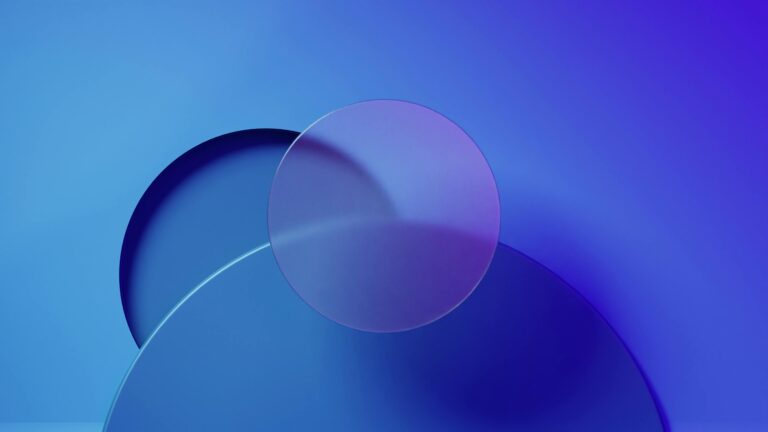Elementor Performance Boost: Optimize Your Site Without Bloating Plugins
The Peril of Plugin Overload for Elementor Websites
While Elementor empowers you to build incredible websites visually, relying heavily on plugins can quickly lead to performance bottlenecks. Each plugin adds its own code, database queries, and potential conflicts, contributing to slower loading times and a frustrating user experience. Before reaching for another plugin, explore native Elementor solutions and strategic optimizations. This article guides you toward a leaner, faster Elementor website.
Leveraging Elementor’s Built-In Optimization Features
Elementor offers several features designed to enhance performance without resorting to third-party plugins. Understanding and utilizing these is crucial.
CSS Print Method: Within Elementor’s settings (Elementor > Settings > Advanced), explore the CSS Print Method. Experiment with “External File” versus “Inline Embedding.” “External File” is generally recommended for caching purposes, but specific server configurations may benefit from “Inline Embedding.” Test both configurations using website speed testing tools to determine the optimal setting for your environment.
Improved Asset Loading: Elementor’s “Improved Asset Loading” experimental feature, found under Elementor > Settings > Experiments, optimizes the loading of Elementor assets. Enabling this reduces the amount of data transferred to the browser, contributing to faster page load times. Remember to clear your cache after enabling or disabling experimental features.
Optimized DOM Output: Also found under Experiments, “Optimized DOM Output” reduces the HTML code generated by Elementor. A cleaner DOM structure allows browsers to render the page faster. Test thoroughly, as this can sometimes affect complex layouts.
Lazy Loading: Implement lazy loading for images to prevent them from loading until they are visible in the viewport. Elementor themes often have lazy loading options built-in.
Optimizing Images for Faster Loading
Large, unoptimized images are a major culprit in website slowdowns. Before uploading any image to your Elementor website, take these steps:
Choose the Right Format: Use JPEG for photographs and PNG for graphics with transparency. WebP is an excellent modern format offering superior compression, but ensure browser compatibility.
Resize Images Appropriately: Don’t upload images larger than necessary. Resize them to the exact dimensions they will be displayed on your website.
Compress Images: Use image compression tools like TinyPNG, ImageOptim, or ShortPixel to reduce file size without significant quality loss. Many plugins offer image optimization features, but consider standalone solutions for a less bloated approach.
Use a Content Delivery Network (CDN): A CDN stores copies of your website’s images on servers around the world, delivering them to users from the closest server. This significantly reduces loading times, especially for visitors located far from your primary server.
Clean Coding Practices Within Elementor
How you build within Elementor impacts performance. Adopt these best practices:
Avoid Excessive Nesting: Deeply nested elements increase rendering time. Simplify your layouts by using fewer sections and columns when possible.
Use Global Styles and Templates: Instead of styling elements individually, create global styles and templates for consistency and efficiency. This reduces redundant CSS code.
Remove Unused Widgets and Sections: Regularly review your pages and remove any unnecessary widgets or sections. Every element adds to the page’s weight.
Minimize Custom CSS: While Elementor allows custom CSS, excessive use can hinder performance. Rely on Elementor’s built-in styling options whenever possible.
Optimizing Elementor Templates and Sections
Elementor’s template system offers powerful possibilities for reusability, but optimized implementation is vital.
Optimize Global Widgets/Templates: Ensure any global widgets or templates used across your site are optimized for performance. A poorly optimized global element will negatively impact every page it’s used on.
Conditionally Load Sections: Explore the possibility of conditionally loading sections based on user behavior or device type. This allows you to prevent unnecessary elements from loading on certain devices or for certain users.
Review Template Structure: Regularly review the structure of your templates to eliminate unnecessary elements or nesting that could be impacting performance.
Server-Side Optimization for Elementor
Your hosting environment plays a crucial role in Elementor website performance.
Choose a Quality Hosting Provider: Opt for a hosting provider known for its speed and reliability. Shared hosting can be a bottleneck. Consider managed WordPress hosting specifically optimized for Elementor.
Enable Caching: Implement caching using a plugin like WP Rocket or LiteSpeed Cache. Caching stores static versions of your pages, reducing server load and improving loading times.
Use a Content Delivery Network (CDN): A CDN, as mentioned previously for images, can also cache other static assets, further improving performance.
Keep WordPress, Elementor, and Plugins Updated: Regularly update WordPress, Elementor, and all plugins to ensure you have the latest performance improvements and security patches.
Database Optimization: Regularly optimize your WordPress database to remove unnecessary data and improve efficiency.
Monitoring and Testing for Continuous Improvement
Optimization is an ongoing process. Regularly monitor your website’s performance and make adjustments as needed.
Use Website Speed Testing Tools: Tools like Google PageSpeed Insights, GTmetrix, and Pingdom provide valuable insights into your website’s performance and identify areas for improvement.
Monitor Core Web Vitals: Focus on improving your Core Web Vitals (Largest Contentful Paint, First Input Delay, and Cumulative Layout Shift). These metrics are key indicators of user experience and are used by Google for ranking.
Test After Every Change: After making any changes to your website, always test its performance to ensure you haven’t introduced any new issues.
Conclusion: A Faster, Leaner Elementor Website
By focusing on Elementor’s built-in features, optimizing images, employing clean coding practices, and ensuring a robust hosting environment, you can significantly improve your website’s performance without relying on a plethora of plugins. This not only leads to a faster, more enjoyable user experience but also improves your website’s SEO and overall success. Embrace a mindful approach to website building and prioritize performance from the start.