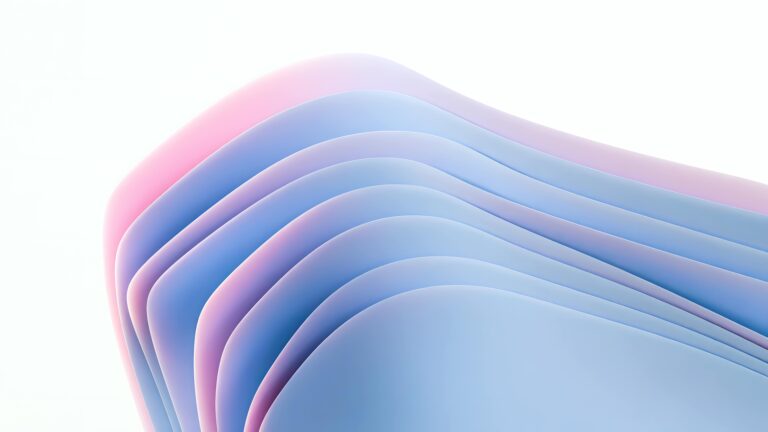Welcome to the CopyElement blog, your go-to resource for mastering Elementor and building incredible websites, faster. We’re passionate about simplifying your workflow and helping you achieve stunning results without the bloat of unnecessary plugins. Today, we’re diving deep into a critical topic: Elementor performance. Forget the myths and outdated advice; we’re ushering in an Elementor Performance Revolution. Let’s build fast, smart, and effectively.
Understanding the Elementor Performance Bottleneck
Before we implement solutions, let’s pinpoint the problems. Elementor, while powerful, can sometimes lead to sluggish websites if not managed correctly. Common culprits include:
- Excessive DOM Size: Too many elements layered within each other.
- Unoptimized Images: Large file sizes and incorrect formats.
- Heavy JavaScript: Scripts from various sources slowing down rendering.
- Poor Hosting: A server that can’t handle the load.
- Plugin Conflicts: Incompatible plugins bogging down your site.
Addressing these areas is key to unlocking a lightning-fast Elementor experience.
The CopyElement Advantage: Pre-Optimized Components
This is where CopyElement shines. Our component library is built from the ground up with performance in mind. Unlike building from scratch or using generic templates, CopyElement provides pre-optimized blocks that minimize code bloat and maximize loading speed. Each component is meticulously crafted to ensure:
- Lean Code: Reduced HTML, CSS, and JavaScript footprint.
- Optimized Structure: Efficient DOM structure for faster rendering.
- Responsiveness: Adapts seamlessly across all devices.
By leveraging CopyElement, you instantly inherit a performance advantage that would otherwise require hours of manual optimization.
Lazy Loading: The Secret to Initial Page Speed
One of the most effective performance enhancements is lazy loading. This technique delays the loading of non-critical resources, such as images and videos below the fold, until they are about to enter the viewport. Elementor offers native lazy loading for images, but you can further optimize this:
- Enable Elementor’s Lazy Loading: Found in Elementor > Settings > Features.
- Use a dedicated lazy loading plugin: For videos and other non-image assets, consider a plugin like “Lazy Load by WP Rocket” or “Smush.”
- Optimize Image Dimensions: Ensure images are sized appropriately for their display area. Don’t upload massive images that are scaled down in the browser.
Implementing lazy loading dramatically improves initial page load time and perceived performance, especially on content-rich pages.
Image Optimization: Beyond Just Resizing
Image optimization goes beyond simply resizing images. It involves compressing images without sacrificing quality and choosing the correct file format. Here’s a comprehensive approach:
- Choose the Right Format: Use WebP for superior compression and quality, where supported. Otherwise, use optimized JPEGs for photographs and PNGs for graphics with transparency.
- Compress Images: Use tools like TinyPNG, ImageOptim (for Mac), or online optimizers before uploading.
- Elementor’s Dynamic Data: Utilize Elementor’s dynamic data to serve different image sizes based on the user’s device.
- Consider a CDN: A Content Delivery Network (CDN) stores your images on servers around the world, ensuring fast delivery to users regardless of their location.
Don’t underestimate the impact of optimized images. They are a significant factor in website performance.
Minimizing HTTP Requests: The Power of Combining
Each element (image, CSS file, JavaScript file) on your website requires an HTTP request to the server. Reducing the number of requests can significantly speed up loading times. Here’s how:
- Combine CSS and JavaScript files: Use a plugin like Autoptimize or WP Rocket to combine multiple files into fewer, larger files.
- Inline Critical CSS: Inline the CSS necessary for above-the-fold content to render quickly.
- Avoid Excessive Plugins: Each plugin adds its own CSS and JavaScript, so only use essential plugins.
By minimizing HTTP requests, you streamline the loading process and improve overall performance.
Leveraging Browser Caching: Repeat Visitors Rejoice
Browser caching allows visitors’ browsers to store static assets (images, CSS, JavaScript) locally. When they return to your site, their browser can retrieve these assets from its cache instead of downloading them again. Configure browser caching through your .htaccess file or by using a caching plugin.
Properly configured browser caching provides a significant performance boost for returning visitors.
Choosing the Right Hosting: The Foundation of Speed
No amount of optimization can compensate for poor hosting. Choose a hosting provider that specializes in WordPress and offers features like:
- SSD Storage: Solid-state drives are significantly faster than traditional hard drives.
- PHP 7.4 or Higher: Newer versions of PHP offer substantial performance improvements.
- Caching: Built-in server-side caching can significantly speed up your website.
- CDN Integration: Easy integration with a Content Delivery Network.
Investing in quality hosting is essential for a fast and reliable Elementor website.
Plugin Management: Less is More
While plugins extend Elementor’s functionality, too many plugins can lead to performance issues. Regularly audit your plugins and remove any that are unnecessary or outdated.
- Deactivate and Delete Unused Plugins: Don’t just deactivate; delete them entirely.
- Choose Lightweight Plugins: Opt for plugins that are known for their performance.
- Check Plugin Compatibility: Ensure plugins are compatible with your version of WordPress and Elementor.
A streamlined plugin setup ensures optimal performance and reduces the risk of conflicts.
Elementor Experiments: Testing Ground for Speed
Elementor constantly introduces new features and experiments aimed at improving performance. Explore these options under Elementor > Settings > Experiments and test them carefully on a staging environment before implementing them on your live site. Some notable experiments include:
- Improved Asset Loading: Optimizes the way Elementor loads its assets.
- Inline Font Icons: Reduces HTTP requests by inlining font icons as SVG.
Experiment with these features to stay ahead of the curve and unlock further performance gains.
Regular Maintenance: The Key to Sustained Performance
Website performance is an ongoing process, not a one-time fix. Regularly monitor your website’s speed and make adjustments as needed. Tools like Google PageSpeed Insights and GTmetrix can help you identify areas for improvement.
By consistently optimizing your Elementor website, you can ensure a fast and engaging user experience.
Conclusion: Embrace the Elementor Performance Revolution with CopyElement
Building a fast Elementor website requires a holistic approach, from choosing the right hosting to optimizing images and leveraging caching. With CopyElement’s pre-optimized components, you gain a significant head start in the performance race. Embrace these strategies, continuously monitor your website’s speed, and unlock the full potential of Elementor. Let’s build faster, smarter, and more efficiently together!