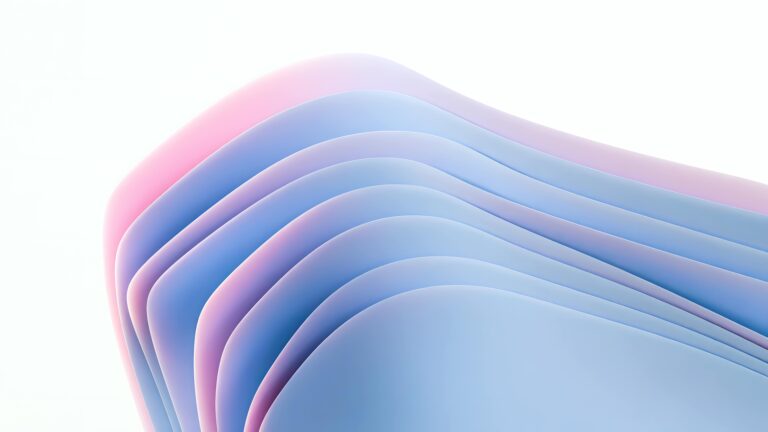Elementor Performance Unlocked: The Ultimate Guide to Speed Without Plugins
Introduction: The Quest for a Faster Elementor Website
Elementor is a fantastic page builder, allowing for incredible design flexibility. However, the pursuit of a visually stunning website often comes at the cost of speed. Many users instinctively reach for performance plugins, but often, the key to unlocking lightning-fast loading times lies within Elementor itself, without adding extra code bloat. This guide provides actionable strategies to optimize your Elementor website for speed, exclusively using Elementor’s built-in capabilities and smart design practices.
Understanding the Performance Bottlenecks in Elementor
Before diving into solutions, it’s crucial to understand the common culprits behind slow Elementor websites:
Excessive DOM Size: A complex page with too many elements (sections, columns, widgets) increases the Document Object Model (DOM) size. Browsers need to process this structure, leading to delays.
Large Images: Unoptimized images are a significant performance drain. High-resolution images that aren’t properly compressed dramatically increase page load times.
Custom Fonts: While beautiful, custom fonts can be resource-intensive. Each font file adds to the overall page weight.
Render-Blocking JavaScript and CSS: Certain CSS and JavaScript resources can block the browser from rendering the visible parts of the page quickly.
Inefficient Elementor Settings: Default settings aren’t always optimized for performance. Certain features might be enabled even if you’re not using them, contributing to unnecessary code.
Unnecessary Widgets: Too many widgets, especially those with complex functionalities, can add overhead.
Strategy 1: Minimizing DOM Size for Faster Rendering
A lean DOM is a fast DOM. Here’s how to reduce its size:
Simplify Page Layouts: Avoid overly complex structures. Question whether every section, column, and widget is truly necessary. Streamline the design for efficiency.
Use Elementor’s Container Element: Leverage the Container element’s flexbox capabilities. It often requires fewer nested elements compared to using multiple sections and columns, resulting in a smaller DOM.
Avoid Overusing Nested Sections: Excessive nesting creates unnecessary complexity. Try to achieve the desired layout with fewer levels of nesting.
Remove Unused Content: Regularly review your website and remove any unused sections, widgets, or templates. Even if they’re hidden, they still contribute to the DOM size.
Conditional Display (Elementor Pro): Use Elementor Pro’s display conditions to only load sections and widgets when they’re actually needed, based on user roles, browser, operating system, or other criteria.
Strategy 2: Image Optimization: A Cornerstone of Speed
Images often constitute the largest portion of a webpage’s weight. Effective optimization is vital:
Choose the Right Image Format: Use WebP for superior compression and quality. If WebP isn’t supported, use optimized JPEGs for photos and PNGs for graphics with transparency.
Compress Images: Use image compression tools (TinyPNG, ShortPixel, ImageOptim) to reduce file size without sacrificing noticeable quality.
Resize Images: Don’t upload images larger than necessary. Resize them to the actual dimensions they will be displayed at on your website.
Lazy Loading: Implement lazy loading so images only load as the user scrolls down the page. Elementor has built-in lazy loading for images. Make sure it’s enabled in Elementor’s settings (Elementor > Settings > Advanced > Lazy Load).
Use Optimized SVGs: For logos and icons, use SVG format. SVGs are vector-based, scalable, and typically smaller in file size than raster images.
Strategy 3: Font Management for Optimal Performance
Fonts can significantly impact loading times. Here’s how to manage them effectively:
Limit the Number of Fonts: Use only the fonts you absolutely need. Stick to a consistent font family throughout your website.
Use System Fonts: Consider using system fonts (like Arial, Helvetica, or Times New Roman) as a fallback option. These fonts are already installed on the user’s device, eliminating the need to download them.
Host Fonts Locally (Optional): While not always necessary, hosting fonts locally can provide more control over caching and delivery. However, ensure you optimize the font files properly.
Use Font Display: Swap: This CSS property allows the browser to display a fallback font while the custom font is loading, improving the perceived loading time.
Strategy 4: Optimizing Elementor’s Built-in Settings
Elementor provides several settings that can impact performance:
Improve CSS Output: In Elementor > Settings > Experiments, ensure “Improved CSS Loading” is active. This reduces the size of your CSS files.
Improve Asset Loading: Keep “Optimize CSS Output” and “Inline Font Icons” active in Elementor > Settings > Experiments.
Enable Lazy Loading: As mentioned earlier, ensure lazy loading is enabled for images in Elementor > Settings > Advanced.
Disable Default Elementor CSS and JavaScript: Carefully consider disabling these if you’re using custom code or have a well-optimized theme. (Elementor > Settings > Advanced). Only disable if you understand the implications and have alternative solutions in place.
Disable Unused Integrations: If you’re not using certain integrations (e.g., reCAPTCHA), disable them in Elementor’s settings to prevent unnecessary code from loading.
Strategy 5: Caching and Content Delivery Networks (CDNs) – The Final Push (Without Plugins! – Theme Matters)
While we’re focusing on no-plugin solutions within Elementor itself, your theme plays a crucial role here. A well-optimized theme provides the foundation for good performance.
Theme Compatibility: Choose a lightweight and performance-focused theme. Themes like Hello Elementor, GeneratePress, or Astra are known for their speed and compatibility with Elementor.
Leverage Theme Caching: Many themes offer built-in caching mechanisms. Ensure your theme’s caching is properly configured.
Consider Server-Level Caching: Work with your hosting provider to implement server-level caching (e.g., Varnish, Nginx caching). This is beyond Elementor’s control but significantly impacts performance.
CDN Integration (Indirectly): While this usually requires a plugin or service integration, some hosting providers offer built-in CDN functionality. If your hosting provider offers this, take advantage of it.
Strategy 6: Code Optimization (Where Needed)
Avoid Excessive Custom CSS: While Elementor allows for custom CSS, excessive use can lead to bloated stylesheets. Try to achieve your design goals using Elementor’s built-in styling options first.
Optimize Custom Code: If you must use custom code, ensure it’s well-written and optimized. Minify your CSS and JavaScript files to reduce their size.
Remove Unnecessary Code: Regularly review your website’s code and remove any unused or outdated code snippets.
Testing and Monitoring Your Website’s Performance
Use Performance Testing Tools: Regularly test your website’s speed using tools like Google PageSpeed Insights, GTmetrix, or WebPageTest.
Monitor Key Metrics: Pay attention to metrics like page load time, Time to First Byte (TTFB), and Largest Contentful Paint (LCP).
Analyze Performance Reports: Use the performance reports from testing tools to identify areas for improvement.
Track Changes: After making any optimization changes, retest your website to ensure the changes have a positive impact.
CopyElement: Enhancing Efficiency Without Plugins
Our mission at CopyElement is to empower you to build stunning Elementor websites faster and more efficiently without relying on a plethora of plugins. Our component library provides pre-designed, optimized elements that you can easily copy and paste into your Elementor projects. This approach allows you to quickly create complex layouts without the overhead of building everything from scratch or installing countless plugins that can impact performance. By using CopyElement, you can significantly reduce development time and improve your website’s speed.
Conclusion: Sustainable Speed for Long-Term Success
Optimizing Elementor for speed without relying on plugins is an ongoing process. By understanding the performance bottlenecks, implementing the strategies outlined in this guide, and leveraging tools like CopyElement, you can create a fast, engaging, and user-friendly website that delivers a superior experience for your visitors, and contribute to SEO success. Remember that a commitment to lean design, efficient asset management, and continuous monitoring is the key to achieving sustainable speed for the long term.