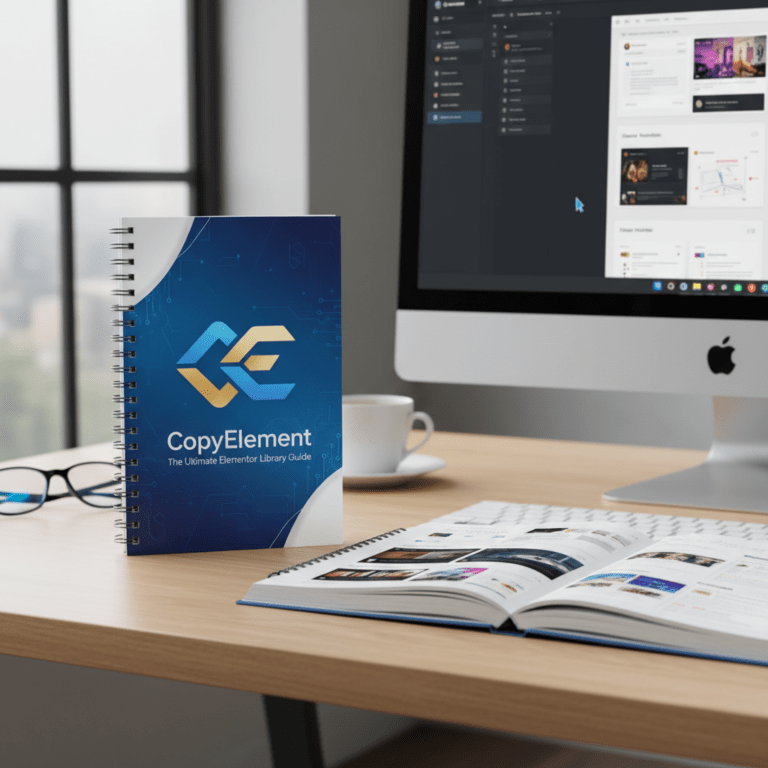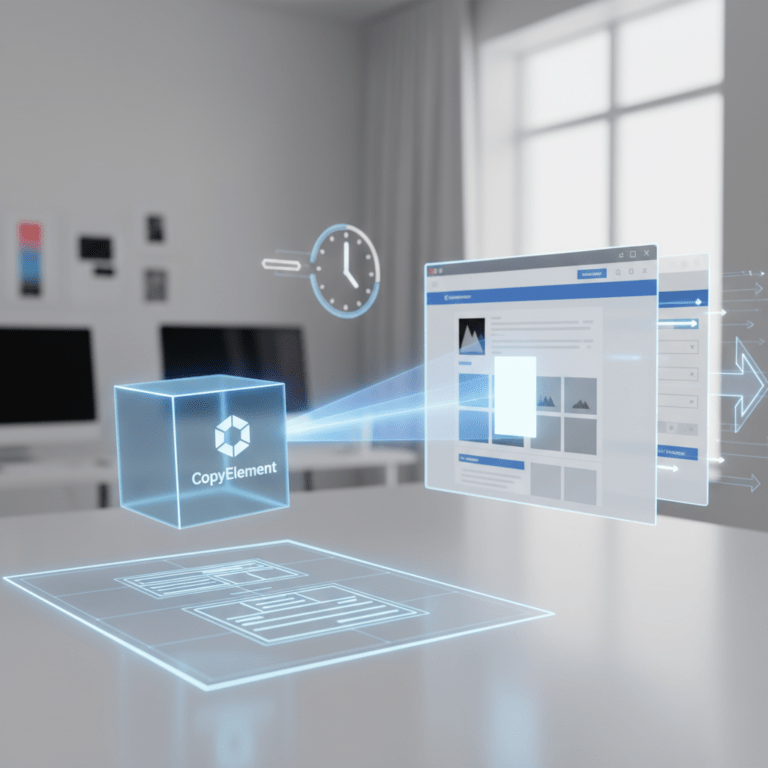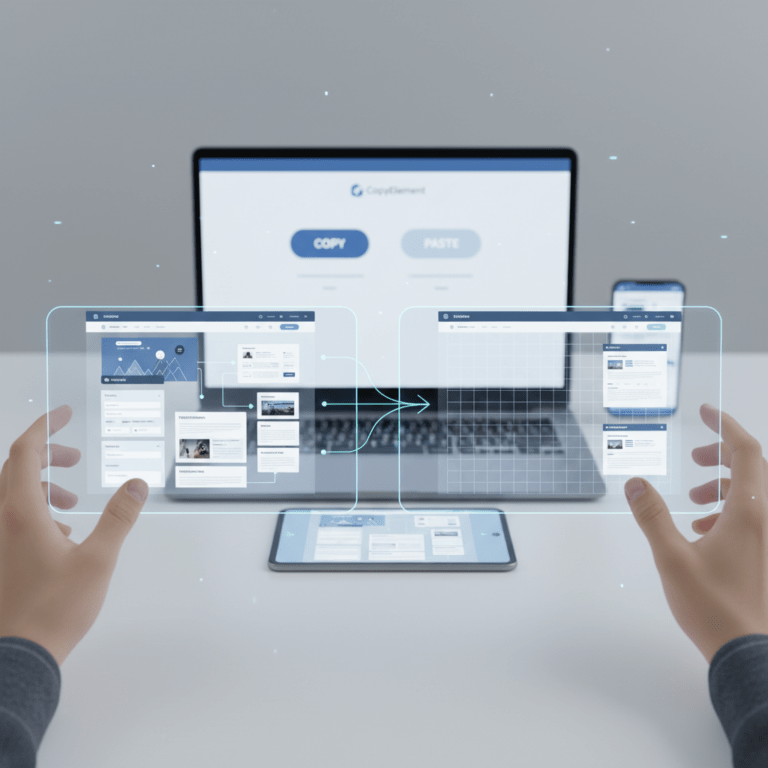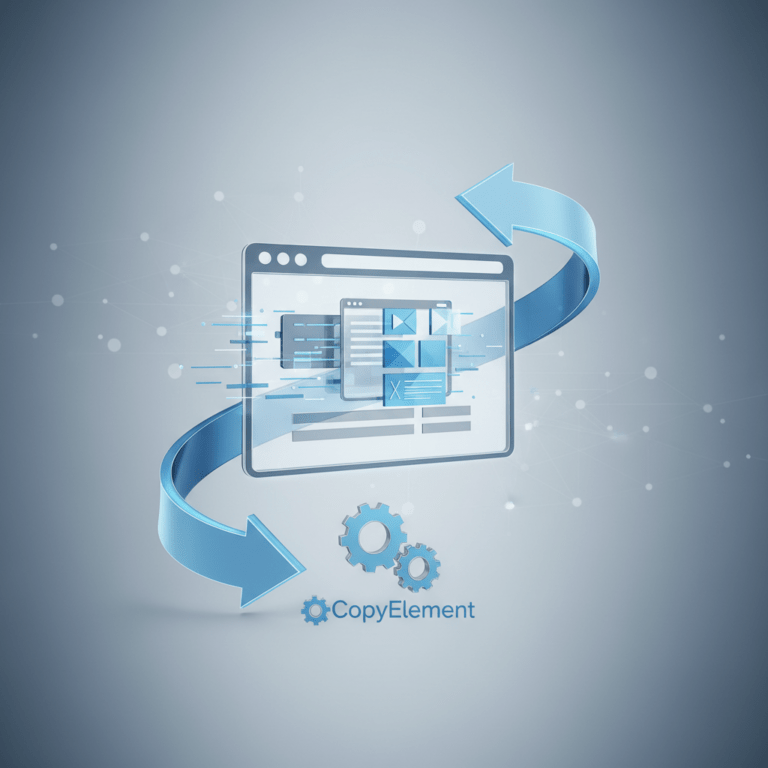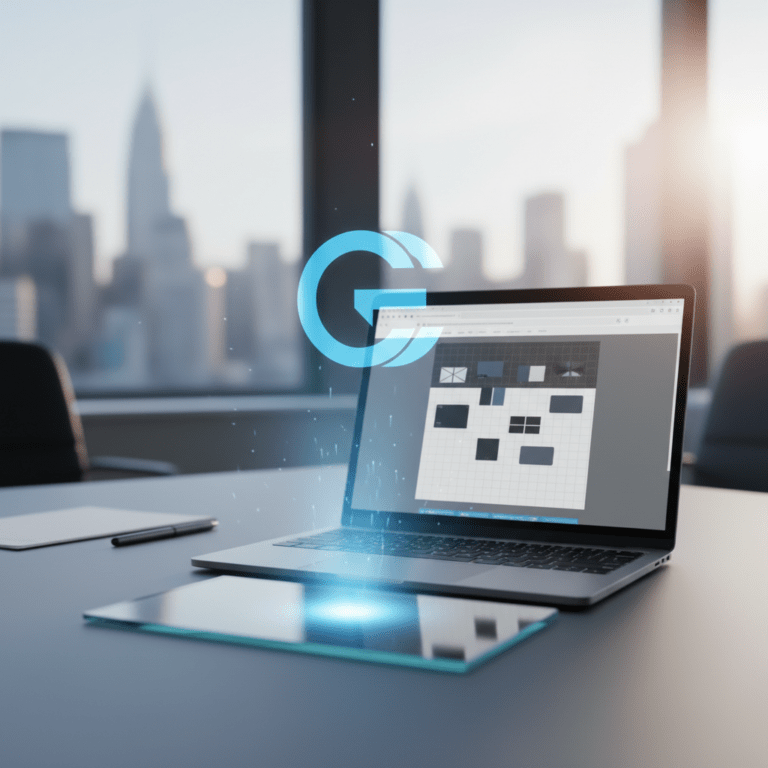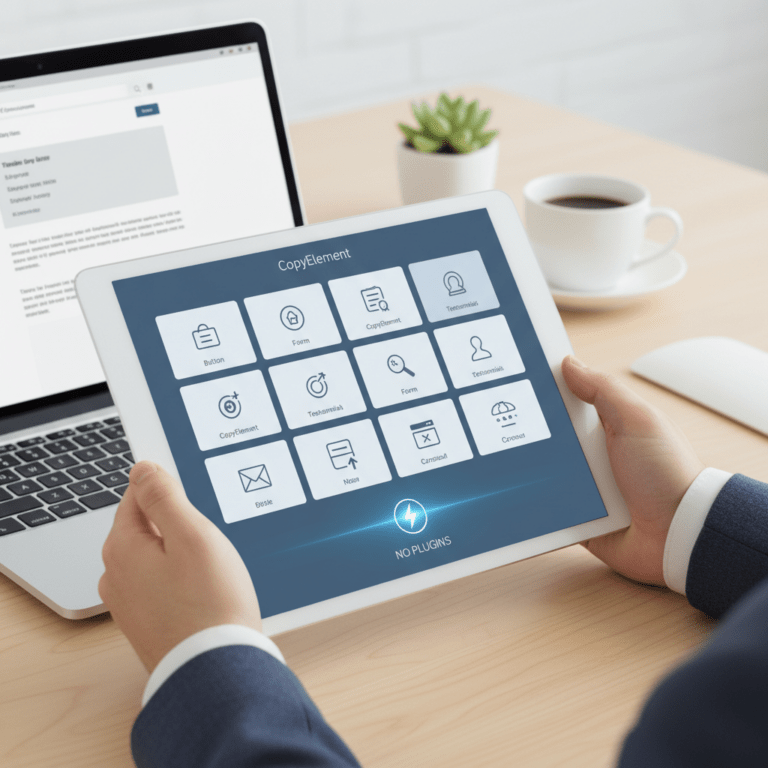Elementor Responsive Design: Creating Mobile-Friendly Websites the Easy Way
CopyElement empowers you to craft exceptional Elementor websites quickly and efficiently. In today’s mobile-first world, ensuring your website looks fantastic and functions flawlessly on every device is paramount. This article dives into the world of Elementor responsive design, providing a comprehensive guide to building mobile-friendly websites the easy way, no additional plugins needed.
Why Responsive Design is Crucial
Responsive design isn’t just a trend; it’s a necessity. Mobile devices account for a significant portion of web traffic. Ignoring mobile users means potentially losing customers and hindering your website’s search engine ranking. Search engines, including Google, prioritize mobile-friendly websites, meaning a responsive design directly impacts your website’s visibility. Moreover, a positive user experience (UX) on mobile devices encourages engagement and conversions. A clunky, non-responsive website will frustrate visitors, leading them to abandon your site and seek alternatives. By prioritizing responsive design, you provide a consistent and enjoyable experience for all users, regardless of their device.
Elementor’s Built-in Responsive Controls
Elementor simplifies responsive design through its intuitive interface and powerful built-in controls. You don’t need to be a coding expert to create a mobile-friendly website. Elementor offers device-specific editing, allowing you to customize your website’s appearance independently for desktop, tablet, and mobile views. This means you can adjust font sizes, spacing, column widths, and even hide elements entirely for specific devices.
Accessing Responsive Mode
To access Elementor’s responsive mode, simply click the responsive mode icon located at the bottom of the Elementor panel. This will reveal three device icons: Desktop, Tablet, and Mobile. Clicking on each icon switches you to the corresponding view, allowing you to make device-specific adjustments.
Customizing for Different Devices
Once in responsive mode, you can customize virtually every aspect of your website for each device. Here’s a breakdown of key areas to focus on:
Typography: Font sizes that look great on desktop may be too large or too small on mobile. Adjust font sizes, line heights, and letter spacing for optimal readability on each device.
Spacing and Padding: Overlapping elements or excessive white space can ruin the mobile experience. Fine-tune margins and padding to ensure elements are properly spaced and aligned on smaller screens.
Column Widths: The desktop layout often relies on multiple columns. On mobile, these columns may need to stack vertically to avoid squishing content. Adjust column widths in responsive mode to ensure content displays correctly.
Visibility: Certain elements may be unnecessary or distracting on mobile. Use the visibility settings to hide specific sections, columns, or widgets on certain devices.
Images: Optimize images for mobile devices to reduce loading times and improve performance. Consider using smaller image sizes or enabling lazy loading.
Best Practices for Elementor Responsive Design
While Elementor’s tools are powerful, following these best practices will ensure your website is truly responsive and user-friendly:
Mobile-First Approach
Consider designing for mobile first. This involves starting with the smallest screen size and then progressively adding features and content for larger screens. This approach ensures that the core functionality and content are prioritized for mobile users, who often represent a significant portion of your audience.
Optimize Images for Mobile
Large, unoptimized images can significantly slow down your website’s loading speed on mobile devices. Use image optimization tools to compress images without sacrificing quality. Consider using different image sizes for different devices to further reduce loading times.
Test Thoroughly on Different Devices
Don’t rely solely on Elementor’s responsive previews. Test your website on real mobile devices and tablets to ensure it looks and functions as intended. Use browser developer tools to emulate different screen sizes and resolutions.
Use Relative Units (Percentages, Ems, Rems)
Instead of using fixed pixel values for sizing and spacing, use relative units like percentages, ems, and rems. These units allow elements to scale proportionally based on the screen size, creating a more fluid and responsive layout.
Simplify Navigation
Mobile navigation should be simple and intuitive. Use a hamburger menu or a sticky navigation bar to provide easy access to key pages and content. Ensure that navigation elements are large enough to be easily tapped on mobile devices.
Leveraging CopyElement for Enhanced Responsiveness
CopyElement’s component library further simplifies responsive design by providing pre-designed, fully responsive sections and elements. These components are meticulously crafted to look great and function flawlessly on all devices, saving you valuable time and effort.
How CopyElement Helps
Pre-built Responsive Sections: Quickly add professionally designed sections to your website that are already optimized for mobile devices.
Consistent Design Across Devices: Ensure a consistent look and feel across all screen sizes with CopyElement’s carefully crafted components.
Reduced Development Time: Spend less time tweaking individual elements and more time focusing on your website’s content and strategy.
No Additional Plugins Required: CopyElement seamlessly integrates with Elementor, eliminating the need for extra plugins and minimizing bloat.
Troubleshooting Common Responsive Design Issues
Even with Elementor’s intuitive tools, you may encounter some common responsive design issues. Here are some troubleshooting tips:
Overlapping Elements: Adjust margins, padding, and positioning to prevent elements from overlapping on smaller screens.
Text Overflow: Ensure that text doesn’t overflow containers on mobile devices. Adjust font sizes, line heights, and container widths as needed.
Images Not Scaling Properly: Check image settings to ensure they are set to scale proportionally. Use the `object-fit` CSS property for more control over image scaling.
Slow Loading Speeds: Optimize images, minimize HTTP requests, and leverage browser caching to improve loading speeds on mobile devices.
Conclusion
Creating mobile-friendly websites with Elementor is easier than ever. By utilizing Elementor’s built-in responsive controls, following best practices, and leveraging CopyElement’s component library, you can build stunning, high-performing websites that provide an exceptional user experience on all devices. Embrace responsive design and unlock the full potential of your Elementor website.