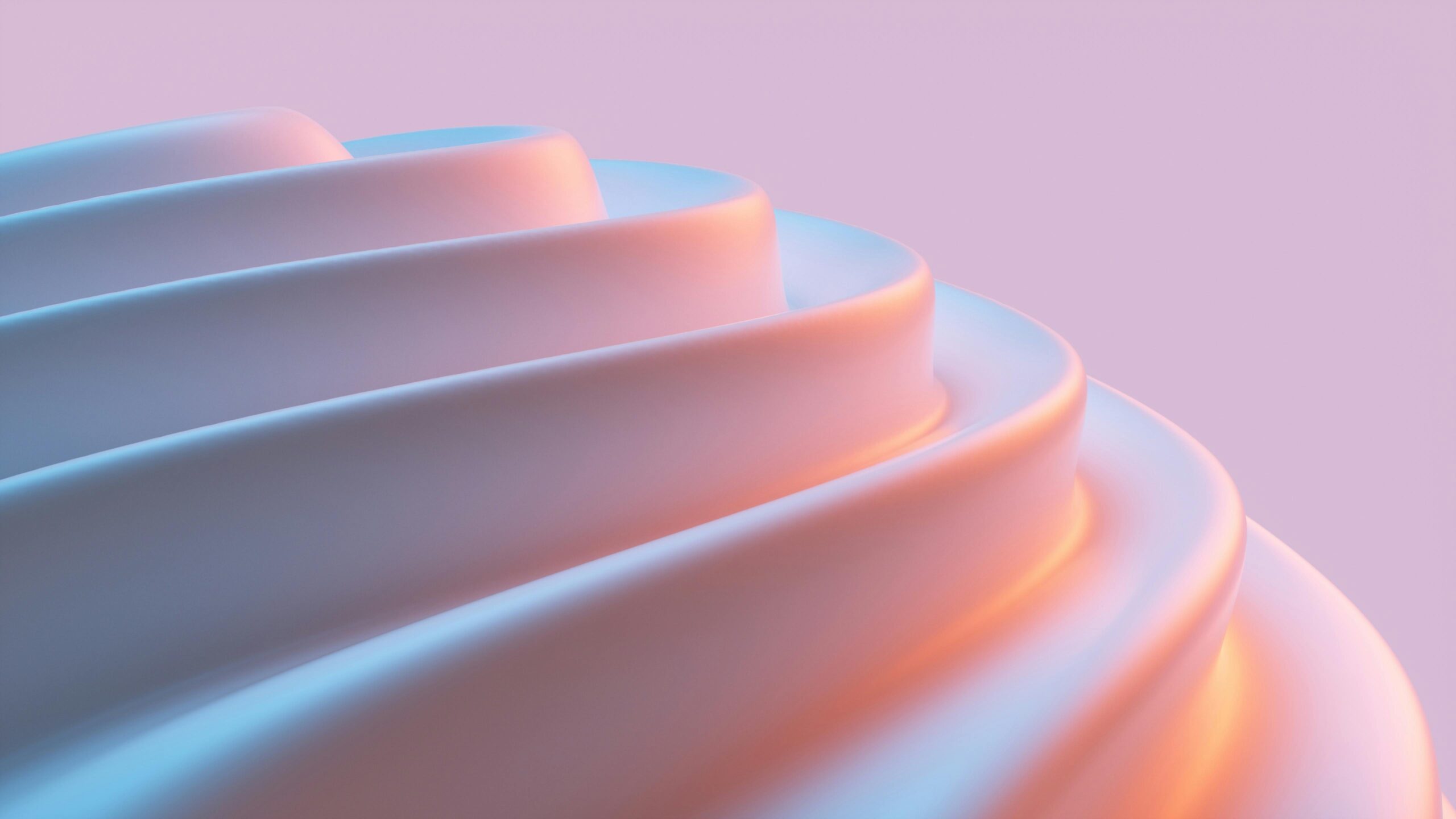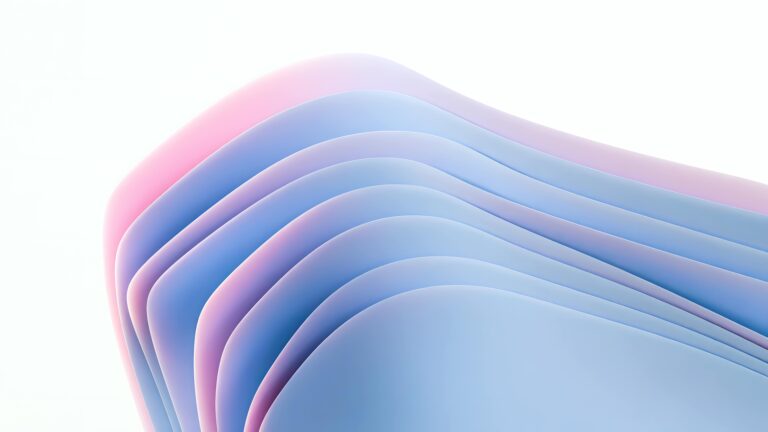CopyElement SEO Secrets: Rank Higher on Google Without Extra Plugins
Introduction: Mastering Elementor SEO Without Plugin Overload
Elementor has revolutionized web design, empowering users to create stunning websites with ease. However, a visually appealing site isn’t enough. To truly thrive, your Elementor website needs to be optimized for search engines. The common misconception is that you need a plethora of SEO plugins to achieve high rankings. We’re here to dispel that myth. This guide reveals powerful, often overlooked, Elementor SEO strategies you can implement right now, without relying on extra plugins that can bloat your site and hinder performance. We’ll focus on leveraging Elementor’s inherent capabilities and combining them with smart SEO practices for tangible results.
On-Page Optimization: Your Elementor Pages’ Foundation
On-page optimization is the bedrock of any successful SEO strategy. Let’s explore how to optimize your Elementor pages directly within the platform:
Keyword Research is Paramount: Before crafting any content, conduct thorough keyword research. Understand what your target audience is searching for. Tools like Google Keyword Planner, SEMrush, and Ahrefs are invaluable here. Identify primary and secondary keywords relevant to your niche and each specific page.
Strategic Keyword Placement: Integrate your keywords naturally within your page content. Focus on:
Page Titles (Title Tags): Craft compelling, keyword-rich page titles. Keep them concise (under 60 characters) and place the primary keyword as close to the beginning as possible. Use Elementor’s page settings to customize this crucial element.
Headings (H1-H6): Structure your content logically using headings. Your primary keyword should ideally appear in the H1 tag (only one per page!), and relevant secondary keywords in subsequent headings. Ensure your heading hierarchy (H1, H2, H3, etc.) is logical and reflects the content’s structure. Use Elementor’s heading widget to control the HTML tag for each heading.
Body Text: Weave keywords seamlessly into your body text. Avoid keyword stuffing, which can harm your rankings. Write naturally and focus on providing valuable information to your readers.
Meta Descriptions: Write compelling meta descriptions (under 160 characters) that accurately summarize your page’s content and entice users to click. Include your primary keyword to improve relevance. Use Elementor’s page settings to set a custom meta description.
Image Alt Text: Optimize your images with descriptive alt text that includes relevant keywords. This helps search engines understand the image’s content and improves accessibility. Elementor allows you to easily add alt text to images within the image widget.
URLs (Permalinks): Create SEO-friendly URLs that are short, descriptive, and include your primary keyword. For example, instead of `yourdomain.com/page123`, use `yourdomain.com/elementor-seo-tips`. You can modify permalinks within WordPress’s settings.
Content is King (and Queen): High-quality, original content is essential for SEO success. Create in-depth, informative, and engaging content that provides value to your readers. Focus on answering their questions, solving their problems, and providing unique insights. Aim for long-form content (1500+ words) as it tends to rank higher in search results.
Image Optimization for Speed and SEO
Large, unoptimized images can significantly slow down your website, negatively impacting user experience and SEO. Here’s how to optimize images within Elementor:
Choose the Right Image Format: Use JPEG for photographs and PNG for graphics with transparency. WebP is a modern image format that offers superior compression and quality compared to JPEG and PNG. Consider using a plugin that supports WebP conversion if your hosting environment allows.
Compress Your Images: Reduce image file sizes without sacrificing quality. Tools like TinyPNG, ImageOptim, and ShortPixel (even the free tiers) can significantly compress images. Compress images before uploading them to Elementor.
Resize Your Images: Resize images to the appropriate dimensions for their intended display on your website. Don’t upload excessively large images that will be scaled down by the browser. Elementor provides options for controlling image sizes within the image widget.
Descriptive File Names: Before uploading an image, rename the file to something descriptive that includes relevant keywords. For example, instead of `IMG_1234.jpg`, use `elementor-website-design.jpg`.
Lazy Loading: Implement lazy loading to defer the loading of images below the fold until they are needed. This improves initial page load time. While some caching plugins offer lazy loading features, Elementor itself now has built-in lazy loading options within the advanced settings of image widgets. Ensure it’s enabled.
Internal Linking: Connecting Your Content Ecosystem
Internal linking involves linking from one page of your website to another. This helps search engines understand the structure and relationships between your content, improves crawlability, and distributes link equity.
Strategically Link Relevant Pages: Identify opportunities to link from one page to another based on context and relevance. For example, if you’re writing a blog post about Elementor tips, link to other relevant blog posts or pages on your website about Elementor.
Use Anchor Text Wisely: Use descriptive anchor text (the clickable text of the link) that accurately reflects the content of the linked page. Avoid using generic anchor text like “click here.” Instead, use keywords relevant to the target page.
Create a Logical Site Structure: Plan your website’s structure carefully to ensure that content is organized logically and easily accessible to both users and search engines. Use internal linking to guide users through your website and help them discover relevant content.
Limit the Number of Links: While internal linking is beneficial, avoid overdoing it. Limit the number of internal links on each page to a reasonable amount (typically no more than 10-15 links).
Elementor’s text editor and other widgets make internal linking simple. Just highlight the text you want to use as anchor text and insert the URL of the internal page.
Mobile Optimization: A Non-Negotiable for Ranking
Google prioritizes mobile-first indexing, meaning it primarily uses the mobile version of your website for indexing and ranking. Ensuring your Elementor website is fully responsive and mobile-friendly is crucial for SEO.
Elementor’s Responsive Editing: Elementor’s built-in responsive editing features allow you to customize the appearance of your website for different screen sizes (desktop, tablet, and mobile). Use these features to ensure that your website looks and functions flawlessly on all devices.
Optimize Page Speed for Mobile: Mobile users often have slower internet connections. Optimize your website’s page speed specifically for mobile devices by:
Minimizing HTTP requests.
Enabling browser caching.
Using a content delivery network (CDN).
Optimizing images (as mentioned above).
Avoiding heavy scripts and plugins (hence, avoiding extra plugins!).
Use a Mobile-Friendly Theme: Choose an Elementor-compatible theme that is designed to be responsive and mobile-friendly. Many popular themes are specifically optimized for mobile performance.
Test Your Website on Mobile Devices: Regularly test your website on different mobile devices and browsers to ensure that it looks and functions correctly. Use Google’s Mobile-Friendly Test tool to identify any mobile usability issues.
Leveraging Schema Markup for Enhanced Visibility
Schema markup is structured data that you can add to your website’s HTML to provide search engines with more information about your content. This can help improve your website’s visibility in search results and increase click-through rates.
Understand Schema Types: Familiarize yourself with the different types of schema markup available, such as Article, Product, Event, and Recipe. Choose the schema type that is most relevant to your content.
Implement Schema Markup with Elementor: While some plugins can simplify schema implementation, you can also manually add schema markup to your Elementor pages using the HTML widget. Insert the appropriate schema code within the HTML widget.
Validate Your Schema Markup: Use Google’s Rich Results Test tool to validate your schema markup and ensure that it is implemented correctly.
Monitoring and Analyzing Your SEO Performance
SEO is an ongoing process. Regularly monitor and analyze your website’s SEO performance to identify areas for improvement.
Google Analytics: Use Google Analytics to track key metrics such as traffic, bounce rate, time on page, and conversions. This data provides insights into how users are interacting with your website and where you can make improvements.
Google Search Console: Use Google Search Console to monitor your website’s search performance, identify crawl errors, and submit sitemaps. This tool provides valuable insights into how Google is crawling and indexing your website.
Keyword Ranking Tracking: Track your keyword rankings to see how your website is performing for your target keywords. Use a keyword ranking tracking tool to monitor your rankings over time.
Conclusion: Mastering Elementor SEO – No Plugins Needed!
Optimizing your Elementor website for SEO doesn’t require a plugin frenzy. By focusing on on-page optimization, image optimization, internal linking, mobile optimization, and leveraging schema markup, you can significantly improve your website’s search engine rankings and attract more organic traffic. Remember to monitor and analyze your SEO performance regularly to identify areas for improvement and stay ahead of the competition. By applying these Elementor SEO secrets, you can create a high-performing website that ranks well on Google, all without the added bloat of unnecessary plugins. And, of course, remember to leverage CopyElement’s library to build those high-ranking pages faster and more efficiently!