Introduction: Why Elementor Speed Matters in 2024
In today’s fast-paced digital landscape, website speed is no longer just a nice-to-have; it’s a critical factor that directly impacts user experience, SEO rankings, and ultimately, your business’s bottom line. For Elementor users, this is particularly important. While Elementor offers incredible flexibility and design possibilities, its inherent resource demands can sometimes lead to slower loading times if not properly optimized. This guide dives deep into practical strategies and actionable techniques to ensure your Elementor website loads lightning-fast in 2024 and beyond, all without relying on a multitude of plugins.
I. Understanding Elementor’s Performance Bottlenecks
A. Identifying Common Culprits: A Diagnostic Approach
Before implementing any optimization techniques, it’s crucial to pinpoint the specific factors slowing down your Elementor site. Common culprits include:
- Large Images: Unoptimized images are a major performance killer.
- Bloated Code: Excessive use of widgets and unnecessary HTML/CSS can lead to code bloat.
- Resource-Intensive Animations: Complex animations can strain browser resources.
- Poor Hosting: Inadequate hosting can significantly impact website speed.
- Third-Party Scripts: External scripts from plugins and services can add to loading times.
Use tools like Google PageSpeed Insights, GTmetrix, and WebPageTest to identify these performance bottlenecks and gain valuable insights into your website’s loading speed.
B. Analyzing Elementor’s Impact on Speed
Elementor, being a visual page builder, adds its own layer of complexity. Each widget you use generates code that contributes to the overall page size. Understanding how different Elementor elements impact performance is key. For instance, overly complex layouts with numerous sections and columns can increase rendering time. Large background images or videos within sections can also significantly slow things down. The key is to use Elementor efficiently and strategically, avoiding unnecessary complexity.
II. Essential Optimization Techniques: A Practical Guide
A. Image Optimization: A Cornerstone of Speed
Optimizing images is arguably the most crucial step in improving website speed. Here’s a comprehensive approach:
- Image Compression: Reduce image file sizes without sacrificing quality using tools like TinyPNG, ImageOptim (Mac), or ShortPixel.
- Proper Image Dimensions: Resize images to the exact dimensions needed on your website. Avoid uploading unnecessarily large images.
- Choosing the Right Image Format: Use WebP for superior compression and quality, where supported. Otherwise, opt for optimized JPEGs for photos and PNGs for graphics with transparency.
- Lazy Loading: Implement lazy loading to defer the loading of offscreen images until they are about to enter the viewport. Elementor natively supports lazy loading, so ensure it’s enabled in Elementor Settings > Advanced.
- Use Optimized Icons: If using icons, utilize SVG format whenever possible. SVGs are vector-based and scale without loss of quality, resulting in smaller file sizes than raster images.
B. Code Optimization: Clean and Efficient
Minimizing code bloat is essential for faster loading times. Here’s how to optimize your code:
- Minify CSS and JavaScript: Remove unnecessary characters and whitespace from your CSS and JavaScript files to reduce their size. Use tools like Autoptimize or WP Rocket for automated minification.
- Defer Parsing of JavaScript: Defer the loading of non-critical JavaScript files to prevent them from blocking the rendering of the page. Use the `defer` or `async` attributes in your script tags.
- Remove Unused CSS: Eliminate CSS code that is not being used on your website. Tools like PurifyCSS can help identify and remove unused CSS rules.
- Optimize Elementor Templates: Regularly review your Elementor templates and remove any unnecessary widgets or elements. Simplify complex layouts whenever possible.
- Limit Elementor Add-ons: While tempting, avoid installing too many Elementor add-ons. Each add-on adds its own code and resources, potentially slowing down your site. Choose add-ons carefully and only install those that are essential.
C. Caching Strategies: Delivering Content Efficiently
Caching is a crucial technique for improving website speed by storing static versions of your pages and serving them to visitors without having to generate them dynamically each time. Implement these caching strategies:
- Browser Caching: Configure your server to instruct browsers to cache static assets like images, CSS, and JavaScript files.
- Page Caching: Use a caching plugin like WP Rocket or LiteSpeed Cache to cache entire pages as static HTML files.
- Object Caching: Implement object caching to store database queries and other objects in memory for faster retrieval.
D. Hosting Optimization: Choosing the Right Foundation
Your hosting provider plays a significant role in your website’s performance. Choose a hosting provider that offers:
- Fast Servers: Opt for a hosting provider with fast and reliable servers located close to your target audience.
- SSD Storage: SSD storage offers significantly faster read and write speeds compared to traditional hard drives.
- Caching Mechanisms: Look for hosting providers that offer built-in caching mechanisms or integrations with popular caching plugins.
- HTTP/2 or HTTP/3 Support: Ensure your hosting provider supports HTTP/2 or HTTP/3, which allows for faster and more efficient data transfer.
- Consider Managed WordPress Hosting: Managed WordPress hosting providers often specialize in optimizing WordPress websites for performance and security.
E. Content Delivery Network (CDN): Global Reach, Local Speed
A CDN distributes your website’s content across multiple servers located around the world. When a user visits your website, the CDN serves the content from the server closest to them, resulting in faster loading times. Consider using a CDN like Cloudflare, Bunny.net, or StackPath.
III. Leveraging CopyElement for Speed and Efficiency
A. Reusable Components: Build Faster, Optimize Better
CopyElement’s library of pre-designed, optimized Elementor components can significantly speed up your workflow and improve website performance. By using pre-built components, you reduce the need to create custom designs from scratch, minimizing code bloat and ensuring consistency across your website.
B. Avoiding Plugin Overload: A Leaner Approach
One of the biggest advantages of CopyElement is its ability to reduce your reliance on multiple plugins. By providing a comprehensive library of components, CopyElement eliminates the need for numerous add-ons that can slow down your website. A leaner plugin stack translates to faster loading times and improved security.
C. Streamlined Design Process: From Concept to Launch, Faster
CopyElement streamlines the design process, allowing you to quickly assemble stunning Elementor websites without compromising on performance. The pre-optimized components are designed to load quickly and efficiently, ensuring a smooth user experience.
IV. Advanced Optimization Techniques: Taking it to the Next Level
A. Database Optimization: Keeping Your Database Clean
Over time, your WordPress database can become bloated with unnecessary data, such as post revisions, transients, and orphaned data. Regularly optimize your database to remove this clutter and improve performance. Use plugins like WP-Optimize or database tools within your hosting panel.
B. DNS Prefetching: Resolving Domains Faster
DNS prefetching allows the browser to resolve domain names in the background before they are actually needed. This can reduce the time it takes to load external resources. Add the following code to your website’s `
` section:``
Replace `example.com` with the domain names of any external resources your website uses.
C. Prefetching and Preloading: Anticipating User Actions
Prefetching and preloading allow you to load resources that are likely to be needed in the future. Preloading tells the browser to download a resource as soon as possible, while prefetching tells the browser to download a resource in the background for later use. These techniques can improve the perceived loading speed of your website.
D. Optimizing Elementor’s Global Settings
Review Elementor’s global settings to ensure they are optimized for performance. Pay close attention to the following:
- CSS Print Method: Experiment with different CSS print methods (External File, Internal Embedding) to see which performs best for your website.
- Improved Asset Loading: Enable this feature to optimize the loading of Elementor’s assets.
- Font Awesome Loading: Consider using a custom icon library instead of Font Awesome if you only need a few icons.
V. Monitoring and Maintenance: A Continuous Process
A. Regular Speed Tests: Tracking Your Progress
Regularly test your website’s speed using tools like Google PageSpeed Insights and GTmetrix to track your progress and identify any new performance bottlenecks. Set up automated speed tests to monitor your website’s performance over time.
B. Plugin Updates and Maintenance: Keeping Things Running Smoothly
Keep your WordPress core, plugins, and themes up to date to ensure optimal performance and security. Regularly review your plugins and remove any that are no longer needed.
C. Staying Updated with Elementor’s Latest Features and Updates
Elementor is constantly evolving, with new features and updates being released regularly. Stay informed about the latest changes and take advantage of any performance improvements that are introduced.
Conclusion: Speed Up Your Elementor Website Today!
Optimizing your Elementor website for speed is an ongoing process, but the rewards are well worth the effort. By implementing the techniques outlined in this guide and leveraging the power of CopyElement, you can create a lightning-fast website that delivers a superior user experience, improves your SEO rankings, and drives business growth. Don’t wait – start optimizing your Elementor website today and unlock its full potential!