Unlocking Lightning-Fast Elementor Performance: No Plugins Required
Elementor empowers you to craft visually captivating websites, but sometimes, that visual appeal can come at the cost of speed. A slow website frustrates visitors, hurts your SEO rankings, and ultimately impacts your bottom line. The good news is, you don’t always need a plethora of plugins to achieve optimal Elementor performance. This article dives deep into effective strategies to speed up your Elementor website without relying on extra plugins.
Understanding the Root Causes of Elementor Slowdown
Before we jump into solutions, let’s pinpoint common culprits behind sluggish Elementor performance:
- Bloated Code: Even without extra plugins, Elementor pages can accumulate unnecessary code, particularly if you’re not careful with your element choices and CSS.
- Large Images: Unoptimized images are a major performance bottleneck. Large file sizes significantly increase loading times.
- Render-Blocking Resources: CSS and JavaScript files loaded in the header can delay page rendering, causing a perceived slowdown.
- Server Issues: Underlying server limitations can impact Elementor’s performance regardless of front-end optimization.
- Font Loading: Using too many custom fonts, or improperly loading them, can slow down your website significantly.
Image Optimization: The Low-Hanging Fruit
Optimizing images is arguably the most impactful speed optimization you can implement. Here’s how to do it:
- Choose the Right Format: Use WebP images for superior compression and quality compared to JPEGs and PNGs. Convert your existing images using online tools or image editing software.
- Compress Images: Even after converting to WebP, compress your images further using tools like TinyPNG or ImageOptim (for Mac).
- Resize Images: Don’t upload images larger than necessary. Resize them to the exact dimensions required by your design before uploading to Elementor.
- Lazy Loading (Native): Elementor now includes native lazy loading for images. Ensure it’s enabled in your Elementor settings (Elementor > Settings > Features). This defers the loading of off-screen images until they’re about to enter the viewport.
Leveraging Elementor’s Built-in Performance Features
Elementor provides several built-in options that can significantly improve performance. Make sure you’re utilizing them effectively:
- Improved CSS Loading: Located under Elementor > Settings > Experiments, activate “Improved CSS Loading”. This can significantly reduce the amount of CSS loaded on each page, leading to faster load times.
- Optimized DOM Output: Also found in Elementor > Settings > Experiments, enabling “Optimized DOM Output” reduces the number of HTML elements generated by Elementor, resulting in a cleaner and faster-loading page.
- Inline Font Icons: Activating “Inline Font Icons” (Elementor > Settings > Advanced) can reduce HTTP requests by inlining font icons directly into your CSS.
Code Optimization: Taming the CSS and JavaScript
While you’re avoiding extra plugins, careful code management is crucial.
- Keep Your CSS Clean: Avoid overly complex or redundant CSS. Use browser developer tools to identify and remove unused CSS.
- Minimize External CSS and JS: Reduce the number of external CSS and JavaScript files loaded on your pages. Consider combining smaller files into larger ones (though proceed with caution to avoid creating unnecessarily large files).
- Prioritize Critical CSS: Identify the CSS required for above-the-fold content and inline it directly into the HTML. This allows the visible portion of your page to render faster. You can use online tools to generate critical CSS.
- Defer Non-Critical JavaScript: Defer the loading of non-critical JavaScript files using the `defer` attribute in your script tags. This allows the browser to continue parsing the HTML without waiting for these scripts to download and execute.
Font Optimization: Choosing and Loading Fonts Wisely
Fonts can be a significant performance hog if not handled correctly.
- Limit the Number of Fonts: Stick to a maximum of 2-3 fonts throughout your website. Too many fonts can increase loading times and create a cluttered design.
- Use System Fonts: Consider using system fonts for body text, as they are already available on the user’s device and don’t require downloading.
- Preload Fonts: Preload your most important fonts using the `` tag in the `` of your document. This tells the browser to download these fonts as early as possible.
- Use WOFF2 Format: Ensure your fonts are in WOFF2 format, which offers superior compression compared to other font formats.
Server Optimization: The Foundation of Performance
Your hosting environment plays a vital role in Elementor’s speed. Consider these factors:
- Choose a Quality Hosting Provider: Opt for a hosting provider that specializes in WordPress and offers optimized server configurations for performance.
- Use a Content Delivery Network (CDN): A CDN distributes your website’s files across multiple servers worldwide, reducing latency for visitors in different geographic locations. While this might seem like a “plugin-adjacent” solution, many hosting providers offer built-in CDN options or integrations that don’t require installing a separate plugin.
- Caching: Implement server-side caching to store static versions of your pages, reducing the load on your server. Many hosting providers offer built-in caching solutions.
- PHP Version: Ensure you’re running the latest stable version of PHP, as newer versions offer significant performance improvements.
Regular Maintenance and Monitoring
Website performance is an ongoing process. Regularly monitor your website’s speed using tools like Google PageSpeed Insights or GTmetrix. Identify and address any emerging bottlenecks to maintain optimal performance.
Conclusion: Faster Elementor Websites Without the Plugin Overload
By implementing these strategies, you can significantly improve your Elementor website’s speed without relying on a multitude of plugins. Focusing on image optimization, leveraging Elementor’s built-in features, cleaning up your code, optimizing fonts, and ensuring a solid hosting environment are key to achieving lightning-fast performance and a superior user experience. Remember, a faster website leads to happier visitors, improved SEO rankings, and ultimately, a more successful online presence.