“`html
Elementor Tricks You Need to Know
Leverage Elementor's Hidden Navigation for Lightning-Fast Edits
Stop scrolling endlessly through your website’s frontend to find the section you need to edit. Elementor has a built-in navigator that acts like a mini file explorer for your page. Access it by clicking the “Navigator” icon at the bottom of the Elementor panel. This opens a panel displaying a hierarchical view of your sections, columns, and widgets. You can quickly jump to any element with a single click. Even better, you can drag and drop elements within the navigator to rearrange your page structure effortlessly. This is particularly useful for complex pages with nested elements.
Master Global Widget Styling for Brand Consistency
Maintaining a consistent brand across your website is crucial. While Elementor allows you to save individual widgets, using Global Widget Styling takes it to the next level. Instead of updating each instance of a button or heading individually, define global styles for your heading tags, button styles, form fields, and more within the Elementor Site Settings. When you update a global style, every element using that style will automatically update. This dramatically reduces design time and ensures brand uniformity across your entire site. Access Site Settings through the Elementor menu in the top left corner of the editor.
Unlock Responsive Design Superpowers with Custom Breakpoints
Elementor offers default breakpoints for desktop, tablet, and mobile views. However, every website is unique, and sometimes these breakpoints don’t perfectly suit your design. Elementor Pro allows you to define custom breakpoints to optimize your website for specific devices or screen sizes. This provides granular control over your responsive design, ensuring your website looks fantastic on every screen, from widescreen monitors to smaller mobile devices. Navigate to Elementor > Settings > Features and activate Custom Breakpoints. Then, you can define your desired breakpoints within the Style tab of any element.
Harness the Power of Custom CSS for Unmatched Design Flexibility
While Elementor offers extensive design options, sometimes you need to go beyond the visual editor to achieve a truly unique look. Elementor Pro enables you to add custom CSS directly to individual elements, sections, or even the entire page. This opens up a world of possibilities for advanced styling and effects. For instance, you can create complex animations, add custom hover effects, or fine-tune the spacing between elements with pixel-perfect precision. Use the “Custom CSS” panel under the “Advanced” tab of any element.
Optimize Images for Lightning-Fast Page Load Speeds (Without Plugins!)
Large, unoptimized images are a major culprit for slow page loading times. Elementor doesn’t directly optimize images, but it does allow you to control image size and resolution. Before uploading images to your Elementor website, always optimize them using a tool like TinyPNG or ImageOptim. Reduce the file size without sacrificing quality. Within Elementor, choose the appropriate image size that fits your layout. Avoid using full-size images when smaller sizes will suffice. Additionally, enable lazy loading for images to improve initial page load time. This delays loading images until they are visible in the viewport.
Save Time and Effort with Template Libraries (Beyond Elementor's Defaults)
Elementor’s built-in template library is a great starting point, but exploring external template libraries can significantly speed up your website building process. CopyElement offers a vast library of pre-designed Elementor components that are ready to use. These components are professionally designed and optimized for performance, saving you countless hours of design and development time. CopyElement provides various sections, blocks, and complete page layouts that you can easily import and customize to fit your specific needs. Using CopyElement allows you to build stunning Elementor websites faster and more efficiently, without relying on multiple plugins.
Improve Workflow with Keyboard Shortcuts
Boost your productivity within Elementor by mastering keyboard shortcuts. Simple shortcuts like Ctrl+Z (Undo), Ctrl+Y (Redo), Ctrl+S (Save), and Ctrl+Shift+S (Save as Template) can shave valuable seconds off each task. Learn these shortcuts and integrate them into your workflow to create a more efficient and streamlined editing experience.
“`