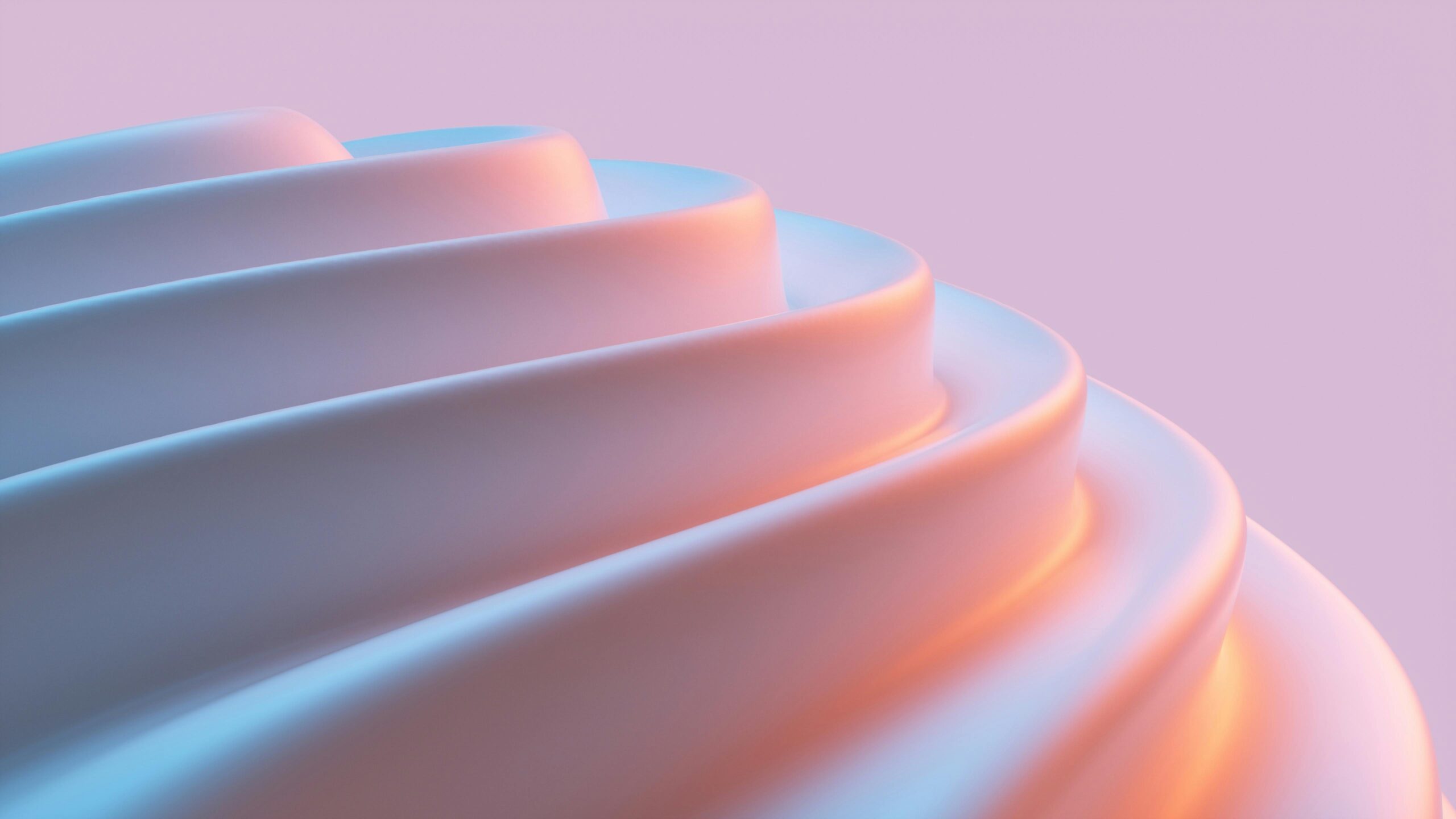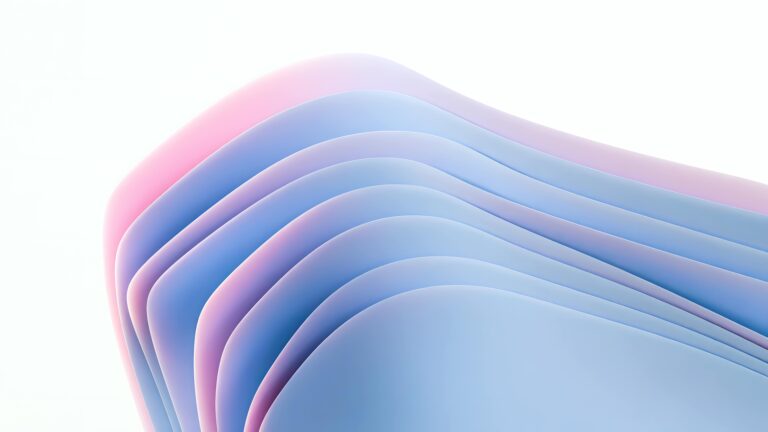How to Achieve a 90+ Google PageSpeed Score with Elementor (Without Extra Plugins!)
Welcome to the CopyElement blog! At CopyElement, we’re passionate about building beautiful and high-performing Elementor websites without relying on a mountain of plugins. Today, we’re tackling a common frustration: achieving a stellar Google PageSpeed score. Many assume you need multiple optimization plugins to reach a 90+, but we’re here to prove that’s not the case. By strategically leveraging Elementor’s built-in capabilities and implementing a few key best practices, you can dramatically improve your website’s performance.
Why PageSpeed Matters (Besides Google’s Approval)
A high PageSpeed score isn’t just about pleasing Google’s algorithm (though that’s certainly a benefit!). It directly impacts your website’s user experience, conversion rates, and overall success. Here’s why you should prioritize page speed:
Improved User Experience: Faster loading times lead to happier visitors who are more likely to explore your content and engage with your brand.
Higher Conversion Rates: Studies show a direct correlation between page speed and conversion rates. A slow website can deter potential customers and lead to abandoned carts.
Better SEO Rankings: Google considers page speed a ranking factor. Faster websites are more likely to rank higher in search results.
Reduced Bounce Rate: Visitors are less likely to leave your website if it loads quickly. A lower bounce rate signals to search engines that your content is valuable and engaging.
Optimizing Images: The Low-Hanging Fruit
Images are often the biggest culprits behind slow loading times. Here’s how to optimize them within Elementor:
Choose the Right Format: Opt for WebP whenever possible. It offers superior compression and image quality compared to JPEG and PNG. If WebP isn’t fully supported, use optimized JPEGs for photographs and PNGs for graphics with transparency.
Compress Your Images: Before uploading, compress your images using tools like TinyPNG, ShortPixel (free option), or ImageOptim (for Mac). Aim for a balance between image quality and file size.
Resize Images Appropriately: Don’t upload images that are significantly larger than their container. Use Elementor’s image size settings to control the displayed dimensions.
Lazy Loading: Enable lazy loading for images. This delays the loading of images until they’re visible in the viewport, improving initial page load time. Elementor offers native lazy loading within the Image widget settings.
Use the Elementor Gallery Widget Wisely: The Elementor gallery widget is excellent, but consider using a lighter weight gallery if you’re embedding a large number of images.
Leveraging Elementor’s Built-In Performance Settings
Elementor offers several performance settings that can significantly improve your website’s speed. Access these settings by navigating to Elementor > Settings > Experiments.
Improved Asset Loading: This feature optimizes the way Elementor loads CSS and JavaScript files, reducing render-blocking resources. Activate “Optimized CSS Output” and “Optimized DOM Output”. Test thoroughly after enabling these features.
Inline Font Icons: Enables loading Font Awesome icons as inline SVG.
Accessibility Improvements: Turning this on doesn’t directly increase your speed score but it does reduce the amount of javascript on the page.
Remember to clear your website cache and Elementor’s CSS cache after making changes to these settings.
CSS and JavaScript Optimization: Minimal Code, Maximum Impact
Even without dedicated optimization plugins, you can significantly improve CSS and JavaScript performance.
Avoid Inline CSS: Minimize the use of inline CSS as it can increase page size. Utilize Elementor’s theme styles and global styles to manage your website’s design.
Reduce Unnecessary Widgets: Only use the widgets you truly need. Remove any unused or redundant widgets from your layouts.
Elementor’s CSS Print Method: Experiment with both the ‘External File’ and ‘Internal Embedding’ options to see which works better for your website. It might take some testing.
Optimize Custom CSS: If you’re using custom CSS, ensure it’s well-written and optimized. Avoid using overly complex selectors and minimize redundancy.
Consider Deferring Javascript: While harder without plugins, try moving Javascript to the footer via Elementor custom code options. This should only be done by advanced users.
Choosing a Fast and Reliable Hosting Provider
Your hosting provider plays a crucial role in your website’s speed. Opt for a reputable hosting provider that offers:
Fast Servers: Look for hosting providers with fast servers and SSD storage.
Content Delivery Network (CDN): A CDN distributes your website’s content across multiple servers worldwide, ensuring faster loading times for visitors regardless of their location. Some hosting providers include CDN services; otherwise, consider using Cloudflare (free plan available).
Caching Mechanisms: Ensure your hosting provider offers robust caching mechanisms to store static versions of your website’s pages, reducing server load and improving loading times.
Caching is Key: Simple Techniques
Even without complex caching plugins, you can still implement effective caching strategies:
Elementor’s CSS Cache: Regularly clear Elementor’s CSS cache to ensure your website is using the latest styles.
Browser Caching: Configure your server to leverage browser caching, allowing visitors’ browsers to store static assets like images and CSS files. This reduces the need to download these assets on subsequent visits.
Hosting Provider Caching: Enable any caching features offered by your hosting provider.
Font Optimization: Load Only What You Need
Fonts can significantly impact page load times, especially if you’re using multiple font families or font weights.
Use System Fonts: Consider using system fonts (e.g., Arial, Helvetica, Times New Roman) as they are already installed on users’ devices and don’t require downloading.
Limit Font Families: Use only the font families you need to maintain a consistent design.
Optimize Font Loading: Use font-display: swap to ensure text is visible while the font is loading. Elementor’s theme settings allow you to control font loading.
Host Fonts Locally: Hosting fonts locally can improve privacy and potentially increase speed.
Mobile Optimization: Prioritize the Mobile Experience
With the majority of internet users accessing websites on mobile devices, optimizing for mobile is crucial.
Responsive Design: Ensure your Elementor website is fully responsive and adapts seamlessly to different screen sizes.
Optimize Images for Mobile: Use smaller image sizes for mobile devices to reduce download times.
Prioritize Above-the-Fold Content: Focus on loading the content visible above the fold (the area of the screen visible without scrolling) quickly.
Test on Mobile: Regularly test your website on different mobile devices to ensure a smooth and fast experience.
Regular Maintenance and Monitoring
Achieving a 90+ PageSpeed score is an ongoing process. Regularly monitor your website’s performance and make adjustments as needed.
Use Google PageSpeed Insights: Regularly test your website using Google PageSpeed Insights to identify areas for improvement.
Monitor Website Traffic: Keep an eye on your website’s traffic to identify any performance issues.
Update Elementor and WordPress: Keep Elementor and WordPress up to date to benefit from the latest performance improvements and security patches.
CopyElement: Streamlining Your Workflow
At CopyElement, we understand the importance of both design and performance. Our no-plugin Elementor component library helps you build stunning websites faster and more efficiently, without sacrificing speed. By using pre-designed, optimized components, you can significantly reduce the amount of custom code and resources required, leading to a faster and more performant website.
Achieving a 90+ Google PageSpeed score with Elementor without relying on a plethora of plugins is definitely achievable. By focusing on image optimization, leveraging Elementor’s built-in performance settings, choosing a fast hosting provider, and implementing effective caching strategies, you can dramatically improve your website’s performance and provide a better user experience for your visitors. Remember to prioritize mobile optimization and regularly monitor your website’s performance to maintain a stellar PageSpeed score. We hope you found this guide helpful. Happy building!