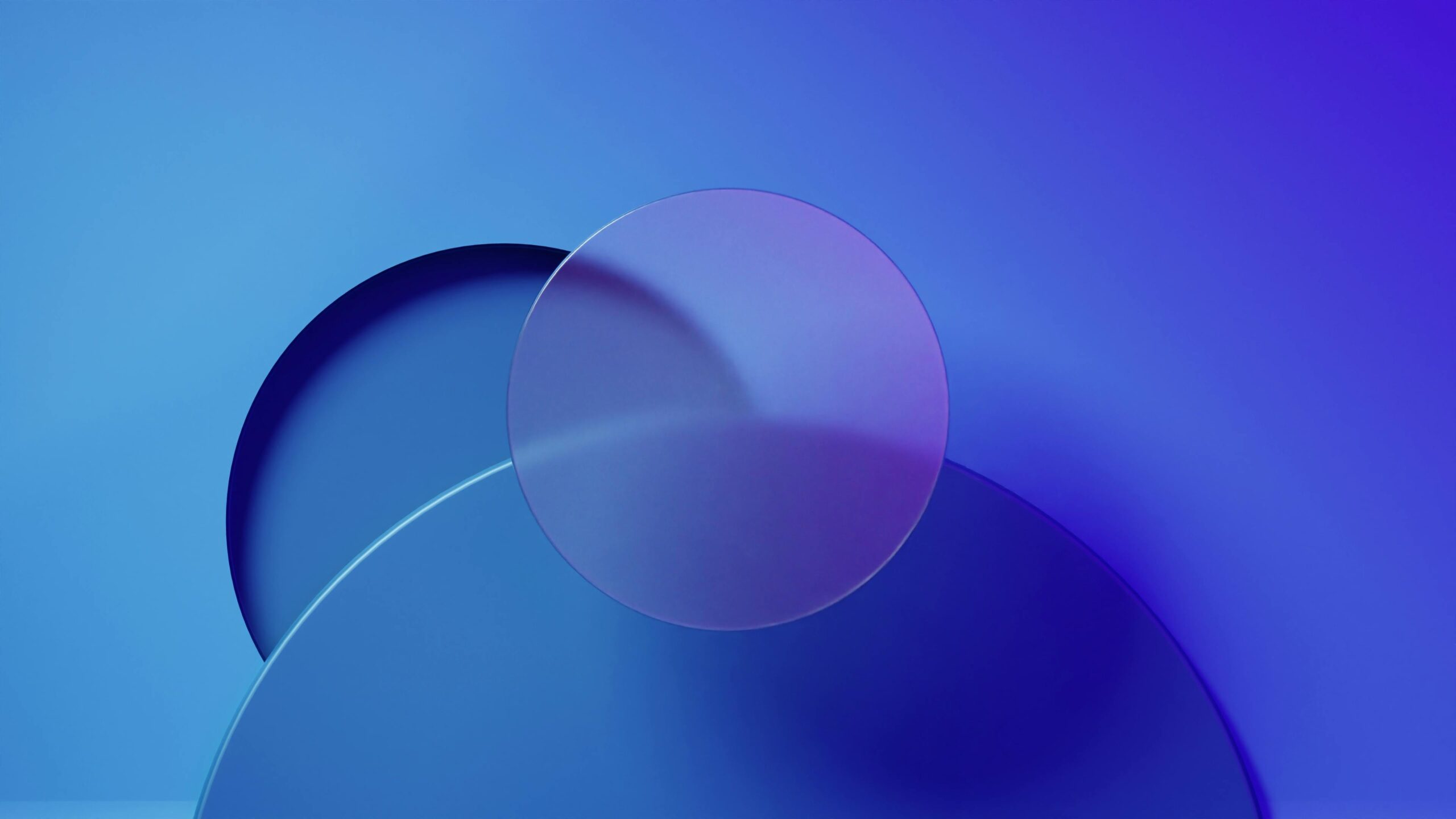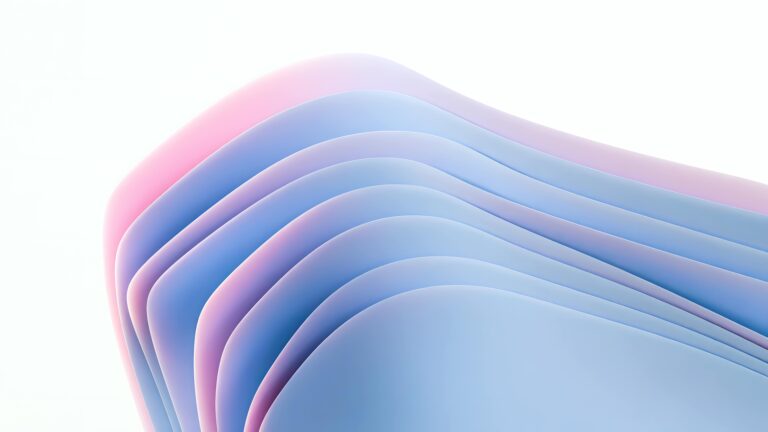Why Lazy Loading Images is Crucial for Elementor Websites
Website speed is paramount. Search engines like Google prioritize fast-loading websites, and users are more likely to bounce from a site that takes too long to load. Images are often the biggest culprits slowing down page load times. Lazy loading is a technique that defers the loading of images until they are needed, typically when they are about to enter the viewport. This significantly reduces the initial page load time, providing a better user experience and boosting your SEO. Using lazy loading directly within Elementor, without additional plugins, keeps your website clean and avoids plugin bloat.
Understanding the Native HTML loading Attribute
The HTML loading attribute offers a simple and native way to implement lazy loading. It supports three values:
`lazy`: Defers loading the image until it reaches a calculated distance from the viewport.
`eager`: Loads the image immediately, regardless of its position in the viewport. This is the default behavior if the `loading` attribute is not specified.
`auto`: The browser decides whether to use lazy loading or not.
By strategically using the `loading=”lazy”` attribute within your Elementor website, you can dramatically improve performance.
Step-by-Step Guide: Implementing Lazy Loading in Elementor (No Plugin Required!)
This method involves directly editing the HTML code of your images within Elementor. This may seem daunting at first, but it’s a straightforward process once you understand the steps.
Step 1: Identify the Image Element in Elementor
Open the Elementor editor for the page or template you want to optimize. Locate the image element you want to apply lazy loading to.
Step 2: Access the Image’s HTML Code
Right-click on the image element and select “Edit HTML”. This will open a text editor within Elementor displaying the HTML code for that specific image. Alternatively, you can add an HTML element right after the image element.
Step 3: Add the loading="lazy" Attribute
Within the image’s HTML code, find the `` tag. Add the `loading=”lazy”` attribute to this tag. For example, if your original image tag looks like this:
` `
`
It should now look like this:
` `
`
If using the HTML element:
“`html
“`
Add this code to the HTML element placed after your image. You can customize the selector `.elementor-image img` if your image resides within a different container.
Step 4: Repeat for Other Images
Repeat steps 1-3 for all the images on your page that you want to lazy load. Consider prioritizing images below the initial fold (those not immediately visible when the page loads).
Step 5: Preview and Test
Save your changes and preview your page. Use your browser’s developer tools (usually accessed by pressing F12) to inspect the network activity. You should see that images below the fold are not loaded until you scroll down to them.
Advanced Considerations and Optimizations
While the basic implementation is simple, you can further optimize your lazy loading strategy:
Prioritize Above-the-Fold Images: Avoid lazy loading images that are immediately visible when the page loads. Set `loading=”eager”` for these images to ensure they load quickly.
Use CSS for Placeholder Styling: While the image is loading, you can use CSS to display a placeholder. This prevents jarring content shifts as images load. This can be done through Elementor’s custom CSS feature or within your theme’s stylesheet.
Consider Image Optimization: Lazy loading works best in conjunction with properly optimized images. Compress your images without sacrificing too much quality to reduce file sizes. Tools like TinyPNG or ImageOptim can help.
Adaptive Images: Use the `` tags to serve different image sizes based on the user’s screen size. This further optimizes loading times and improves the user experience.
Debouncing/Throttling with Javascript (For HTML Element Method): If you’re using the Javascript approach, you might consider debouncing or throttling the image loading logic to prevent excessive resource usage, especially on pages with many images.
Troubleshooting Common Issues
Images Not Loading: Double-check that you’ve correctly added the `loading=”lazy”` attribute to the correct `` tags. Verify the image paths are accurate.
Layout Shifts: Ensure your images have defined dimensions (width and height) to prevent layout shifts as they load. You can set these directly in the `` tag or through CSS.
Compatibility: While the `loading` attribute is widely supported by modern browsers, older browsers may not support it. You might consider using a polyfill for broader compatibility, though this would negate the “no plugin” approach.
Conclusion: Enhance Your Elementor Website’s Performance Today!
By implementing lazy loading directly within Elementor, you can significantly improve your website’s performance without relying on extra plugins. This results in a faster, more user-friendly website that is better optimized for search engines. Start implementing these steps today and experience the benefits of a faster, more efficient Elementor website! This method allows you to maintain a plugin-free environment, aligning with CopyElement’s commitment to streamlined website creation.