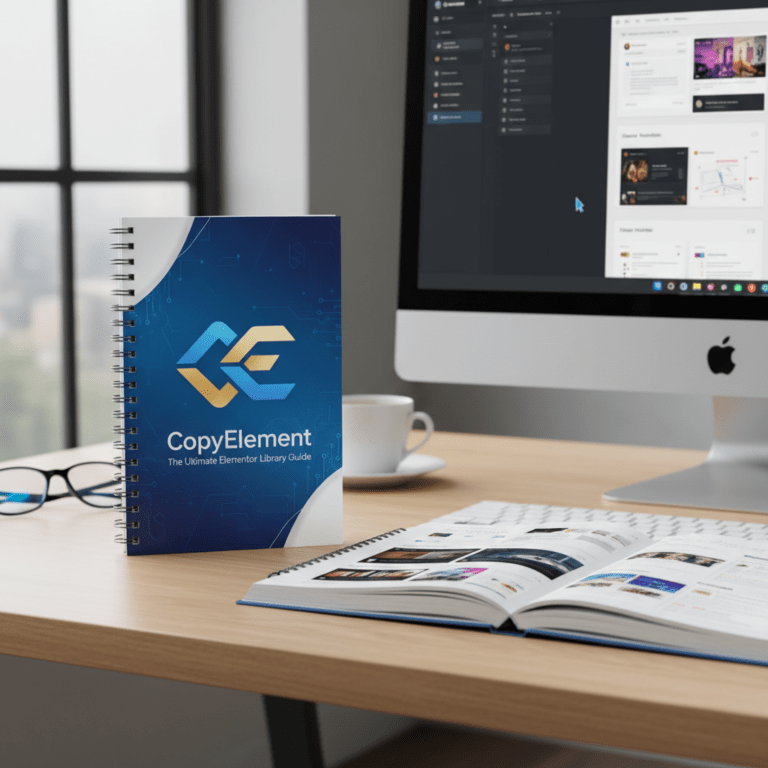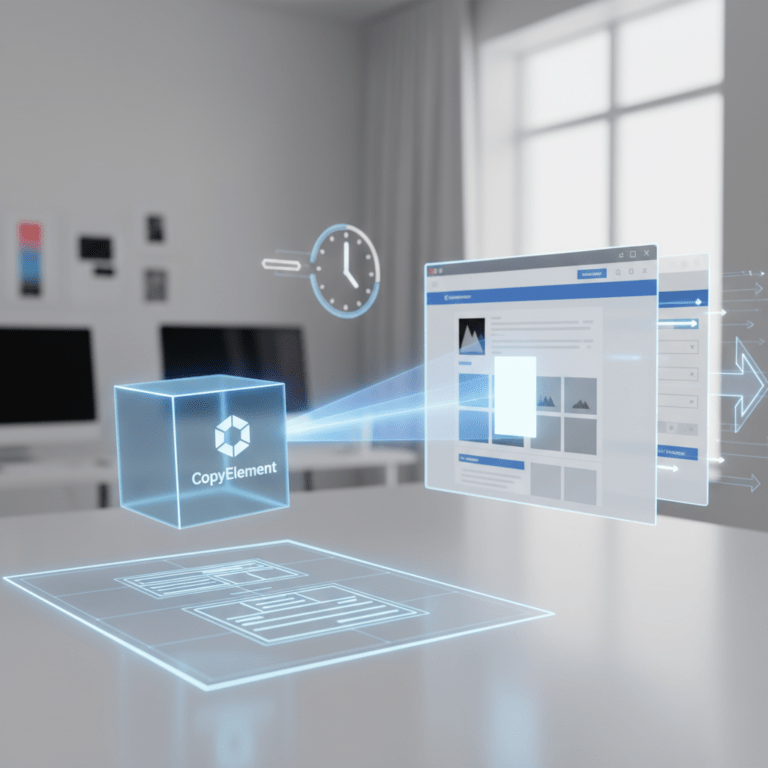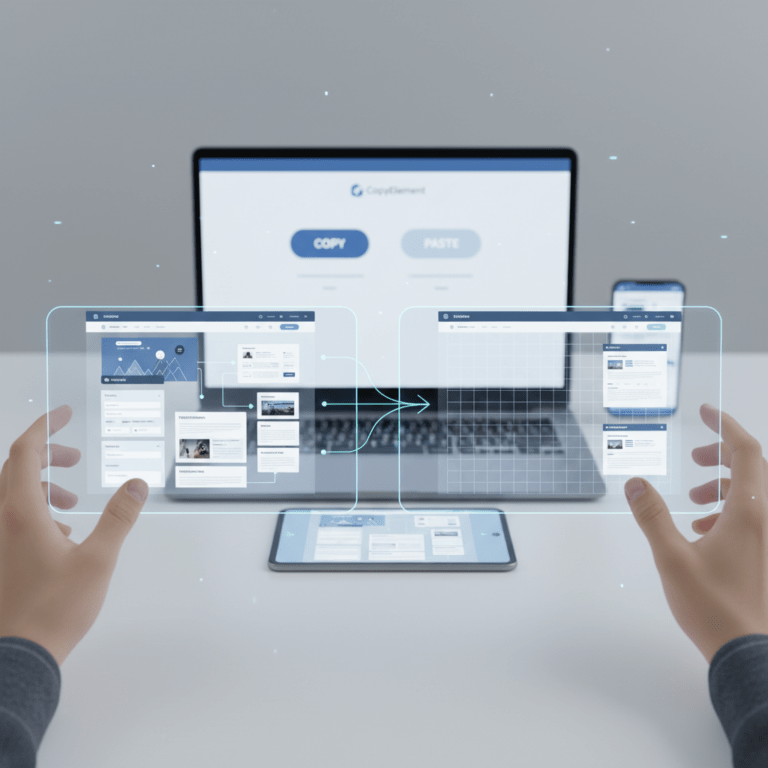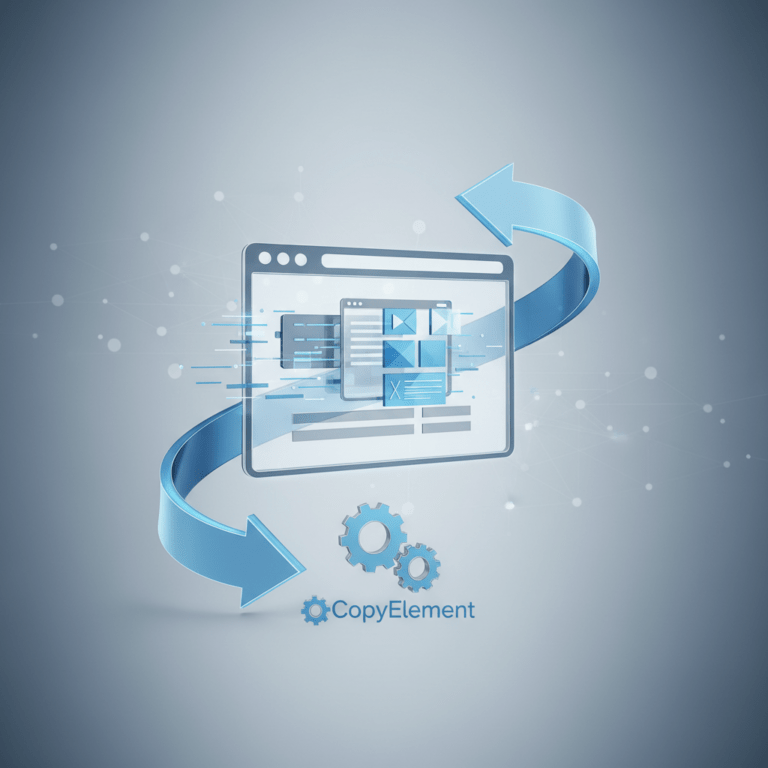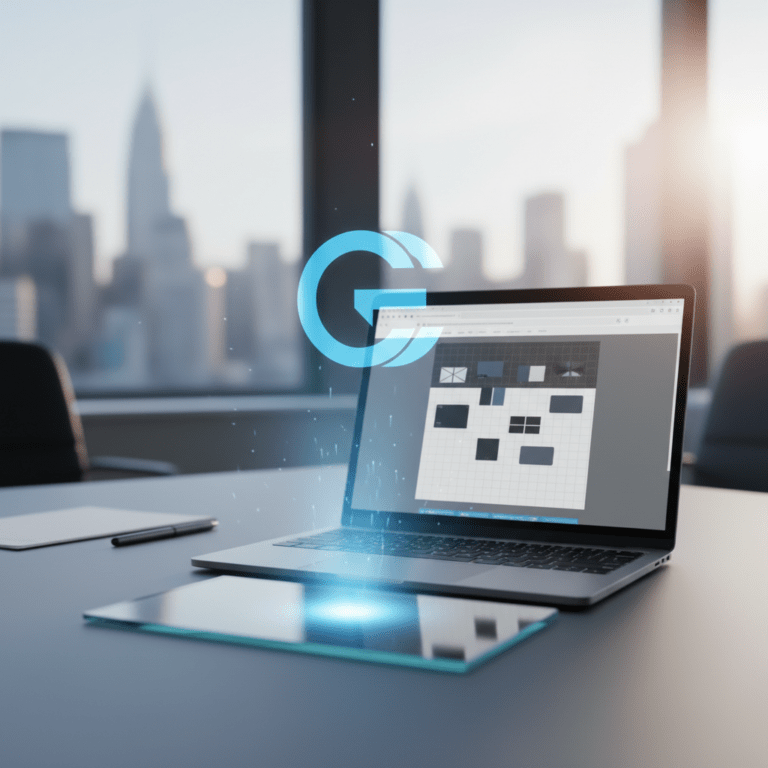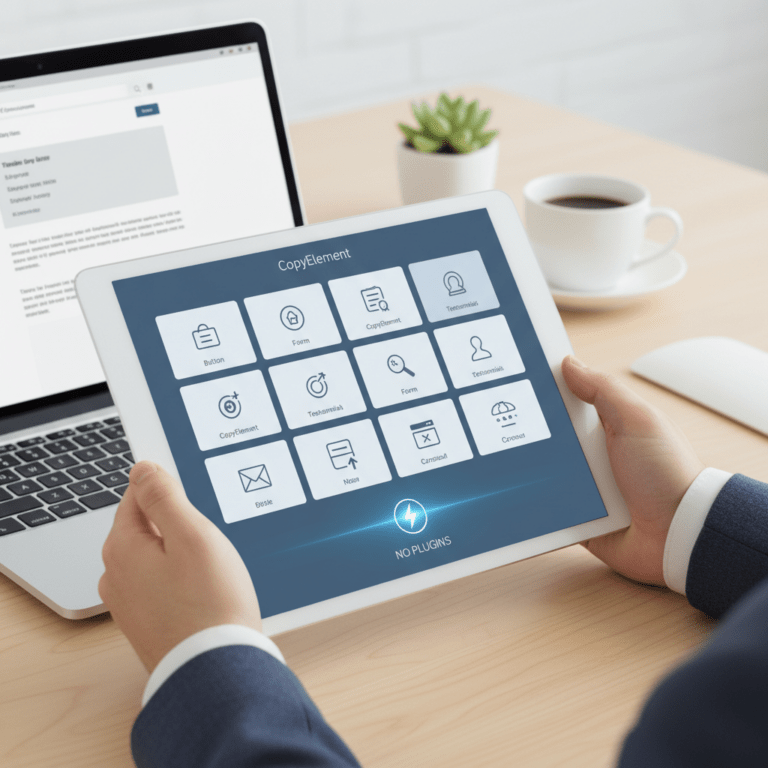Optimize Elementor for Core Web Vitals: A Practical Guide
Elementor has revolutionized WordPress website building, offering unparalleled visual control. However, this power comes with a responsibility: ensuring your Elementor sites perform optimally, especially regarding Core Web Vitals. These Google-defined metrics are crucial for search engine ranking and user experience. This guide provides practical, actionable steps to optimize your Elementor websites for top-notch Core Web Vitals scores.
Understanding Core Web Vitals and Their Impact
Core Web Vitals comprise three key performance indicators: Largest Contentful Paint (LCP), First Input Delay (FID), and Cumulative Layout Shift (CLS). LCP measures the time it takes for the largest visible content element to render. FID gauges the responsiveness of your website, specifically the delay between a user’s first interaction and the browser’s response. CLS quantifies the visual stability of your page, measuring unexpected layout shifts. Improving these metrics directly translates to better search rankings and enhanced user satisfaction.
Diagnosing Your Elementor Site’s Performance
Before implementing any optimizations, you need to understand your current performance. Several tools can help:
Google PageSpeed Insights: Provides a comprehensive report on your website’s performance, highlighting areas for improvement specific to both mobile and desktop.
WebPageTest: Offers detailed waterfall charts and performance metrics, allowing for in-depth analysis of resource loading times.
Google Search Console: Monitors your website’s Core Web Vitals performance as experienced by real users.
Pay close attention to the specific recommendations provided by these tools and prioritize addressing the most significant bottlenecks.
Optimizing Images in Elementor
Large, unoptimized images are a major culprit behind slow loading times. Elementor makes it easy to add visually appealing content, but it’s crucial to follow best practices:
Choose the Right Image Format: Use WebP for superior compression and quality. If WebP isn’t supported, opt for optimized JPEGs.
Compress Images: Reduce file sizes without sacrificing visual quality using tools like TinyPNG, ImageOptim, or ShortPixel.
Resize Images: Don’t upload images larger than necessary. Determine the maximum display size on your website and resize accordingly.
Lazy Loading: Implement lazy loading so images only load when they are about to appear in the viewport. Elementor has built-in lazy loading; ensure it’s enabled.
Use a CDN: A Content Delivery Network (CDN) stores your images on servers worldwide, delivering them to users from the closest server location.
Leveraging Caching for Faster Loading
Caching stores static versions of your web pages, reducing the server load and accelerating loading times for returning visitors.
Implement a Caching Plugin: Popular options include WP Rocket, LiteSpeed Cache, and WP Fastest Cache. Choose one that suits your needs and configure it correctly.
Browser Caching: Configure your server to enable browser caching, allowing browsers to store static resources locally.
Object Caching: If you have a dynamic website, consider object caching to store database query results in memory.
Minifying CSS and JavaScript
Minifying CSS and JavaScript files removes unnecessary characters (whitespace, comments) to reduce their file size, leading to faster download times.
Use a Plugin or Theme Feature: Many caching plugins and some themes offer built-in CSS and JavaScript minification.
Consider Combining Files: While less crucial with HTTP/2, combining smaller CSS and JavaScript files can sometimes improve performance. Be cautious and test thoroughly, as this can sometimes negatively impact performance.
Defer Loading JavaScript: Defer loading non-critical JavaScript files so they don’t block page rendering. Use the `defer` or `async` attributes in your script tags or leverage plugin options.
Optimizing Elementor Templates and Sections
Elementor’s flexibility can lead to complex layouts that impact performance.
Reduce Element Usage: Avoid unnecessary elements and sections. Simplify your designs where possible.
Use Elementor’s Performance Options: Explore Elementor’s experimental features related to performance, such as optimized DOM output and improved asset loading.
Conditional Loading: Use plugins or custom code to conditionally load sections or elements only when necessary.
Choosing a Fast and Optimized Theme
Your theme significantly impacts your website’s performance.
Select a Lightweight Theme: Opt for a theme designed for speed and performance, such as Hello Elementor or GeneratePress.
Avoid Bloated Themes: Steer clear of themes with excessive features and plugins that you don’t need.
Optimizing Your Hosting Environment
Your hosting environment plays a crucial role in website performance.
Choose a Reputable Hosting Provider: Select a hosting provider known for its performance and reliability.
Use a Fast Server: Opt for a server with sufficient resources (CPU, RAM) to handle your website’s traffic.
Consider a Managed WordPress Host: Managed WordPress hosting providers offer optimized environments specifically for WordPress websites.
Database Optimization
A bloated database can slow down your website.
Clean Up Your Database: Regularly remove unnecessary data, such as trashed posts, spam comments, and unused plugins.
Optimize Database Tables: Optimize your database tables using a plugin or phpMyAdmin.
Monitoring and Continuous Improvement
Optimizing for Core Web Vitals is an ongoing process. Continuously monitor your website’s performance using the tools mentioned earlier and make adjustments as needed. Regularly test your website after making changes to ensure that you are improving performance and not introducing new issues. Stay updated on the latest Elementor and WordPress best practices for optimal performance. CopyElement components can help by providing pre-optimized elements that are designed for both visual appeal and performance. By using CopyElement, you can build faster Elementor websites without sacrificing design quality.