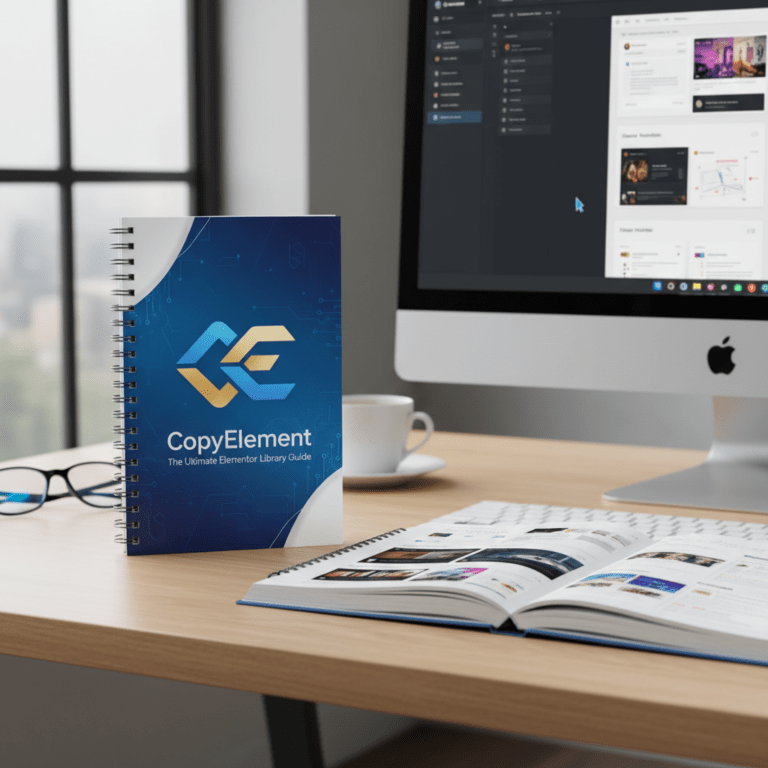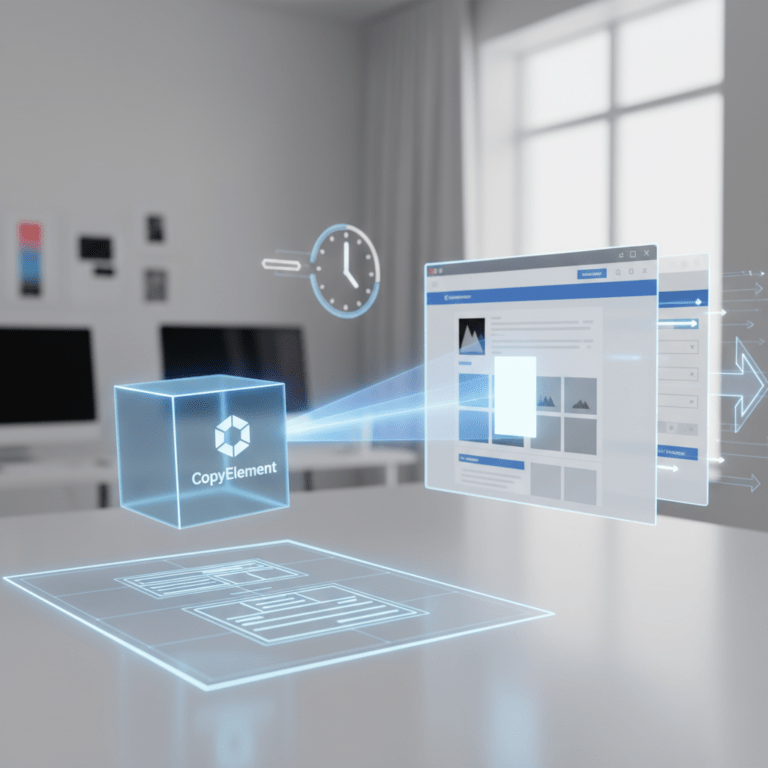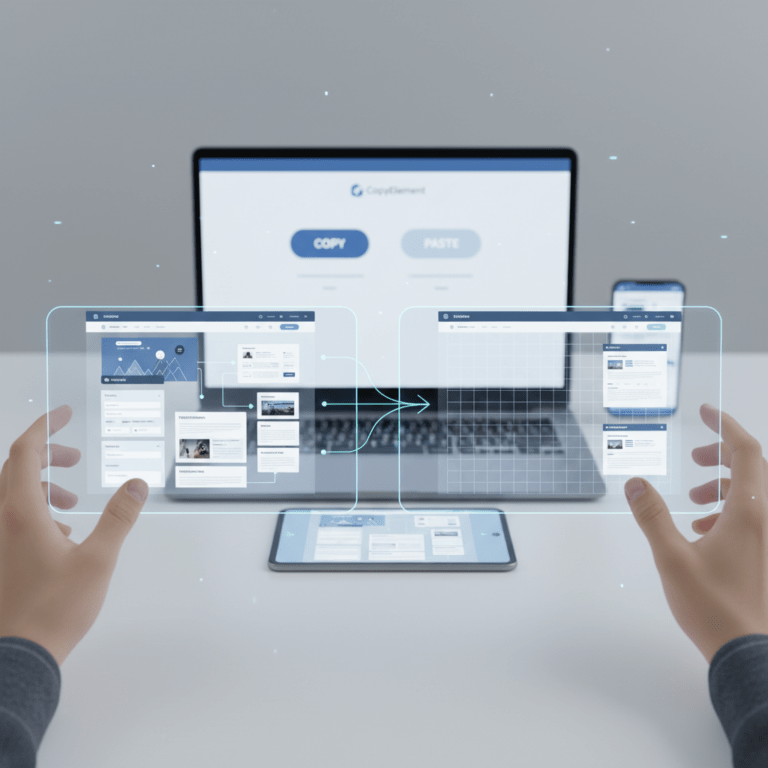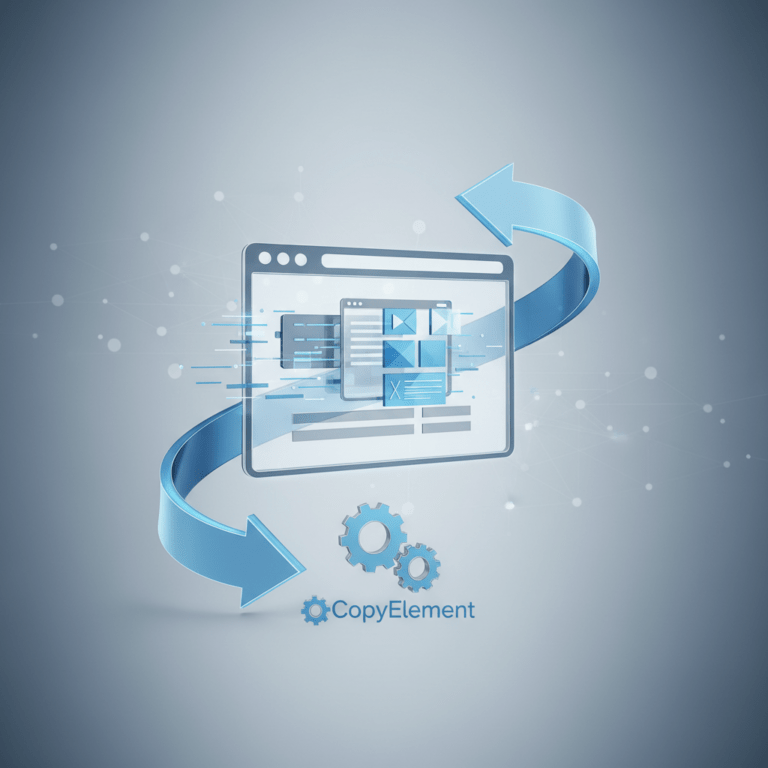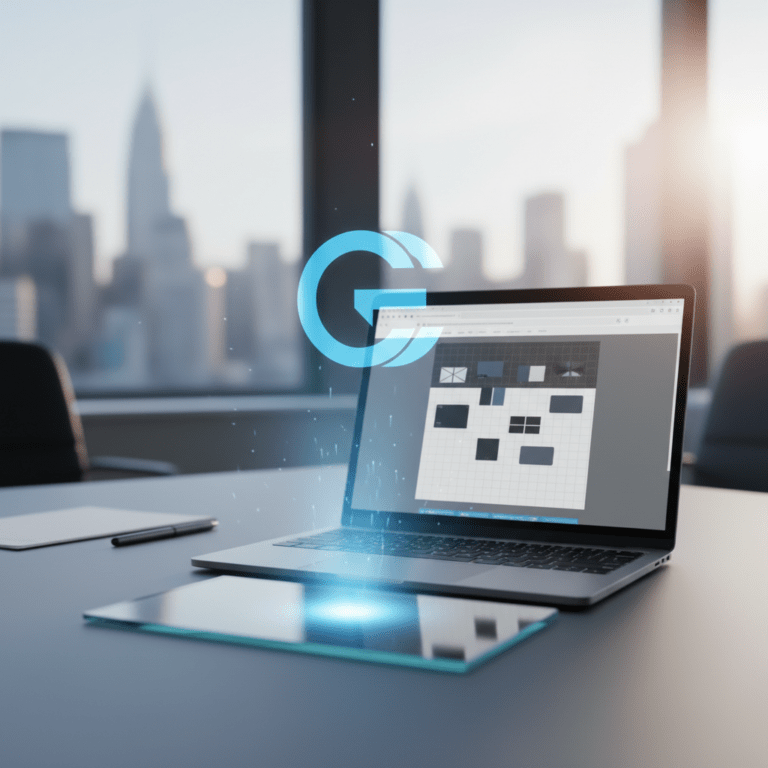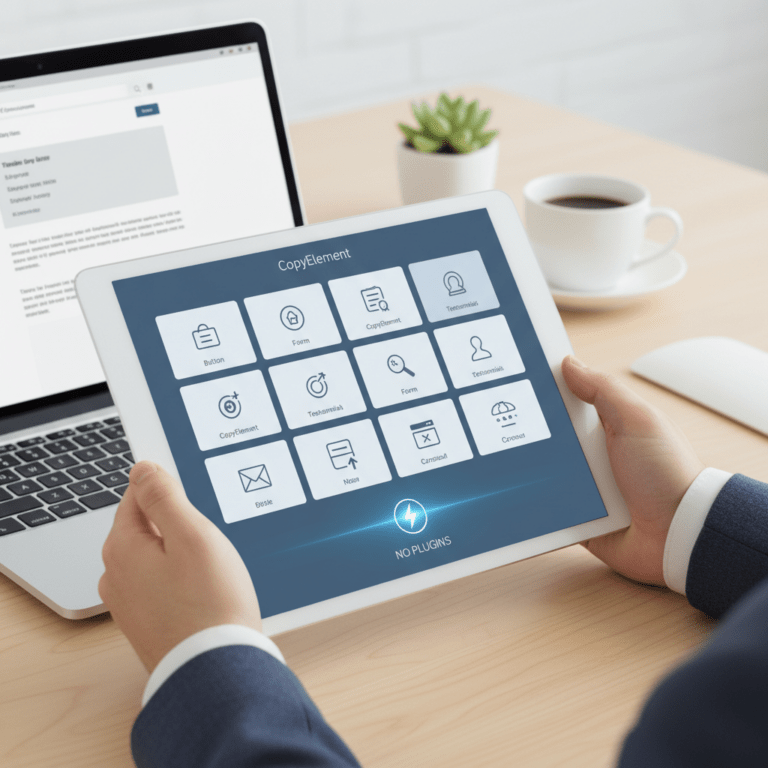Why Elementor Caching Matters for Website Speed
Elementor is a fantastic page builder, enabling countless websites. However, its dynamic nature can sometimes lead to slower loading times. Speed is crucial for user experience, SEO ranking, and conversion rates. If your site feels sluggish, optimizing your Elementor caching strategy is paramount. Caching creates static versions of your pages, serving them quickly to visitors without needing to dynamically rebuild them each time. This leads to a significantly faster and smoother browsing experience.
Understanding Elementor’s Built-in Caching Options
Elementor, thankfully, offers some basic caching functionalities right out of the box. These are often overlooked but provide a good foundation. To access them, navigate to Elementor > Settings in your WordPress dashboard. Look for the “Advanced” tab.
CSS Print Method: Experiment with “Internal Embedding” or “External File” to see which performs better for your specific setup. External files are generally recommended as they can be cached by the browser.
Optimize CSS Output: Enabling this reduces the size of your CSS files, contributing to faster loading.
While these settings are helpful, they’re just the starting point. You’ll likely need additional strategies for optimal caching.
Leveraging Browser Caching for Static Assets
Browser caching instructs visitors’ browsers to store static assets (images, CSS files, JavaScript files) locally. This means that subsequent visits to your website will load much faster as the browser retrieves these assets from its own cache instead of re-downloading them from your server.
You can implement browser caching by adding specific code to your `.htaccess` file (if you’re using an Apache server). Exercise caution when editing this file and always create a backup beforehand. A typical configuration looks like this:
“`
Header set Cache-Control “max-age=604800, public”
Header set Cache-Control “max-age=2592000, public”
Header set Cache-Control “max-age=172800, private, must-revalidate”
“`
This code snippet sets different cache expiration times for different file types. Adjust the `max-age` values (in seconds) based on how frequently you update your website’s content.
If you’re using an Nginx server, the configuration will be different. Consult your hosting provider’s documentation or a qualified server administrator for guidance.
Optimizing Images for Faster Loading Times
Large, unoptimized images are a common culprit behind slow website performance. Compressing your images significantly reduces their file size without noticeably impacting their visual quality.
Here’s a workflow you can use:
1. Choose the Right Format: Use JPEG for photographs and PNG for graphics with transparency. WebP is a modern image format that offers superior compression and quality compared to JPEG and PNG, and is increasingly well supported.
2. Resize Images: Ensure your images are appropriately sized for their intended display dimensions. Don’t upload a 2000px wide image if it’s only going to be displayed at 500px.
3. Compress Images: Use tools like TinyPNG, ImageOptim (for Mac), or online image compressors to reduce the file size. Ensure you are using “lossless” compression methods to preserve image integrity.
4. Lazy Loading: Implement lazy loading so images only load as users scroll down the page. This improves initial page load time. You can achieve this with simple JavaScript code or even CSS (using the `loading=”lazy”` attribute in your `` tags).
Using a Content Delivery Network (CDN) for Global Speed
A Content Delivery Network (CDN) is a network of geographically distributed servers that store copies of your website’s static assets (images, CSS, JavaScript). When a visitor accesses your website, the CDN serves these assets from the server closest to their location, resulting in faster loading times, especially for users located far from your primary server.
While many CDNs offer premium plans, some provide free tiers that can be sufficient for smaller websites. Cloudflare is a popular option with a generous free plan that includes CDN functionality.
Implementing a CDN typically involves changing your website’s DNS settings to point to the CDN’s servers. Consult your CDN provider’s documentation for detailed instructions.
Minifying HTML, CSS, and JavaScript Code
Minification removes unnecessary characters (whitespace, comments, etc.) from your HTML, CSS, and JavaScript code, reducing their file size and improving loading times.
While dedicated plugins exist for this purpose, you can often achieve similar results using online minification tools. Simply copy and paste your code into the tool, minify it, and then replace the original code in your website’s files. Be sure to back up your files before making any changes.
Alternatively, many hosting providers offer built-in minification features within their control panels.
Optimizing Your WordPress Database
Over time, your WordPress database can accumulate unnecessary data, such as post revisions, spam comments, and transient options. This can slow down your website’s performance.
Regularly cleaning and optimizing your database can improve its efficiency. You can use plugins like WP-Optimize (although this guide focuses on no-plugin solutions, this is a widely trusted option). Alternatively, you can manually optimize your database using phpMyAdmin, but this requires technical expertise and carries a risk of data loss if not done correctly.
Testing and Monitoring Your Website’s Speed
It’s crucial to regularly test your website’s speed to identify areas for improvement. Use tools like Google PageSpeed Insights, GTmetrix, or WebPageTest to analyze your website’s performance and get recommendations for optimization.
Monitor your website’s speed over time to ensure that your caching strategies are effective and to identify any potential issues that may arise. Consistent monitoring helps maintain optimal website performance and user experience.
Conclusion: Mastering Elementor Caching for a Faster Website
Implementing these Elementor caching strategies can significantly improve your website’s speed and performance, leading to a better user experience, improved SEO rankings, and increased conversions. While premium plugins can offer more advanced features, these no-plugin techniques provide a solid foundation for optimizing your Elementor website without breaking the bank. Remember to test and monitor your website’s speed regularly to ensure optimal performance.