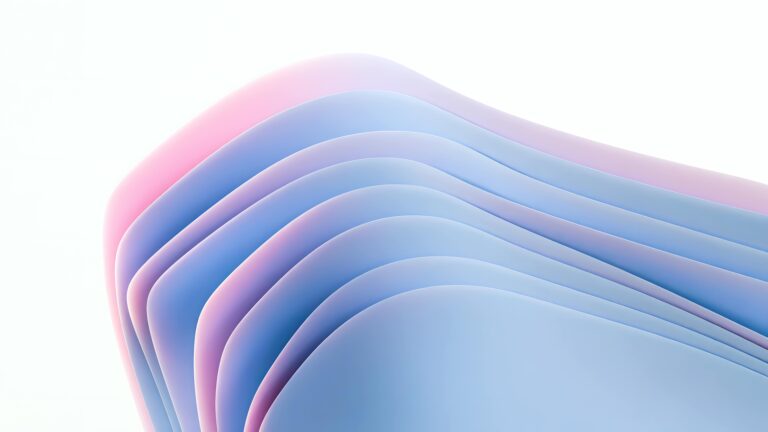CopyElement: The World’s First No-Plugin Elementor Component Library
Unlock Elementor Superpowers: Advanced Component Copying for Faster Web Design
Introduction: Beyond Basic Copy-Paste in Elementor
Elementor has revolutionized web design, empowering users to create beautiful websites without coding. However, even with its intuitive interface, efficiency is key. We often find ourselves rebuilding similar sections or elements across multiple pages. While Elementor’s basic copy-paste functionality helps, it doesn’t fully unlock its potential for true speed and design consistency. This article delves into advanced component copying techniques, maximizing your Elementor workflow and leveraging tools like CopyElement to build stunning websites faster.
The Pain Points of Traditional Elementor Copying
Before exploring advanced methods, let’s acknowledge the limitations of standard Elementor copying:
Limited to Single Elements: Pasting only individual elements is time-consuming when dealing with complex structures.
Lack of Cross-Site Consistency: Transferring designs between websites requires exporting and importing sections, a cumbersome process.
Style Inconsistencies: Pasted elements might inherit the target page’s default styles, necessitating manual adjustments to maintain visual coherence.
Version Control Issues: No easy way to revert to previous versions of copied components.
These limitations hinder efficient design and maintainability, especially when working on large or multiple projects.
Advanced Copying Techniques in Elementor
Here’s how to level up your Elementor component copying:
Using Elementor Templates: Save frequently used sections or pages as templates. This allows you to quickly insert them into new pages. While an improvement, this method still requires navigating the template library each time.
Global Widgets: Convert elements into global widgets. Any changes made to a global widget are automatically reflected wherever it’s used. However, use this feature judiciously, as unintended modifications can disrupt multiple pages.
Elementor’s “Copy Style” Feature: Right-click on an element and select “Copy Style,” then paste it onto another. This is useful for quickly applying the same styling to multiple elements.
Leveraging the Elementor Finder: The Elementor Finder (Ctrl/Cmd + E) can quickly locate saved templates or global widgets. Type the name of the component to find and insert it swiftly.
Introducing CopyElement: The No-Plugin Component Library for Elementor
CopyElement changes the game by providing a curated library of professionally designed Elementor components that can be copied and pasted directly into your website, without requiring any plugins. This eliminates the overhead of managing plugins, ensuring a lightweight and performant website.
How CopyElement Supercharges Your Elementor Workflow
CopyElement provides a unique solution, addressing the shortcomings of other methods. Here’s how it works:
1. Browse the Library: Explore CopyElement’s extensive library of pre-designed sections, headers, footers, and more.
2. Copy the Code: Simply copy the HTML code of the desired component.
3. Paste into Elementor: In Elementor, add an HTML widget and paste the copied code.
4. Customize: Adapt the component to your specific needs and branding.
Benefits of Using CopyElement
No Plugins Required: Maintain a clean and fast website without the burden of extra plugins.
Cross-Site Compatibility: Easily copy components between different Elementor websites.
Design Consistency: Ensure consistent styling across your entire website.
Reduced Development Time: Dramatically speed up your design process by leveraging pre-built components.
Extensive Component Library: Access a growing collection of professionally designed components.
Easy to Use: CopyElement integrates seamlessly with Elementor’s existing workflow.
Real-World Examples: CopyElement in Action
Imagine you need to create a consistent pricing table section across multiple landing pages. With CopyElement, you can:
1. Find a suitable pricing table component in the CopyElement library.
2. Copy the HTML code.
3. Paste it into an HTML widget on each landing page.
4. Update the content and branding.
This process takes minutes compared to building the section from scratch each time.
Similarly, if you’re launching a new website for a client, you can use CopyElement to quickly populate the site with essential sections like contact forms, testimonials, and about us sections. This allows you to focus on the unique aspects of the project, accelerating the overall development timeline.
Optimizing Copied Components for Performance
While CopyElement components are optimized for performance, consider these best practices:
Optimize Images: Compress images within the copied components for faster loading times.
Minimize CSS: Review the HTML code and remove any unnecessary CSS.
Test Responsiveness: Ensure the copied component is responsive across different devices.
Conclusion: Embrace a Faster, More Efficient Elementor Workflow
By leveraging advanced component copying techniques and embracing tools like CopyElement, you can unlock the true potential of Elementor and create stunning websites faster than ever before. Stop wasting time rebuilding the same components and start focusing on the unique aspects of your projects. Explore CopyElement today and experience the difference.