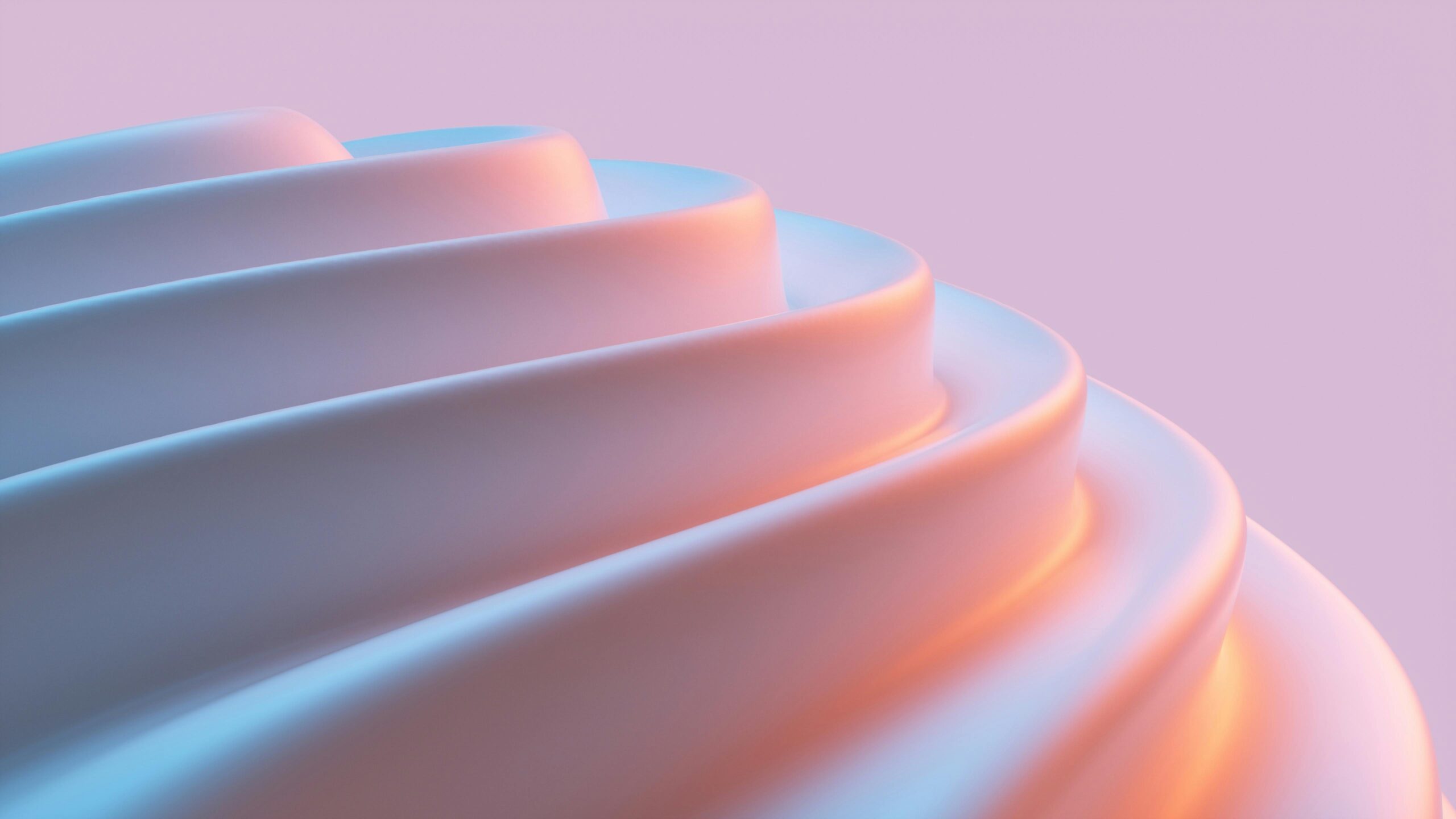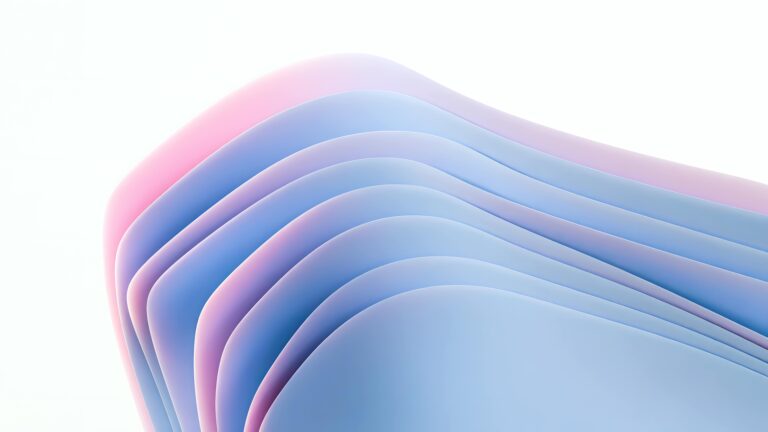Web Design Accessibility Checklist 2025: Ensure Compliance and Inclusivity
At CopyElement, we’re passionate about empowering you to build exceptional websites with Elementor. But a stunning design is only half the battle. True excellence lies in crafting websites that are accessible to everyone, regardless of their abilities. As we look ahead to 2025, accessibility is not just a “nice-to-have,” but a fundamental requirement for ethical and successful web design. This checklist will guide you through key considerations to ensure your Elementor sites are both compliant and inclusive.
Why Accessibility Matters (Beyond Compliance)
Before diving into the checklist, let’s reinforce why accessibility is so crucial. While compliance with regulations like WCAG (Web Content Accessibility Guidelines) is important, accessibility goes far beyond legal obligations. It’s about providing equal access to information and services for individuals with disabilities, including visual, auditory, motor, and cognitive impairments. An accessible website expands your audience, improves your SEO, and enhances your brand reputation as socially responsible.
The Web Design Accessibility Checklist for 2025
This comprehensive checklist provides actionable steps to improve the accessibility of your Elementor websites. Remember to regularly audit your site using accessibility testing tools and involve users with disabilities in your testing process.
1. Semantic HTML Structure
Use HTML5 semantic elements to define the structure of your content. This helps screen readers and other assistive technologies understand the context and hierarchy of your website.
- Use
<header>,<nav>,<main>,<article>,<aside>, and<footer>elements appropriately. - Use heading tags (
<h1>–<h6>) in a logical order to create a clear content outline. Don’t skip heading levels. - Avoid using heading tags for purely stylistic purposes.
2. Alternative Text for Images (alt Text)
Provide descriptive alternative text (alt text) for all images. This allows screen readers to convey the image’s content and purpose to users who cannot see them.
- Write concise and informative alt text that accurately describes the image.
- If an image is purely decorative, use an empty alt attribute (
alt=""). - For complex images like charts and graphs, provide a detailed description in the surrounding text or a separate link.
3. Keyboard Navigation
Ensure that all interactive elements on your website are navigable using a keyboard alone. Users who cannot use a mouse rely on keyboard navigation.
- Verify that the focus order is logical and intuitive.
- Use CSS to provide clear visual focus indicators for keyboard users.
- Avoid using JavaScript that interferes with default keyboard behavior.
4. Color Contrast
Maintain sufficient color contrast between text and background colors to ensure readability for users with low vision or color blindness.
- Use a color contrast analyzer tool (like WebAIM’s Color Contrast Checker) to verify that your color combinations meet WCAG AA or AAA standards.
- Avoid using color alone to convey important information. Provide alternative cues, such as text labels or icons.
5. Form Accessibility
Make your forms accessible to users with disabilities by providing clear labels, instructions, and error messages.
- Use the
<label>element to associate labels with form fields. - Provide clear and concise instructions for completing the form.
- Display error messages in a clear and accessible manner, indicating the specific fields that need correction.
- Use ARIA attributes to enhance form accessibility where necessary.
6. ARIA Attributes (Use Judiciously)
ARIA (Accessible Rich Internet Applications) attributes can be used to enhance the accessibility of dynamic content and custom UI components. However, use ARIA attributes judiciously and only when necessary. Incorrect use can actually harm accessibility.
- Use ARIA attributes to provide semantic information about elements that lack inherent semantic meaning.
- Follow ARIA best practices and ensure that ARIA attributes are used correctly.
- Test your implementation thoroughly with screen readers to verify that ARIA attributes are working as intended.
7. Captions and Transcripts for Multimedia
Provide captions for videos and transcripts for audio content. This makes your multimedia content accessible to users who are deaf or hard of hearing.
- Ensure that captions are synchronized with the audio and accurately reflect the spoken content.
- Provide transcripts in a text format that is easily accessible and searchable.
8. Responsive Design and Adaptability
Ensure that your website is responsive and adapts to different screen sizes and devices. This is important for users with motor impairments who may use assistive technologies to access your website on mobile devices or tablets.
- Use a responsive design framework or CSS media queries to create a flexible layout.
- Test your website on different devices and screen resolutions to ensure that it is usable and accessible.
9. Consistent Navigation
Maintain a consistent navigation structure throughout your website. This helps users easily find their way around and reduces cognitive load.
- Use a clear and consistent menu structure.
- Provide breadcrumbs to help users understand their location within the website.
- Ensure that navigation links are descriptive and easy to understand.
10. Regular Accessibility Testing
Regularly test your website for accessibility using automated testing tools and manual reviews. This helps you identify and address any accessibility issues that may arise.
- Use automated accessibility testing tools like WAVE or Axe to identify common accessibility errors.
- Conduct manual reviews to evaluate the overall user experience for users with disabilities.
- Involve users with disabilities in your testing process to get valuable feedback and insights.
Elementor-Specific Accessibility Tips
When building with Elementor, keep these specific considerations in mind:
- Use Semantic HTML Elements: Elementor allows you to select appropriate HTML tags for sections, columns, and widgets. Choose wisely.
- Accessibility-Ready Themes: Start with an Elementor-compatible theme that prioritizes accessibility.
- Widget Customization: Be mindful when customizing widgets. Ensure your changes don’t negatively impact accessibility. Test rigorously.
- Dynamic Content: Pay extra attention to accessibility when using dynamic content. ARIA attributes may be needed.
Looking Ahead: Accessibility in 2025 and Beyond
Accessibility is an evolving field. Staying informed about the latest WCAG updates and best practices is critical. In 2025, expect even greater emphasis on cognitive accessibility and the user experience for individuals with learning disabilities. Proactive accessibility planning will be more important than ever.
Conclusion
By following this web design accessibility checklist, you can create Elementor websites that are not only visually appealing but also inclusive and accessible to all users. At CopyElement, we’re committed to providing you with the tools and resources you need to build exceptional websites that meet the highest standards of accessibility. Remember, accessibility is not just a requirement; it’s an opportunity to reach a wider audience and create a better online experience for everyone. Start implementing these strategies today and ensure your website is ready for 2025 and beyond.