“`html
CopyElement Blog
Introduction: Why Accessible Web Design Matters
In the world of web design, aesthetics and functionality are often prioritized. However, a truly successful website caters to all users, including those with visual impairments. Accessible design isn’t just about compliance; it’s about empathy and creating a positive online experience for everyone. This article explores key design practices that enable you to build inclusive websites, ensuring usability and satisfaction for individuals with varying visual abilities.
Understanding Visual Impairments and Web Accessibility
Visual impairments encompass a wide spectrum, from low vision to complete blindness. Common conditions include macular degeneration, glaucoma, cataracts, and diabetic retinopathy. Each condition presents unique challenges when navigating the web. Web accessibility, often abbreviated as a11y (as there are 11 letters between ‘a’ and ‘y’), aims to remove barriers and ensure that websites are usable by people with disabilities. By adhering to accessibility guidelines, you not only improve the user experience for those with visual impairments but also enhance the website for all users.
Color and Contrast: A Visual Lifeline
Color contrast is paramount for users with low vision. Insufficient contrast between text and background can render content unreadable. The Web Content Accessibility Guidelines (WCAG) specify minimum contrast ratios for different text sizes. Using a color contrast checker tool is essential to ensure compliance. Avoid relying solely on color to convey information, as colorblind users may not be able to differentiate between certain colors. Consider using text labels or icons to reinforce meaning.
Tools to use: WebAIM Contrast Checker, Accessible Colors
Typography and Readability: The Foundation of Content
Choose fonts that are easy to read and avoid overly decorative or stylized typefaces. Opt for a reasonable font size and line height to enhance readability. Ensure that text can be easily resized without loss of content or functionality. Proper use of headings (<h1> to <h6>) provides a clear structure and allows users to navigate content more efficiently, especially when using screen readers. Avoid using all-caps text, as it can be difficult to scan.
Alternative Text for Images: Describing the Visual World
Alternative text (alt text) is crucial for providing context to images for users who cannot see them. Screen readers use alt text to describe the image content. Write descriptive and concise alt text that accurately reflects the image’s purpose and function. Avoid generic phrases like “image” or “picture.” For purely decorative images, use a null alt attribute (alt="") to indicate that the image does not convey meaningful information.
Example: Instead of <img src="sunset.jpg" alt="Image">, use <img src="sunset.jpg" alt="Vibrant sunset over the ocean, with orange and purple hues.">
Keyboard Navigation: Beyond the Mouse
Many users with visual impairments rely on keyboard navigation to interact with websites. Ensure that all interactive elements, such as links, buttons, and form fields, are accessible via keyboard. Implement a clear and logical tab order so users can easily navigate through the page. Use CSS to provide visual cues, such as outlines or highlights, to indicate which element is currently in focus. Avoid using JavaScript that disrupts the natural tab order.
Semantic HTML: Structuring Content for Accessibility
Use semantic HTML elements to structure your content logically. Semantic HTML provides meaning and context to the content, making it easier for screen readers to interpret and navigate. Use elements like <article>, <nav>, <aside>, <header>, and <footer> to define the different sections of your page. Using ARIA attributes can further enhance accessibility by providing additional information to assistive technologies.
Forms and Labels: Clear Communication
Ensure that all form fields have clear and descriptive labels. Associate labels with their corresponding input fields using the <label> element and the for attribute. Provide clear instructions and error messages to guide users through the form-filling process. Use appropriate input types (e.g., type="email", type="tel") to enable browser-specific features and validation.
Testing and Validation: Ensuring Accessibility
Regular testing is essential to ensure that your website is accessible. Use automated accessibility testing tools to identify potential issues. Manually test your website using screen readers, keyboard navigation, and other assistive technologies. Involve users with visual impairments in your testing process to gather valuable feedback and identify usability issues that automated tools might miss. Validate your HTML and CSS code to ensure compliance with web standards.
Tools to use: WAVE Web Accessibility Evaluation Tool, Axe DevTools
Dynamic Content and ARIA Attributes: Making Updates Accessible
When content updates dynamically, such as with AJAX or JavaScript, it’s important to ensure that these updates are communicated to users with assistive technologies. Use ARIA attributes like aria-live to alert screen readers to changes in the content. Provide clear and concise status messages to inform users about the progress of tasks, such as form submissions or data loading.
Conclusion: Building a More Inclusive Web
Designing for visual impairments is not just a matter of following rules; it’s about creating a more inclusive and equitable online experience for everyone. By implementing these design practices, you can build websites that are accessible, usable, and enjoyable for all users, regardless of their visual abilities. Embrace accessibility as an integral part of your design process and contribute to a more inclusive web for all.
Further Resources
- Web Content Accessibility Guidelines (WCAG): https://www.w3.org/WAI/standards-guidelines/wcag/
- WAI-ARIA Overview: https://www.w3.org/WAI/standards-guidelines/aria/
- Deque University: https://dequeuniversity.com/
“`