Website Speed Secrets: Optimize Your Site in 2025 Without Plugins
The Plugin Problem: Why “Less is More” for Speed
While the Elementor ecosystem thrives on plugins, excessive reliance can significantly impact website performance. Each plugin adds extra code, HTTP requests, and database queries, slowing down load times. In 2025, with users demanding instant gratification, a bloated site is a recipe for high bounce rates and low conversions. This article focuses on achieving optimal speed within Elementor, leveraging built-in features and smart coding practices, eliminating the need for performance-hampering plugins.
Image Optimization: The Cornerstone of Speed
Images are often the largest contributors to page weight. In 2025, optimization techniques have evolved, but the core principles remain the same.
Modern Image Formats (WebP, AVIF): Embrace next-generation formats like WebP and AVIF. These formats offer superior compression and quality compared to JPG and PNG, resulting in smaller file sizes without noticeable loss of detail. Elementor supports WebP through various image optimization services or directly if your hosting supports it.
Proper Image Sizing: Never upload images larger than their display dimensions. Scale images before uploading to Elementor. Tools like TinyPNG or ImageOptim can significantly reduce file size without compromising quality.
Lazy Loading: Implement lazy loading for images below the fold. This technique defers loading images until they are about to appear in the viewport, improving initial page load time. Most modern browsers now support native lazy loading with the `loading=”lazy”` attribute. Apply this to your images within your Elementor templates.
Responsive Images: Use the `` tags to serve different image sizes based on the user’s device. Elementor’s responsive settings can help with this, allowing you to specify different image sizes for different screen sizes.
Code Optimization: Lean and Efficient Elementor Builds
Clean code is crucial for a fast-loading website. Here’s how to optimize your Elementor code:
Avoid Excessive Nesting: Overly nested elements increase browser rendering time. Simplify your Elementor layouts and reduce unnecessary containers.
Custom CSS Strategically: While Elementor’s styling options are powerful, excessive inline CSS can bloat your HTML. Use global CSS classes to apply consistent styling across your site. Minify your CSS files for reduced file size.
Limit Elementor Widgets: Be selective with the widgets you use. Avoid using too many complex or resource-intensive widgets on a single page. Consider alternatives like custom HTML and CSS for specific functionalities.
Keep Elementor and WordPress Updated: Regularly update Elementor, WordPress, and your theme to benefit from performance improvements and bug fixes.
Leveraging Browser Caching: Repeat Visits, Faster Loads
Browser caching allows users’ browsers to store static assets like images, CSS, and JavaScript locally. When a user returns to your website, their browser can retrieve these assets from the cache instead of downloading them again, resulting in significantly faster load times.
.htaccess Configuration (if applicable): If you’re using an Apache server, configure your .htaccess file to leverage browser caching. This involves setting appropriate cache expiration headers for different file types.
Hosting Provider Configuration: Many hosting providers offer built-in caching mechanisms. Explore your hosting account’s settings and enable any available caching features.
Content Delivery Network (CDN): While not strictly “no-plugin,” a CDN like Cloudflare can significantly improve website speed by caching your website’s assets on a network of servers located around the world. This ensures that users receive content from a server that is geographically close to them, reducing latency. While Cloudflare has plugin integration for easy setup, you can also configure it manually.
Database Optimization: Keeping Your Foundation Strong
A clean and optimized database is essential for website performance. Over time, your database can become cluttered with unnecessary data, such as post revisions, trashed items, and orphaned metadata.
Limit Post Revisions: WordPress automatically saves post revisions, which can quickly accumulate and bloat your database. Limit the number of revisions stored for each post. You can typically achieve this using a code snippet in your `wp-config.php` file.
Delete Unused Themes and Plugins (Even if Deactivated): Deactivated plugins and themes still occupy space and can potentially leave behind database entries. Completely remove any unused plugins and themes.
Elementor’s Experiments: Embracing Future Optimizations
Elementor regularly introduces experimental features aimed at improving performance.
Keep an Eye on Updates: Regularly review Elementor’s changelog for new performance-related experiments. Enable these features in your Elementor settings and monitor their impact on your website.
Performance Monitoring: Track Your Progress
Regularly monitor your website’s performance using tools like Google PageSpeed Insights and GTmetrix. These tools provide valuable insights into areas where your website can be improved. Track your website’s performance over time to ensure that your optimization efforts are effective.
Conclusion: A Faster Website, The Smarter Way
Optimizing website speed doesn’t always require a multitude of plugins. By focusing on image optimization, code efficiency, browser caching, database maintenance, and leveraging Elementor’s built-in features, you can achieve significant performance improvements without relying on plugin bloat. In 2025, a fast, lean website is not just desirable, it’s essential for success. By implementing these strategies, you’ll provide a better user experience, improve your search engine rankings, and ultimately, grow your business.